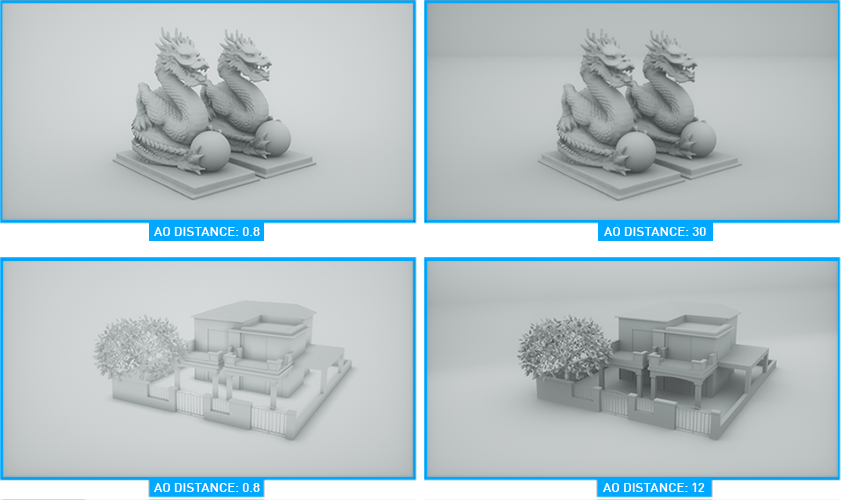Render AOVs
Render AOVs are RGB, RGBA or data pass information AOVs generated by OctaneRender®. Render AOVs differ from Output AOVs (which are discussed in detail here.) Render AOVs connect ONLY to the Render AOV input pins on the Octane Renderer node. Several categories of Render AOVs are available and discussed in the following sections.
|
IMPORTANT Render AOVs MUST be connected to the Render AOV input of the Octane Renderer node in order to be referenced by any Render AOV Output node used in a composite. If the Render AOV is not connected, the referenced output from the Render AOV Output node will be null. |
AOV Collections
Auxiliary AOVs
Beauty AOVs (detailed)
Beauty AOVs (simple)
Cryptomatte AOVs (all)
Cryptomatte AOVs (stable)
Custom AOVs (10)
Custom AOVs (20)
Denoised AOVs
Global Texture AOVs (10)
Global Texture AOVs (20)
Info AOVs
Light AOVs (detailed)
Light AOVs (simple)
Render Layer AOVs
Auxiliary AOVs
These various utility AOVs are useful for a variety of different passes, intended to be used with a compositing application. The following AOVs are available in this category:
- Cryptomatte AOV — This AOV outputs Cryptomattes per the option specified in the node. Note: only Material Node, Material Node Name, Object Node, and Instance produce useful output.
- Irradiance AOV — Any surface which contributes to the lighting or reflected lighting of the scene will be included in this AOV.
- Light Direction AOV — Outputs lighting direction information for the scene.
- Noise AOV — Outputs a noise map of the scene.
- Post Processing AOV — Outputs the post processing pass from the Camera object.
- Shadow AOV — The shadow AOV contains all direct light shadows that are calculated on the first path bounce. The AOV includes sun light provided by the Octane Daylight Environment. The Shadow pass excludes the sky light (a.k.a Octane Sun+Sky environment) or texture environment if the texture environment does not consist of an image. If the environment contains a sky light or texture environment that is contributed by an image texture, the AOV takes the value in the Environment's Importance Sampling attribute into account. Make sure to enable Importance Sampling in the Environment to include the sky light or texture environment in the Shadow AOV. You can go to this and this section for "Importance Sampling" explanations.
Beauty-Surfaces
These AOVs are RGB passes of various surface shading attributes.
- Denoise Albedo AOV
- Denoise Normal AOV
- Diffuse AOV — Outputs only the diffuse component of the scene.
- Diffuse Direct AOV — Outputs only the single bounce direct of the scene. No indirect contribution.
- Diffuse Indirect AOV — Outputs only indirectly-shaded diffuse pixels within the scene.
- Diffuse Filter (Beauty) AOV — Outputs only the non-shaded view of the scene, which are flat regions of the base color or albedo of each material.
- Emitters AOV — Outputs any light source or light-contributing pixels of the scene.
- Environment AOV — Outputs any visible portion of the environment in the scene.
- Reflection AOV — Outputs only those pixels that receive reflections in the scene.
- Reflection Filter (Beauty) AOV — Outputs only those pixels that are receiving reflections in the scene. Output is grayscale. (check this)
- Reflection Direct AOV — Outputs only those pixels that are directly reflecting light. No bounce reflections are included in this AOV.
- Reflection Indirect AOV — Outputs only those pixels receiving indirect reflections.
- Refraction AOV — Outputs any pixels receiving refractions in the scene.
- Refraction Filter (Beauty) AOV — Outputs only the unshaded pixels receiving refractions in the scene.
- Sub-surface Scattering AOV — Outputs only the pixels illuminated by sub-surface scattering.
- Transmission AOV — Outputs only those pixels that are transmitting light.
- Transmission Filter (Beauty) AOV — Outputs only unshaded pixels transmitting light in the scene.
Beauty-Volumes
These are AOVS that pertain to volume information and shading.
- Volume AOV — The volume AOV contains all samples that are scattered in a volume.
- Volume Emission AOV — The volume emission AOV contains all of the samples where the camera ray hit a volume emitter.
- Volume Mask AOV — The volume mask AOV contains absorption color and the contribution amount of a volume sample. This is a multiplication AOV, so to composite volume AOVs you should be doing something like (allOtherBeautyPasses)*volume mask + volume + volume emission.
- Volume Z-Depth Front AOV — The volume z-depth front AOV contains the front depth of all volume samples.
- Volume Z-Depth Back AOV — The volume z-depth back AOV contains the back depth of all volume samples.
Custom
Custom AOVs are information holders or containers, used to pass reference and other information to other AOVs. These AOVs are built to suit as needed.
- Custom AOV — A generic RGB container AOV that can be used for a variety of different purposes. Individual color channels can also be specified. For more on Custom AOVs, see here.
- Global Texture AOV — Is used to apply a texture to the entire scene, including the environment (optionally). Rendered as Info AOVs, the Info AOV settings can be applied to Global Texture AOVs. Alpha channel can be included or replaced with a different texture. For more on Global Texture AOVs, see here.
Denoised
These AOVs are a denoised subset of the Beauty Surfaces AOVs.
- Denoiser Diffuse Direct AOV — This AOV contains the denoised result of the diffuse direct render pass.
- Denoiser Diffuse Indirect AOV — This AOV contains the denoised result of the diffuse indirect render pass.
- Denoiser Reflection Direct AOV — This AOV contains the denoised result of the reflection direct render pass.
- Denoiser Reflection Indirect AOV — This AOV contains the denoised result of the reflection indirect render pass.
- Denoiser Emission AOV — This AOV contains the denoised result of the emission render pass.
- Denoiser Remainder AOV — This AOV contains the denoised result of the transmission and sub-surface render passes.
- Denoiser Volume AOV — This AOV contains the denoised result of the volume render pass.
- Denoiser Volume Emission AOV — This AOV contains the denoised result of the volume emission render pass.
Info
These AOVs are typically not shaded render passes (with a couple of exceptions) and are used to help isolate elements from the various Render AOVs for compositing, or somehow driving other shading AOVs and comps. Info AOVs are Render AOVs that provide a view of the effects of normals, UVs and other geometric data within the scene. When any of these AOVs are enabled, they can be previewed in the Live Viewer, via the AOV tabs that will appear at the bottom of the Live Viewer frame.
- Ambient Occlusion AOV — Assigns a color to the camera ray's hit point proportional to the amount of occlusion by other geometry. The AO Distance option controls the distance of the ambient occlusion shadowing spread. This setting should be adjusted in order to achieve realistic results depending on the scale of the objects in the scene. For example, a small value is more appropriate for small objects such as toys and larger values for an object such as a house. Enable AO Alpha Shadow with this option, otherwise the result will contain additional information.
|
|
ao distance
|
Alpha Shadows toggle takes the surface opacity as determined by its shader into account when rendering with the Ambient Occlusion info channel. Enable this option if the AO pass results are not what is expected.
- Baking Group ID AOV — Colors each distinct baking group in the scene with a color based on its ID.
- Diffuse Filter (info) AOV — Outputs the unshaded base diffuse color (albedo).
- Geometric Normal AOV — Assigns a color for the geometry normal at the position hit by the camera ray.
- Index of Refraction AOV — Outputs a grayscale of the IOR of scene objects. IORs closer to 1.0 will be near black. Larger IOR values will be brighter.
- Light Pass ID AOV — Colors the emitters based on their Light Pass ID.
- Material ID AOV — Assigns RGB values according to the materials mapped to the geometry.
- Motion Vector AOV — Renders the motion vectors as 2D vectors in screen space. The X coordinate (stored in the red channel) is motion to the right, in pixels. The Y coordinate (stored in the green channel) is the motion up, in pixels. When this pass is enabled, the rendering of motion blur is disabled.
- Normal (geometric) AOV —
- Normal (shading) AOV — Assigns a color for the shading normal at the position hit by the camera ray.
- Normal (smooth) AOV — Assigns a color for the smooth normal at the position hit by the camera ray.
- Normal (tangent) AOV — Assigns a color to the Tangent (local) normal at the position hit by the camera ray.
- Object ID AOV — Colors each distinct object in the scene with a color based on its ID.
- Object Layer Color AOV — This is the color specified in the Object Layer node.
- Opacity AOV — Outputs a unshaded grayscale of the Opacity channel of scene objects. Opacity values closer to 1.0 will be near white. Lower opacity values will be dimmer.
- Position AOV — Assigns RGB values according to the intersection point of the camera ray.
- Reflection Filter (info) AOV — Outputs a unshaded grayscale value of the Reflection channel of scene objects. Reflection values closer to 1.0 will be near white. Lower Reflection values will be darker
- Refraction Filter (info) AOV — The transmission color of the specular/universal material that caused the ray of the sample to refract.
- Render Layer ID AOV — Colors objects on the same layer with the same color based on the Render Layer ID.
- Render Layer Mask AOV — Grayscale value of the render layer selected in the render layer mask AOV node.
- Roughness AOV — Grayscale representation of the roughness of each object in the scene.
- Texture Tangent AOV — The tangent vector of U texture coordinates (Dp, Du).
- Transmission Filter (info) AOV — The color of the transmission channel of diffuse materials.
- UV Coordinates AOV — Assigns RGB values according to the geometry's texture coordinates.
- Wireframe AOV — Triangulated wireframe display of the geometry.
- Z-Depth AOV — Assigns a gray value proportional to the camera ray hit distance. Image planes closest to camera position will appear black, and the furthest will appear white. Depth maps should always be saved in a 32-bit image format for maximum precision. When this image pass is rendered in the Picture Viewer, it will appear to be completely white, but the depth information is still there. Use the Filter controls in the Picture Viewer for verification. Set the controls in the compositing application of choice to create the desired depth range for the composition.
|
NOTE When exporting a depth pass with the EXR(Octane) format, two Z depth layers will be saved: Z-depth.Y and Z-depth.A. For compositing purposes, use the Z-depth.Y layer, as it contains the actual depth information for the scene. The Z-depth.A layer contains opacity information for the depth pass. |
Light
The Light AOVs break out all of the lights that contribute to the scene. Light AOVs isolate individual light groups by Light IDs, sunlight or environment light. Light AOVs are accessible via Render Settings > Octane Render > Render AOV group tab, Add Render AOV button, and have the following options:
- Enable — Enables or disables the AOV.
- Name — The name of the AOV (user editable).
- Type — Specifies the Light AOV type, from the following:
- Light AOV — A generic light AOV (defaults to sunlight). Choose the desired Light ID from the ID drop down menu.
- Light Direct AOV — Outputs only the direct light contribution of the specified Light ID.
- Light Indirect AOV — Outputs only the indirect light contribution of the specified Light ID.
- ID — This menu lists the Light AOVs available. Choices are sun, environment and any of eight Light IDs (using the Light Pass ID described in the Octane Light tag, here.)
|
|
light aovs
|
Utility
- Render AOV Switch — This node will switch between AOVs managed by the node switch, as controlled by the Input value. Acceptable Input drivers are:
- Image Resolution
- Int(eger) Value
- Float to Int Converter
- Frame Index Utility
- Int Component Picker
- Int if
- Int merger
- Int switch
- Delete node