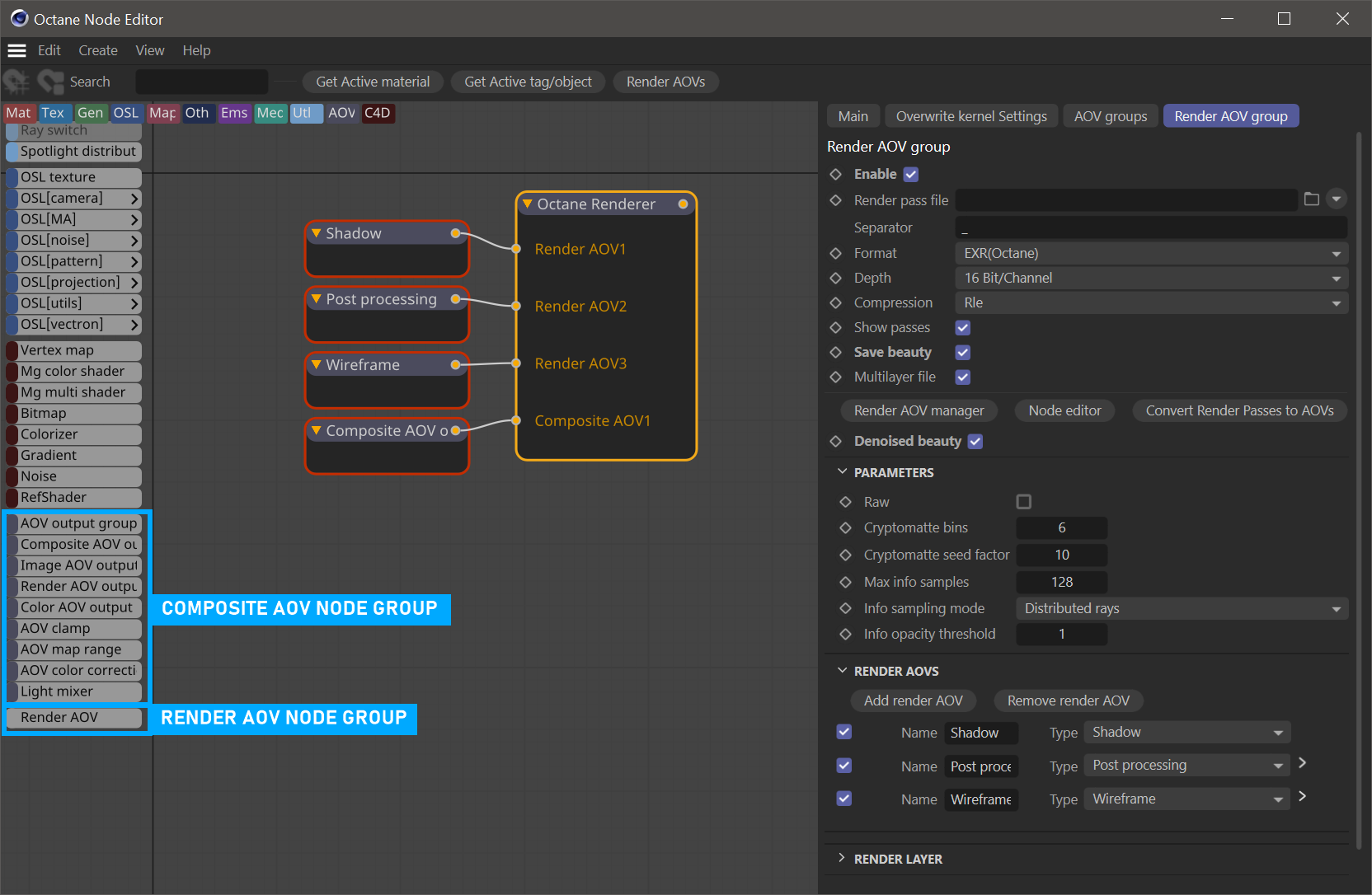AOV Introduction
Arbitrary Output Variables (AOVs) are artist-specified render and data passes generated by OctaneRender® that can be used for compositing, checking shader output, debugging issues, etc. AOVs can output a variety of different image output passes, as well as include data passes such as normals, object positions, material IDs, motion vectors and more (see here). AOV nodes can create simple composites inside of Octane, which can be seen in the Live Viewer and output at render time, as well as output as freestanding files to be used in external compositing applications. These composites are managed with AOV Groups and Presets, available from Render Settings > Octane Renderer > AOV Groups and Render AOV Group tab. Supporting the AOV nodes are additional special material nodes, available in the Node Editor and Custom AOV options have been added to materials and to the Octane Object tag, to extend the functionality of the AOV system.
The AOV implementation replaces the Render Pass implementation in older versions of Octane (support for converting older scenes using Render Passes to the AOV system is included). AOVs are created in several locations through a combination of the Render Settings tabs mentioned above, the Octane AOV Node Editor, and in Material attributes, discussed below.
Basic AOV Composite Example
The illustration below shows an example of two separate composites along with three AOVs. Note also the material nodes that feed into the AOVs, and those same AOVs are then referenced into the composites via the Render AOV Output nodes. All of these nodes feed into the Octane Renderer node in order to be output to final render. In this particular example, a total of five additional outputs would be rendered. The base AOV node components of this example are discussed below.
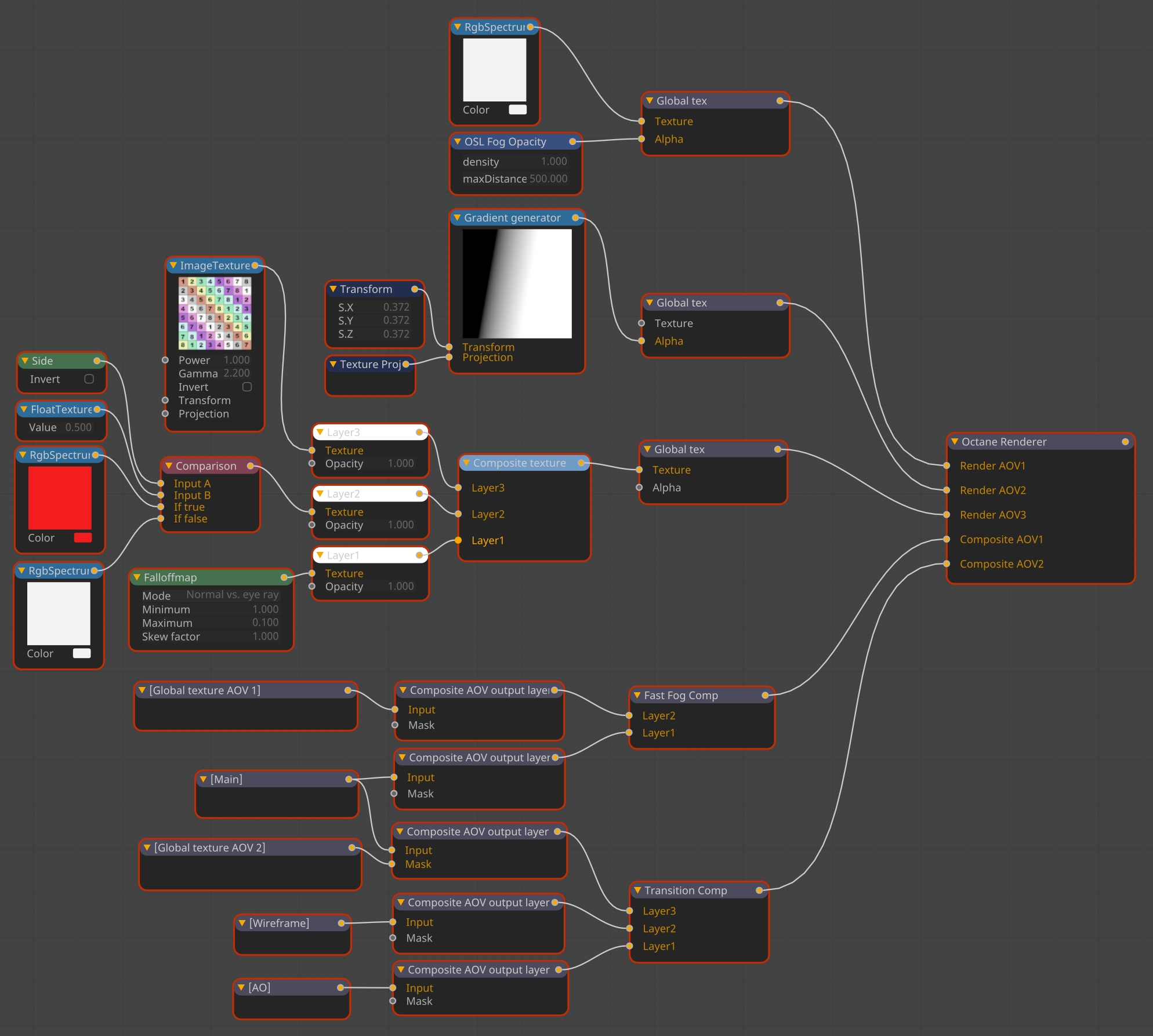
Octane Renderer Node
For Render AOVs and composites to be output at render time, respective AOV nodes must be connected to the Octane Renderer node, which has two bespoke inputs: Render AOV and Composite AOV, discussed below. Multiple inputs for these two types are supported. Only one Octane Renderer node per scene is allowed.
The Octane Renderer node houses the contents of the Octane Renderer Render Settings panel, inclusive of the Main tab, Overwrite Kernel Settings tab, AOV Groups tab and the Render AOV Group tab. For AOV work, the AOV Groups tab and the Render AOV Group tab contain the necessary control settings, and along with the AOV Node Editor. The Octane Renderer node combines portions of the Render AOV group, the AOV groups and the Render Target node found in Octane Standalone. These nodes are not one-to-one matches for their Octane Standalone counterparts, as some of the functions in those nodes are offered within the Cinema 4D Render Settings Output panel and the Camera Attributes Details panel — something that Octane Standalone cannot leverage. Everything else is contained within this node.
|
Viewing Octane Renderer Node Output The output of the Octane Renderer node is viewable in Live Viewer, via the buttons labeled "Out (number)" that appear when Render AOV groups are enabled in the Render Settings > Octane Renderer > Render AOV group tab. |
Render AOV Nodes
Render AOVs (which include Auxiliary, Beauty, Custom, Denoised, Info, Light and Render Layer AOVs) are isolated RGB, RGBA and data components that can be used in Composite AOVs (via the Composite Output Layer node connected to the Render AOV Output nodes). Render AOVs are equivalent to the Render Passes of previous versions of Octane. Render AOVs are managed via the Render AOV group tab, discussed here. Render AOVs can only be connected to the Render AOV input pins on the Octane Renderer node.
Composite AOV Nodes
Composite AOVs are composites that are constructed with Render AOV Output nodes which are connected to Composite Output Layer nodes. Composite AOVs include the functionality of the AOV Output Group node, although this node is also available separately in the nodegraph (Octane Standalone requires this node to be connected between the Render Target node and the Composite AOV Output node. Composite AOVs are managed via the AOV Groups tab, discussed here. This tab can be used to create AOV presets, and add additional Composite AOV pins to the Octane Renderer node.
Global Texture AOV Nodes
Global Texture AOVs, discussed here, can take standard Node Editor nodes as inputs to build a texture that can be applied to a whole scene (as an overlay), acting like any other standard Render AOV. The output of the Global Texture AOV can be connected only to the Render AOV input of the Octane Renderer node. The output of the Global Texture AOV be set as an input of a Render AOV output node, which is used as an input for a Composite AOV Output Layer node. The Global Texture AOV node is thus a very powerful node, allowing for a tremendous amount of possibilities.
AOV Node Editor
The Octane AOV Node Editor (seen in the illustration below) is used to build compositing networks that can then be rendered out in addition to standard Octane renders, either as separate files or as layers within some formats, such as EXR(Octane). The AOV node editor is the same node editor that Octane uses for materials; that said, it is best to keep the AOV nodegraph separate from any material nodegraphs in the scene for readability and maintenance purposes.
The AOV node editor is accessed via Render Settings > Octane Renderer > Render AOV groups tab > Node Editor button (av AOV system button is avaialble at the top of the Octane Node Editor workspace to allow for easy context switching). A traditional Cinema 4D layered style representation of the AOV environment is also presented in the AOV Groups tab.
|
|
aov node editor
|
The Composite AOV Nodes group and the Render AOV Node group, are available in the AOV Group in the Node Editor, as shown in the image above.
|
Note: The Texture Group Filter Buttons at the top left of the Node Editor work area can be used to control what Texture Groups are displayed in the Node Editor at any given time. |