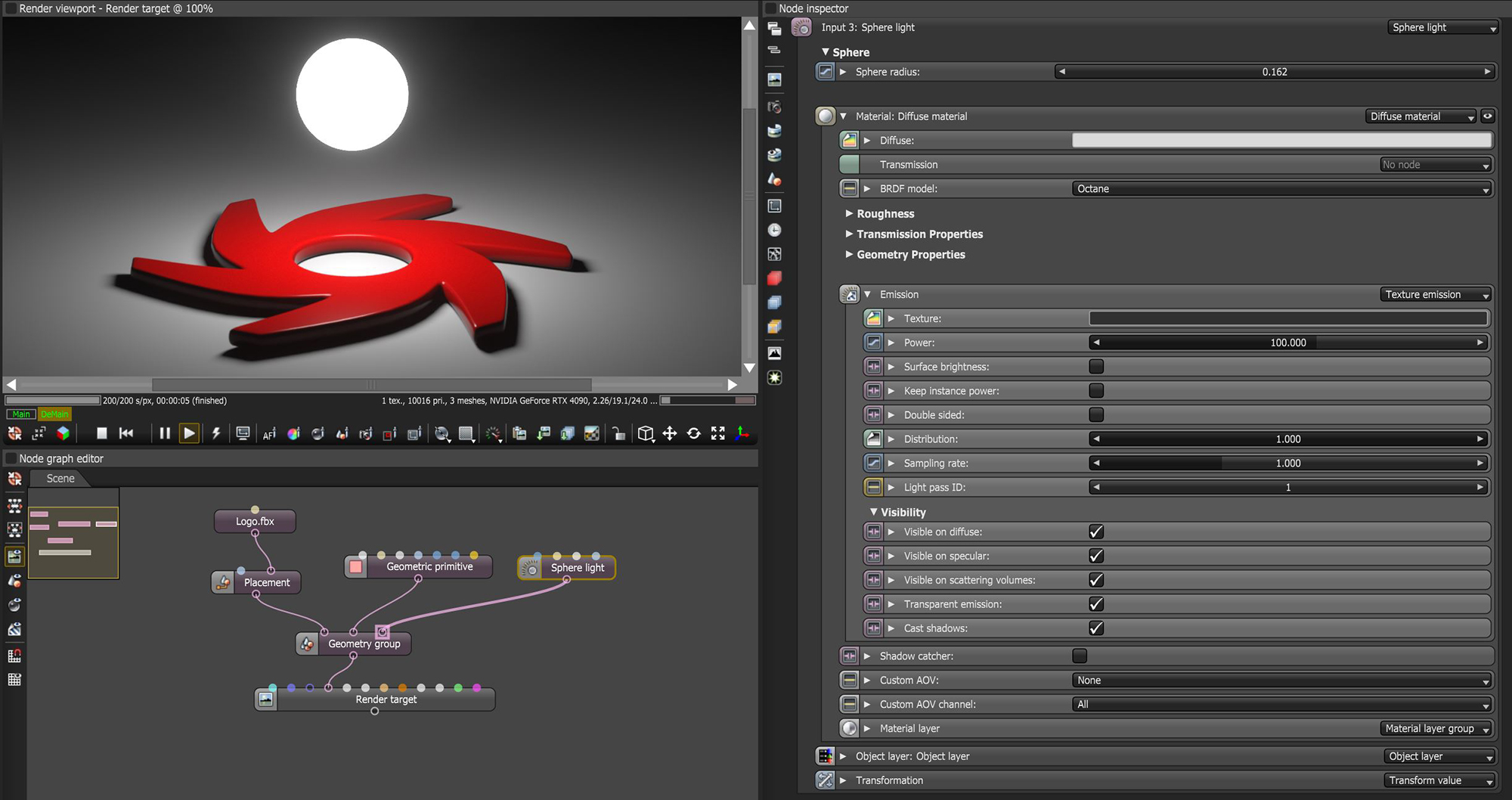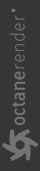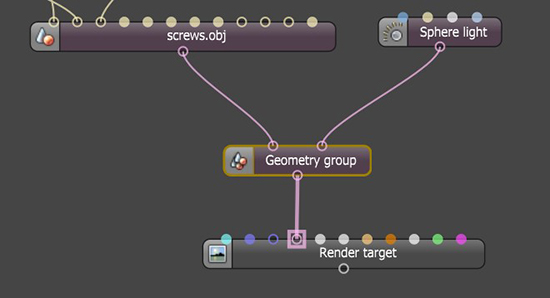Sphere Light
The Sphere Light is essentially a geometric sphere with a Diffuse material that has the Emission properties activated (Figure 1).
|
|
Sphere Light
|
Figure 1: The Sphere Light and it's associated parameters
Sphere Light Parameters
Sphere Radius - Determines the size of the light source. The larger the source, the softer the shadows.
Material - The material parameters consist of basic Diffuse material parameters. The only parameters in this category that will affect the light source can be found in the Emission rollout. Refer to the Texture Emission topic for more details on the following parameters.
- Texture - Sets the light source's efficiency. You can set this to a value or texture. Keep in mind that real-world lights aren't 100% efficient at delivering power at their specified wattage - a 100-watt light bulb doesn't deliver 100 watts of light. This parameter enters the real-world values.
- Power - The light source's wattage. You should set each light to their real-world wattage - for example, set a desk lamp to 25 watts, a ceiling lamp to 100 watts, and an LED light to 0.25 watts.
- Surface Brightness - Causes emitters to keep a constant Surface Brightness, independent of the emitter surface area.
- Keep Instance Power - Enabling this option with Surface Brightness disabled and Uniform Scaling applied to the object causes Power to remain constant.
- Double Sided - Allows emitters to emit light from the front and back sides.
- Distribution - Controls the light pattern. You can set this to a Greyscale or RGB image so that you can load an Image texture or IES file. the Image texture's Projection nodes adjust the light's orientation and direction.
- Sampling Rate - Choose what light sources receive more samples.
- Light Pass ID - The Light Pass ID captures the respective emitter's contribution.
- Visible on Diffuse - Enables light source visibility on diffuse surfaces. It enables Black Body or Texture emission light sources to cast illumination or shadows on diffuse objects. Disabling this option disables emission - it's invisible in diffuse reflections, but is still visible on specular reflections. It's also excluded from the Direct light calculation. This option is enabled by default.
- Visible on Specular - Enables the light source's visibility on specular surfaces, and hides emitters on specular reflections/refractions. This is enabled by default.
- Visible on Scattering Volumes - If enabled, the light source is visible on scattering volumes.
- Transparent Emission - Allows light sources to cast illumination on diffuse objects, even if the light source is on transparent material.
- Cast Shadows - Enables light sources to cast light and shadows on diffuse surfaces, letting you disable direct light shadows for Mesh emitters. To make this option work, the Direct light calculation must include the emitter (the sampling rate must be greater than 0). This option is enabled by default.
Object Layer - Provides standard Object Layer parameters to control render visibility and light pass options.
Transformation - Provides standard transformation controls for placement and orientation of the light source.
The Sphere Light can be added to a scene through the use of a Geometry Group node (Figure 2).
|
|
Geometry Group Node
|
Figure 2: Using the Geometry Group node to add a Sphere Light to a scene.