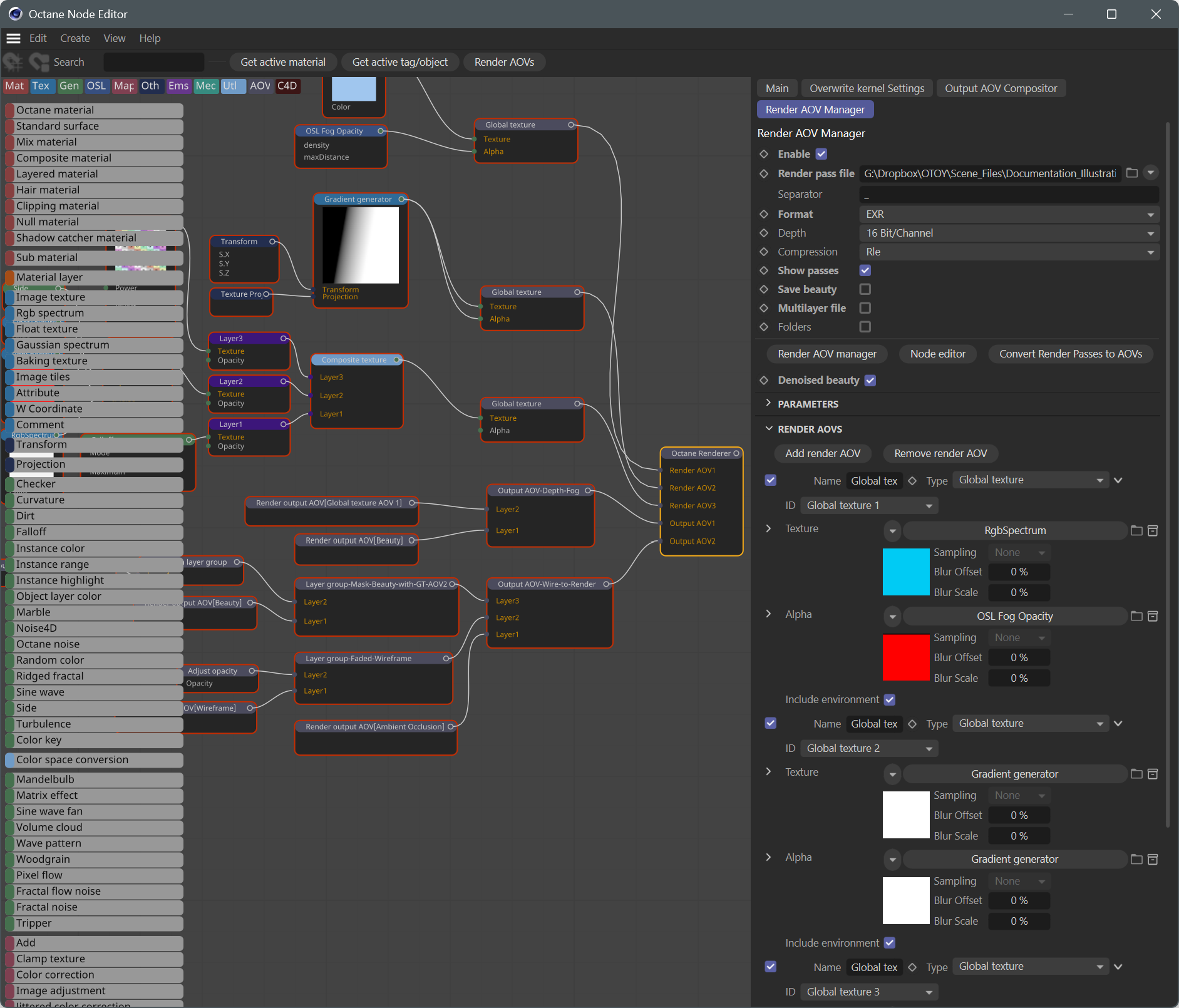AOVs and Composites
Arbitrary Output Variables (AOVs) are artist-specified render and data passes generated by OctaneRender® that can be used for compositing, checking shader output, debugging issues, etc. AOVs can output a variety of different image output passes, as well as include data passes such as normals, object positions, material IDs, motion vectors and more (see here). AOV nodes can create simple composites inside of Octane, which can be seen in the Live Viewer and output at render time, as well as output as freestanding files to be used in external compositing applications. These composites are managed with AOV Groups and Presets, available from Render Settings > Octane Renderer >Output AOV Compositor and Render AOV Manager tab. Supporting the AOV nodes are additional special material nodes, available in the Node Editor and Custom AOV options have been added to materials and to the Octane Object tag, to extend the functionality of the AOV system.
|
NOTE The AOV implementation replaces the Render Pass implementation in older versions of Octane (support for converting older scenes using Render Passes to the AOV system is included). |
AOVs are created in several locations through a combination of the Render Settings tabs mentioned above, the Octane AOV Node Editor, and in Material attributes, discussed below.
Output AOVs — These are layered composites. Each separate layer in a single Output AOV is composited on top of the other, bottom to top. Each has a separate blending mode, just like a layer in Adobe Photoshop. Multiple Output AOVs can be present in a nodegraph, but they are self-contained and do not effect the others — only the layers within a singular Output AOV are considered in each composite. Multiple Output AOVs allow for multiple composites in a scene.
Render AOVs — These are artist-specified render and data passes generated at render time that can be used for compositing, checking shader output, debugging issues, etc. AOVs can output a variety of different image output passes, as well as include data passes such as normals, object positions, material IDs, motion vectors, etc. AOV nodes can create simple composites inside of Octane, which can be seen in the Live Viewer, as well as output as freestanding files to be used in external compositing applications.The Render AOVs can then be composited directly in Octane using the Output AOV nodes.:
- Auxiliary — These are various process and post AOVs, such as Alpha and Shadow.
- Beauty - surfaces — These are all of the layers that make up the beauty or main render pass.
- Beauty - volumes — These are AOVS that pertain to volume information and shading.
- Custom — These are user-defined AOVs to suit a specific purpose. Although there are many factory preset AOVs in Octane, there is no way to account for all possible AOV needs, so Custom AOVs are available for that purpose. Custom AOVs are just an RGB container that can be used to capture certain aspects of a scene. You can write specific object layer or material masks into custom AOVs and choose whether the mask should be written into all channels or only into the red, green or blue channel. Each Custom AOV has an option to control whether it only records hits of camera/primary rays or if it should also record hits after specular reflections and/or refractions. Specific object layer or material masks can be written into custom AOVs; choose whether the mask should be written into all channels or only into the red, green or blue channel.
- Denoised — Octane's AI Denoiser uses Machine Deep Learning to remove sampling noise on images and animation frames. Although there are several denoiser products on the market, the AI Denoiser in Octane is a Spectral AI Denoiser and produces superior results. The Spectral AI Denoiser lets you render noise-free images with the Path Tracing and Photon Tracing kernels in a short amount of time. The denoiser is not trained for the PMC kernel. The AI Denoiser is also trained to denoise volumes and volume passes. Volumetric passes have very low frequency details, so don't use the Volumetric AI Denoiser with less than 1000 samples in order to preserve details for final render quality that would resemble a 2K to 10K sample render of the scene. Note this AOV does NOT include the OpenImageDenoiser (OIDN).
- Info — These are typically not shaded render passes (with a couple of exceptions) and are used to help isolate elements from the various Render AOVs for compositing, or somehow driving other shading AOVs and comps. Info AOVs are Render AOVs that provide a view of the effects of normals, UVs and other geometric data within the scene. When any of these AOVs are enabled, they can be previewed in the Render Viewport window.
- Light — These AOVs isolate a light source's contribution. Each light AOV behaves as if all the other lights in the scene are switched off. You can combine individual light AOVs to recreate the original render in post, or to further adjust the individual contributions of each light during post.
- Render Layer — Render Layers are used to isolate objects as a separate primary render. More information can be found in the Render Layers section
- Utility — Currently, the Utility AOVs category only contains one node, the Render AOV Switch node. This node can be used to switch between two different AOV nodes or AOV Group nodes.
To be used in a comp, a Render AOV must reference the pass from the Render AOV Parameter menu. Each Render AOV node contains Blending Settings, referenced when used as a layer in a given Output AOV.
Composite Texture — This node is a traditional composite stack for image textures via the Composite Texture Layer node. The composite stack builds from bottom to top (or right to left as in Octane Standalone).
Textures/Composite Texture Layers (used as inputs to the Composite Texture node) — These are all of the available Octane texture types (gradients, procedurals, etc.) and can be used directly in comps via the Composite Texture node.
Basic AOV Composite Example
The AOV Compositing environment in OctaneRender offers real-time compositing of rendered output along with additional post-render output effects, such as color adjustments, brightness, blur, glows, and so on. The image below shows two such examples. The top image creates a blend from the wireframe output of the scene to the fully rendered version, using a gradient to mask between the two elements. The bottom image shows the real time addition of fog to the scene, determined by Z depth AOV.
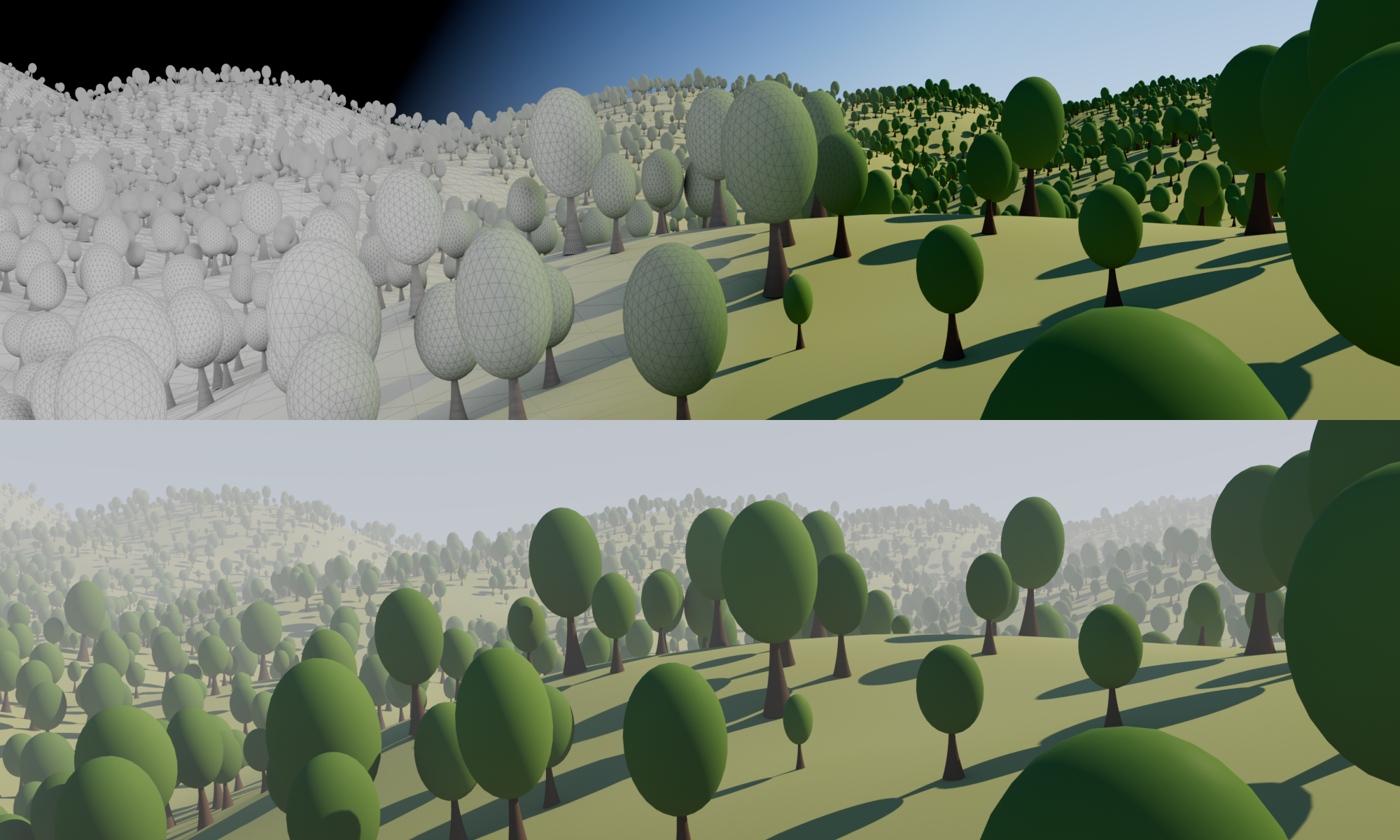
The nodegraph below shows two example Output AOV composites and three Render AOVs, all feeding into the Octane Renderer node. The resulting output of these AOVs can be seen in the Live Viewer (via the labeled tabs on the bottom of the Live Viewer window, when viewed from left to right). Output AOVs and AOVs can be added via buttons in Render Settings > Octane Renderer > Output AOV Compositor > Add Output AOV and Render Settings > Octane Renderer > Render AOV Manager > Render AOVs.
Texture and generator nodes from the scene are fed into Global Texture AOV nodes, which are then, via Render Output AOV nodes, used to build the layered composite by the Output AOV nodes.
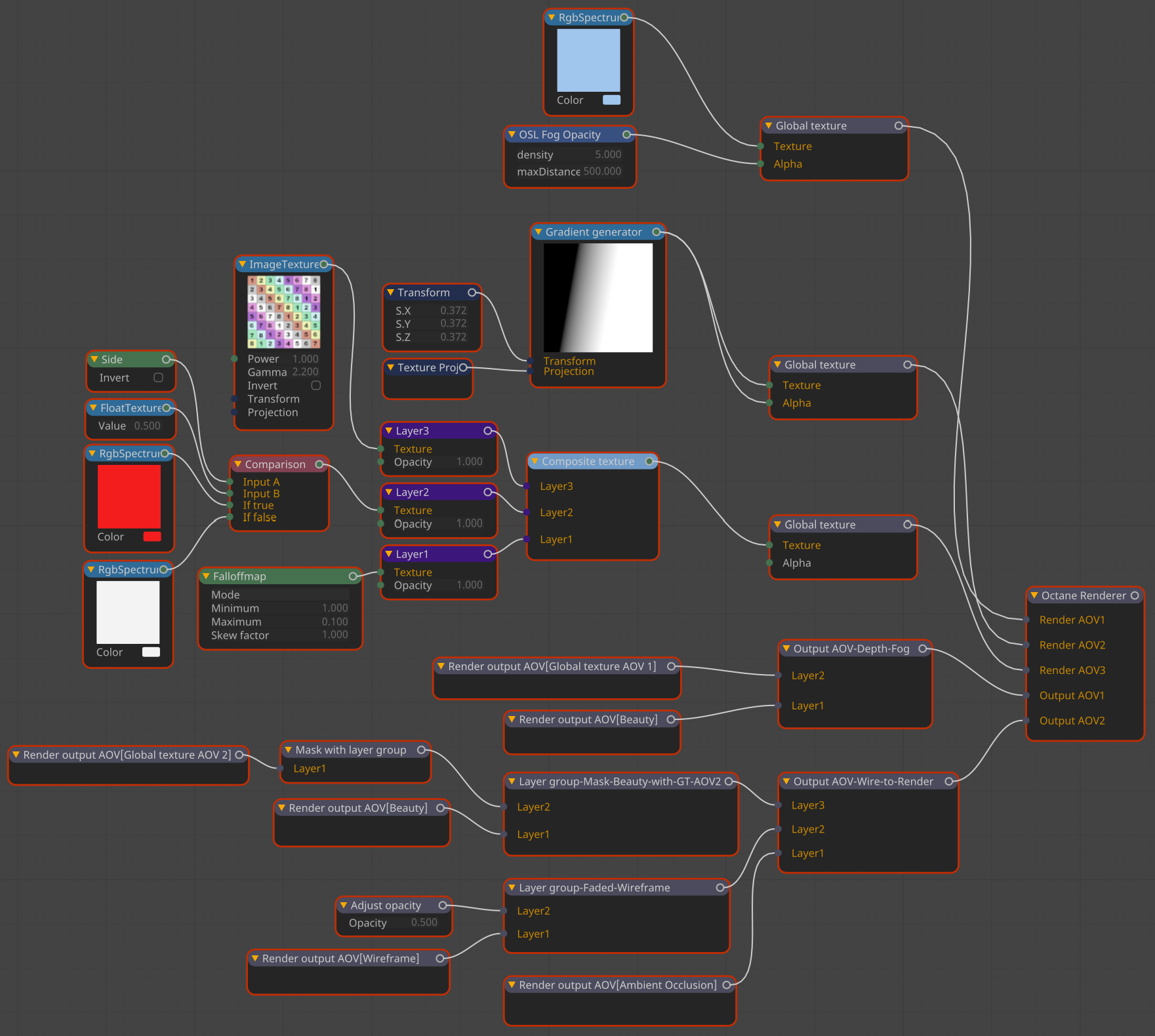
Octane Renderer Node
For Render AOVs and Output AOV composites to be output at render time, respective AOV nodes must be connected to the Octane Renderer node, which has two bespoke inputs: Render AOV and Output AOV, discussed below. Multiple inputs for these two types are supported. Only one Octane Renderer node per scene is allowed.
The Octane Renderer node houses the contents of the Octane Renderer Render Settings panel, inclusive of the Main tab, Overwrite Kernel Settings tab, Output AOV Compositor tab and the Render AOV Manager tab. For AOV work, the Output AOV Compositor tab and the Render AOV Manager tab contain the necessary controls, and offer access to the AOV Node Editor. The Octane Renderer node combines portions of the Render AOV Manager, the AOV groups and the Render Target node found in Octane Standalone. These nodes are not one-to-one matches for their Octane Standalone counterparts, as some of the functions in those nodes are offered within the Cinema 4D Render Settings Output panel and the Camera Attributes Details panel — something that Octane Standalone cannot leverage. Everything else is contained within this node.
|
Viewing Octane Renderer Node Output The output of the Octane Renderer node is viewable in Live Viewer, via the buttons labeled "Out (number)" that appear when Render AOVs are enabled in the Render Settings > Octane Renderer > Render AOV Manager tab and Composite AOVs are enabled in the Output AOV Compositor tab. |
Render AOV Nodes
Render AOVs (which include Auxiliary, Beauty, Custom, Denoised, Info, Light and Render Layer AOVs) are isolated RGB, RGBA and data components that can be used in Outpu AOVs (via the Composite Output Layer node connected to the Render AOV Output nodes). Render AOVs are managed via the Render AOV Manager tab, discussed here. Render AOVs can only be connected to the Output AOV input pins on the Octane Renderer node.
Output AOV Nodes
Output AOVs are composites that are constructed with Render AOV Output nodes, either directly or through Layer Group nodes. Output AOVs are managed via the Output AOV Compositor tab, discussed here. This tab can be used to create AOV presets, and add additional Output AOV pins to the Octane Renderer node.
Global Texture AOV Nodes
Global Texture AOVs, discussed here, can take standard Node Editor nodes as inputs to build a texture that can be applied to a whole scene (as an overlay), acting like any other standard Render AOV. The output of the Global Texture AOV can be connected only to the Render AOV input of the Octane Renderer node. The output of the Global Texture AOV be referenced by a Render AOV output node, which is used as an input for an Output AOV node. The Global Texture AOV node is thus a very powerful node, allowing for a tremendous amount of possibilities.
AOV Node Editor
The Octane AOV Node Editor (seen in the illustration below) is used to build compositing networks that can then be rendered out in addition to standard Octane renders, either as separate files or as layers within some formats, such as EXR(Octane). The AOV node editor is the same node editor that Octane uses for materials; that said, it is best to keep the AOV nodegraph separate from any material nodegraphs in the scene for readability and maintenance purposes.
The AOV node editor is accessed via Render Settings > Octane Renderer > Render AOV Manager tab > Node Editor button (an AOV system button is available at the top of the Octane Node Editor workspace to allow for easy context switching). A traditional Cinema 4D layered style representation of the AOV environment is also presented in the AOV Groups tab.
|
|
aov node editor
|
All of the non-legacy AOV nodes are available in the AOV Group in the Node Editor, as shown in the image below, broken down into categories of function.
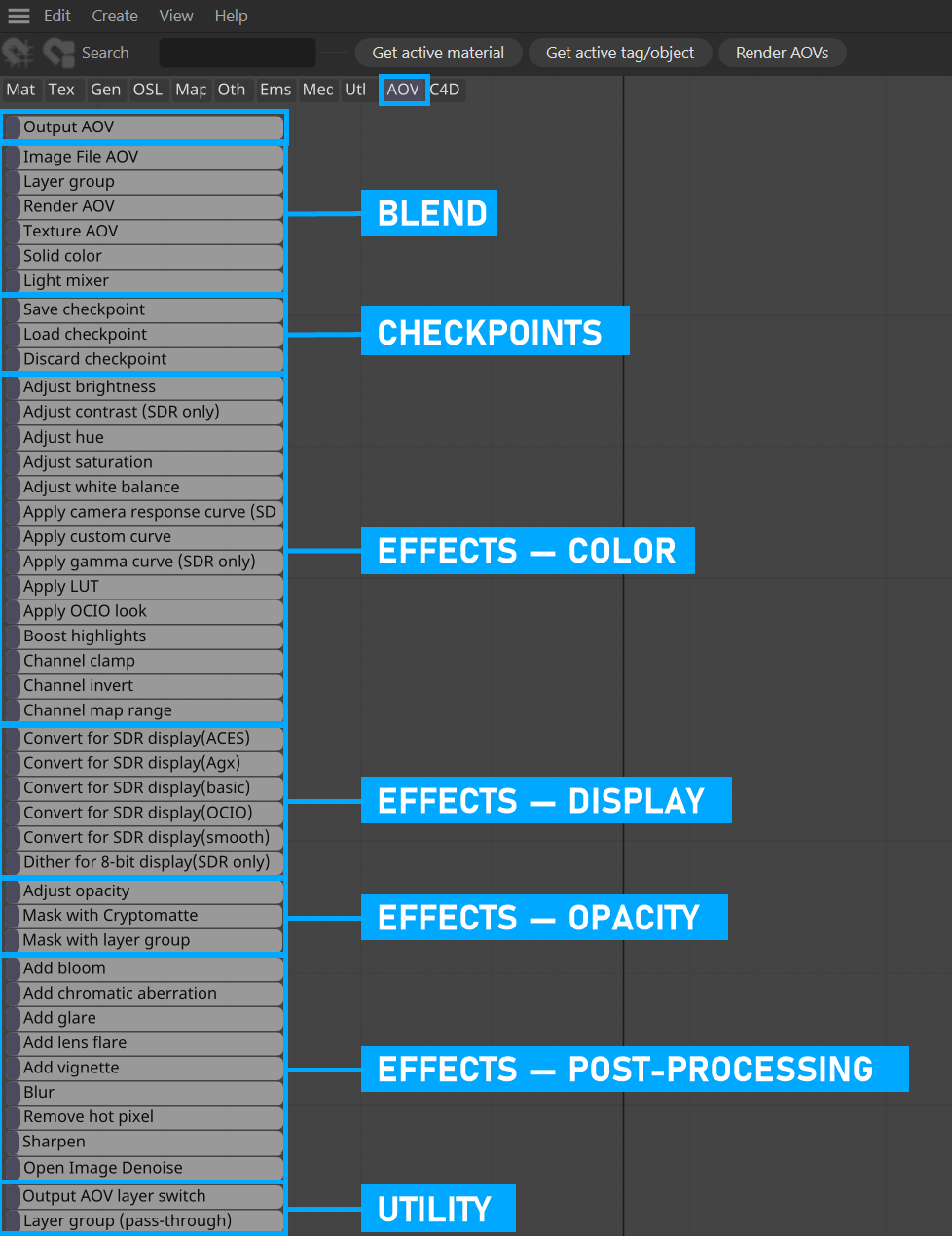
|
Note: The Texture Group Filter Buttons at the top left of the Node Editor work area can be used to control what Texture Groups are displayed in the Node Editor at any given time. |