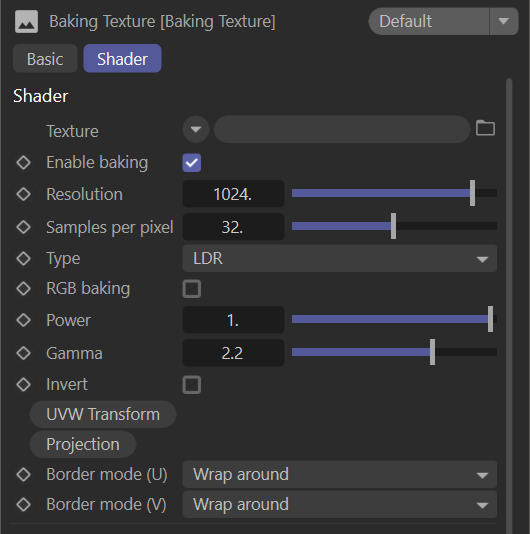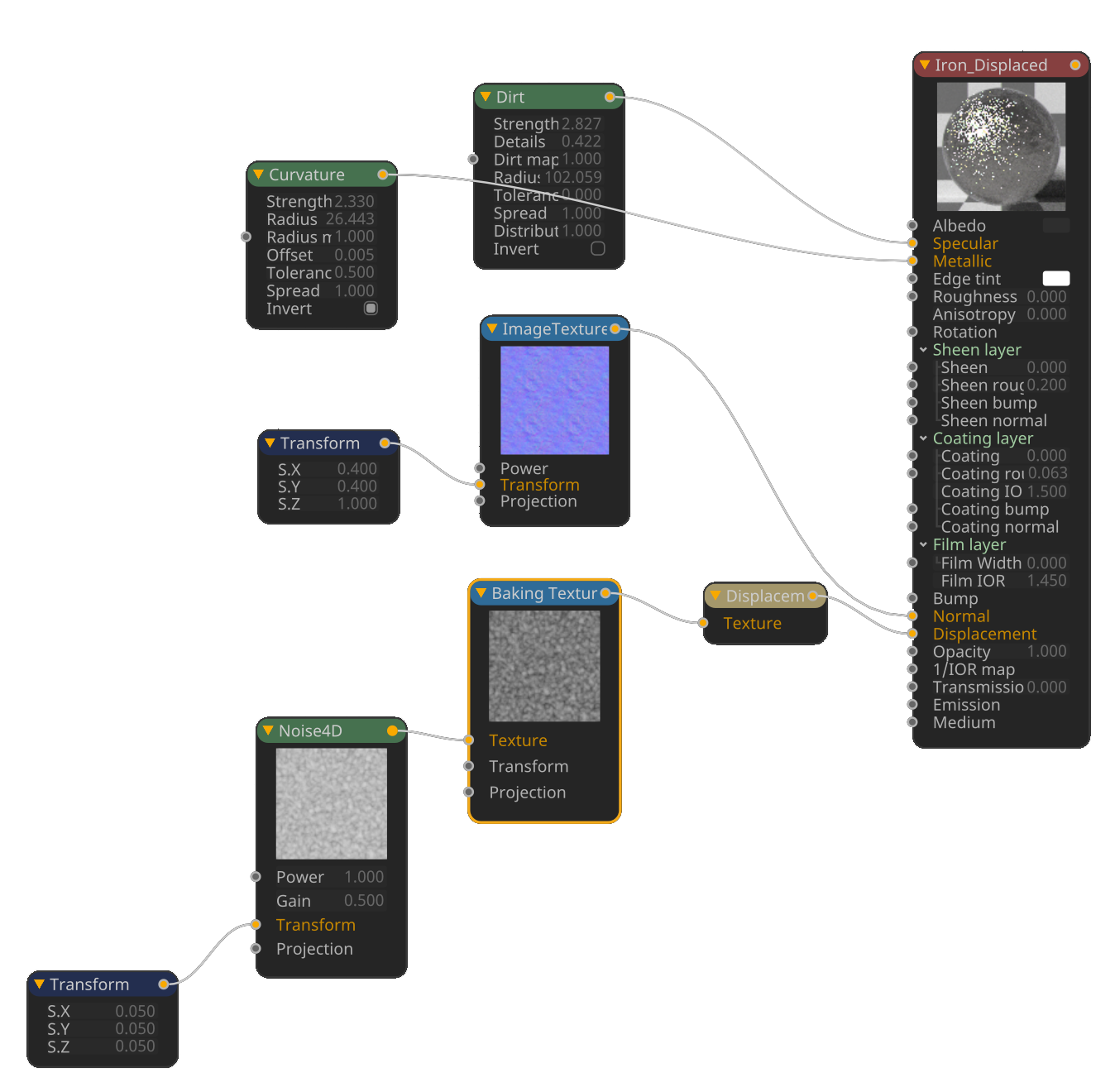Baking Texture
The Baking Texture node converts any procedural texture to an image texture, with adjustable settings, allowing the use of procedural textures where they would not normally be an option (such as displacement).
|
NOTE Octane Baking texture node works only in 2D space, you cannot bake texture nodes that involves 3D space or geometry, like Dirt, Curvature, Fall-off, Fields. |
|
|
baking texture node
|
How to use: Procedural Texture for Displacement
Enter the Node Editor and prepare the setup as shown in the image below:
- Connect the procedural texture (4D Noise, in this example) to the Baking Texture node.
- Then connect the Baking texture to the Displacement node.
- Now connect the Displacement to the Displacement port of the main material.
|
|
baking texture node
|
Baking Texture Settings
Texture
This slot can contain any texture. Octane's procedural textures work more efficiently than those of Cinema 4D and should be used when possible.
Enable Baking
You can choose to disable baking with this toggle.
Resolution
This option determines the resolution at which the texture will be baked. Higher resolutions require more VRAM and GPU power.
Samples per Pixel
This option determines how many samples will be used to bake the texture. 32 samples per pixel is the default value.
Type
LDR or "low dynamic range" images are 8 bits per channel (bpc), typically in sRGB color space, and may show color space artifacts (banding) under certain conditions. HDR (high dynamic range) are 32 bits per channel in linear space, without color artifacts, but can consume more resources. When using displacements, 16 or 32 bpc linear images are advised for the cleanest displacement results.
RGB Baking
If the procedural texture uses RGB values, enable this option, otherwise leave this option off.
Power
Adjusts the intensity value of the baked texture.
Gamma
Adjusts the gamma value of the baked texture.
Invert
Inverts the baked texture.
UVW Transform
Explained in the "Transform/Projection" section.
ProjectIon
Explained in the "Transform/Projection" section.
Border Mode
Explained in detail in the "Image Texture" section.