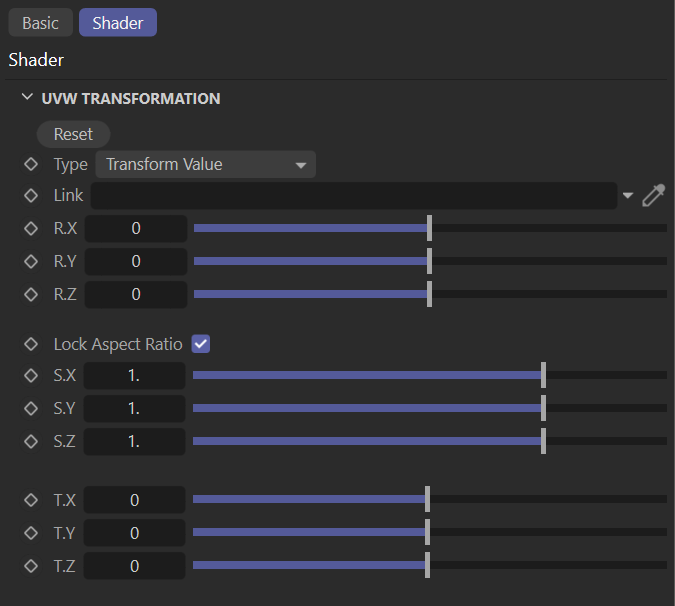Transform
The Transform node provides Position / Rotation / Scale control of any texture. You will use it most often with the "Projection" node in many scenarios. You can also use Cinema 4D's texture transform tool, but this node gives you more control.
|
|
TRANSFORM
|
how to use
Open the Node editor and prepare the setup as you see in the picture below. It's simple to use and you will use this node in many texture operations. As you can see in the image below, the "Image Texture" node is used for Diffuse and Normal channels (learn more about the "Image Texture" node in this section). In this setup the "Transform" node was used for PSR (Position / Rotation / Scale) to control the texture on the sphere. At the beginning we said that this node could be used with "projection", and here we also use "Spherical" projection for correct projection according to the surface. The "Projection Texture Node" is discussed here.
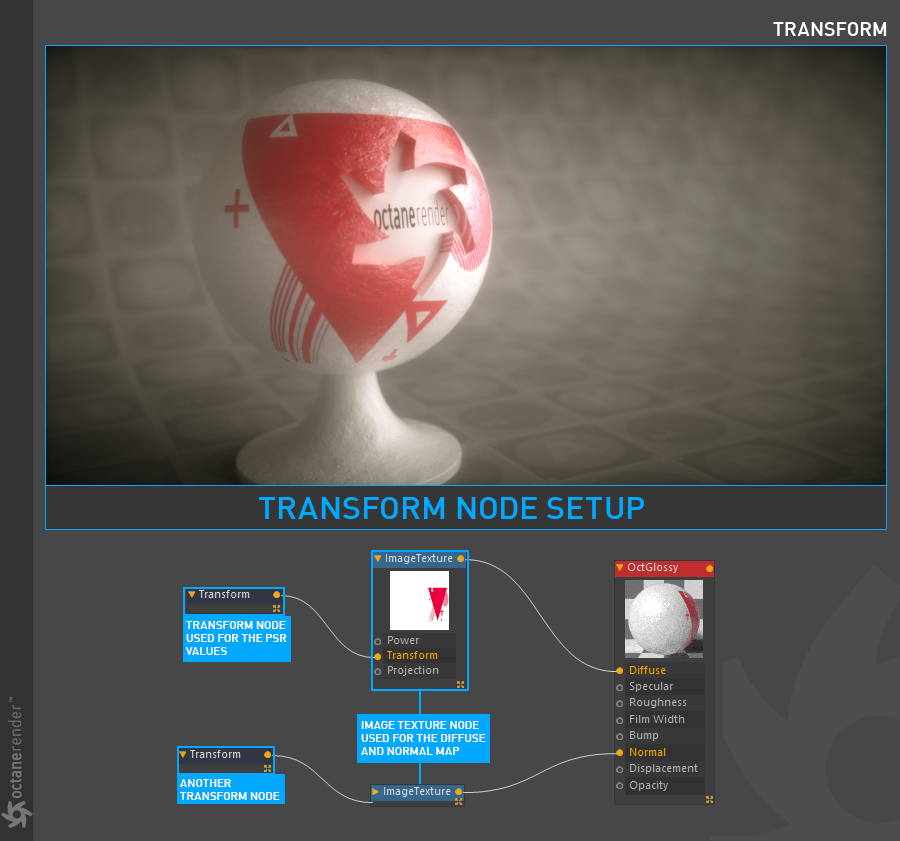
Transform Node Settings
Reset Button
This option will reset the values in the Transform node.
Type
This option determines which type of transform the texture will use, with these options:
2D Transformation: The 2D Transformation provides scale and translation parameters for x and y but not z. The rotate parameter will rotate around the z axis or perpendicular to the object’s surface.
3D Rotation: The 3D Rotation provides parameters for controlling rotational values on the x, y, and z axes.
3D Scale: The 3D Scale provides parameters for controlling the x, y, and z values as they relate to the scale of a texture map on the surface of an object.
3D Transformation: The 3D Transformation provides parameters for rotation, scale, and translation on all three axes.
Transform Value: The Transform Value node is similar to the 3D Transformation.
Rotation Order
The drop-down menu just below the Type option determines the axis order.
R.x / R.y / R.z
These values adjust the rotation of the texture.
S.x / S.y / S.z
These values adjust the scale of the texture. "Lock aspect ratio" will keep the scale value will be the same for all three parameters.
T.x / T.y / T.z
These values adjust the position of the texture.
Lock Aspect Ratio
This option will treat all of the scale values as one value.
|
NOTE UV Transform requires the Modes Menu be set to Object Mode for accurate results. |