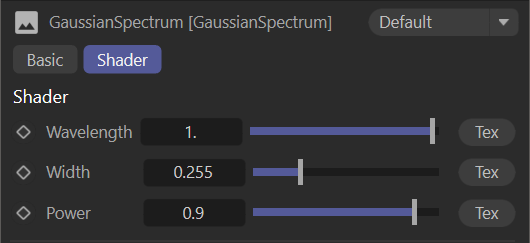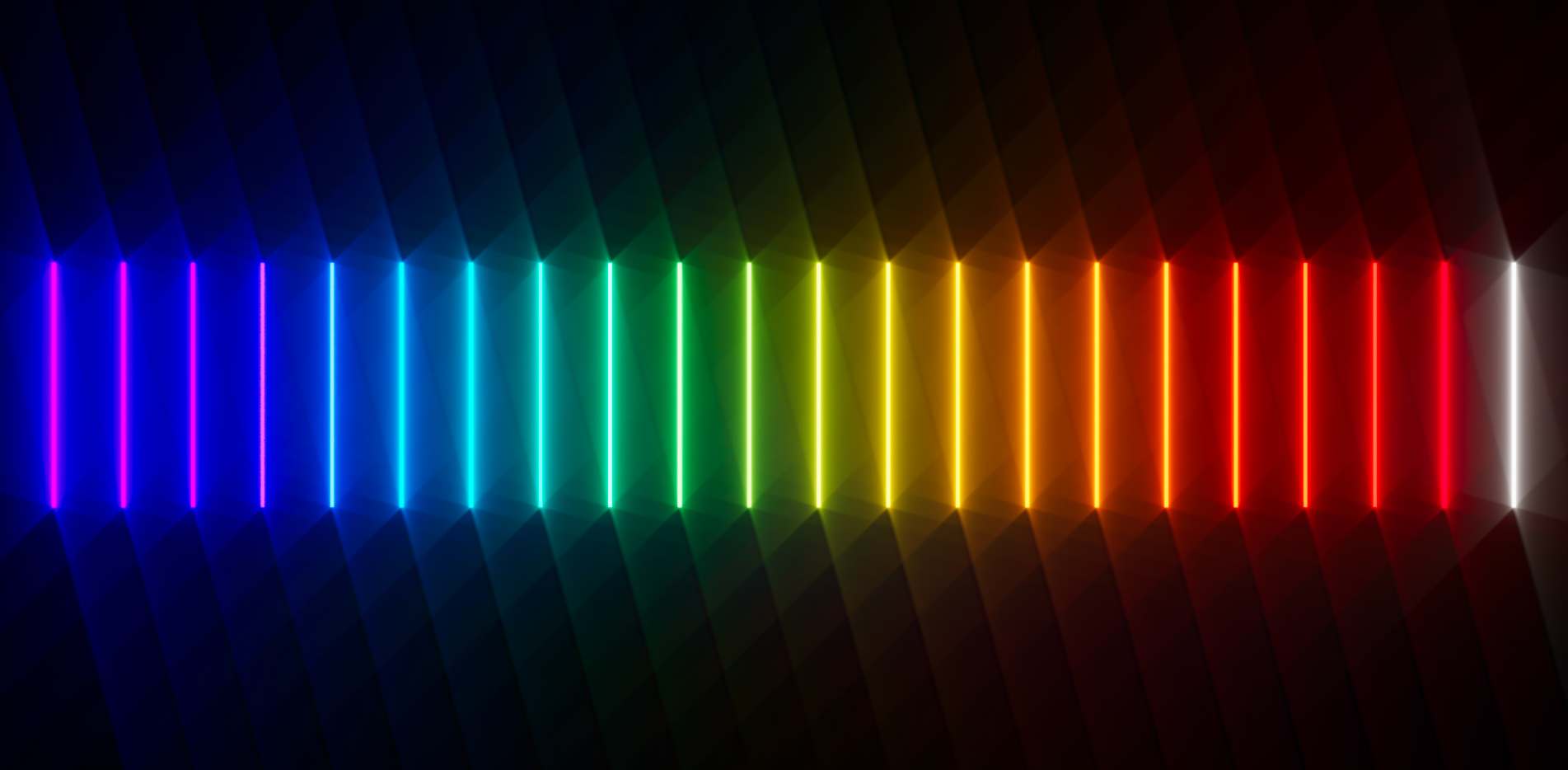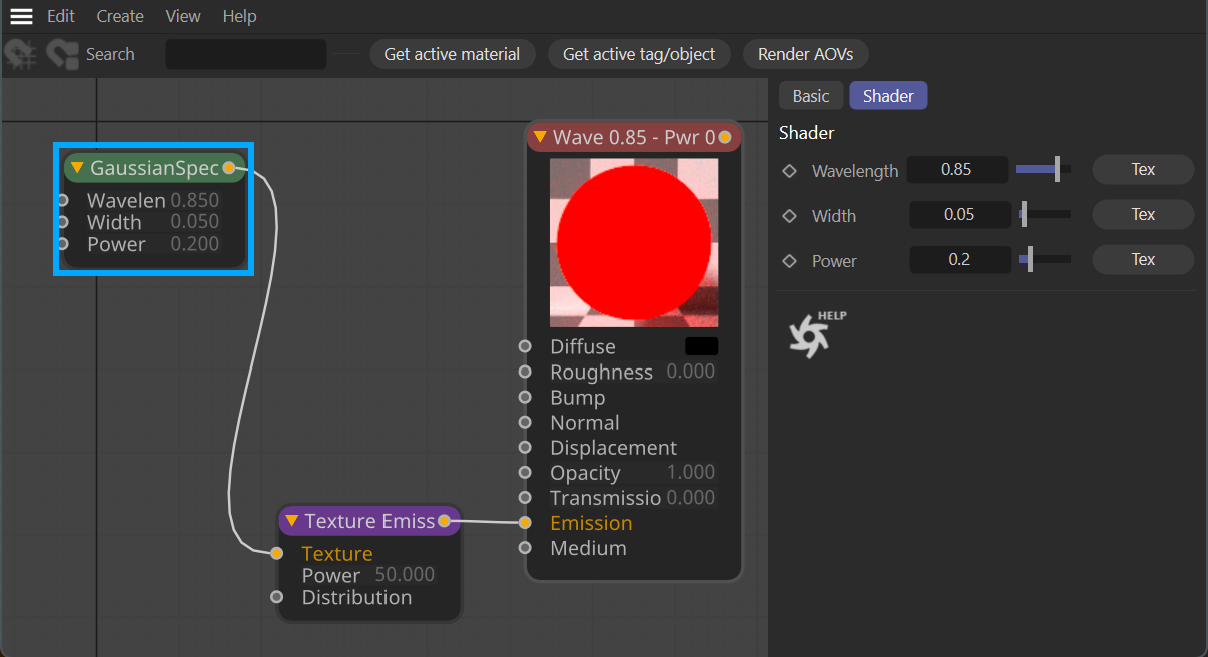Gaussian Spectrum
OctaneRender® is visible light spectrum rendering engine. All RGB-based inputs are automatically converted to the specific wavelength of a given RGB color. RGB values themselves are just an approximation of an actual, true color — color is light, after all — therefore, the most precise definition of a given color is its own actual light wavelength. Typically, RGB can produce realistic color, but RGB color result in noise when used for bright emission. The Gaussian Spectrum node can be used for very bright emission with less noise in some situations but is more challenging to get specific colors that are not "primary colors" and cannot reproduce the color Magenta directly, for example.
The image below uses the Gaussian Spectrum node to set the color of the lights in the traffic signal. The colors in the traffic signal represent a good use case for the Gaussian Spectrum node, as these lights produce very saturated color while maintaining brightness, something that the Gaussian Spectrum node can do better than the RGB Spectrum node.
It needs to be stated that tone mapping can also effect the results you see; Octane's original tone mapping method should not be used (though included as an option for backward compatibility). Instead, newer tone mapping options are available via ACES & OCIO. If the AOV system is used, the Convert to SDR (Smooth) output can also be used. Pick the best tone mapping method for your specific work.

|
Why not use Gaussian for ALL color choices? It is important to note that, while Octane converts RGB colors to a spectral representation, that representation is not Gaussian. Gaussian uses a normal distribution bell curve and the spectrum that results from converting RGB color is generally not that shape. Overall, RGB produces more realistic colors than Gaussian. |
|
|
GAUSSIAN SPECTRUM NODE
|
How to Use
This node allows enables the creation of colors using the Gaussian spectrum distribution curve (or Normal Distribution). As there is no spectrum-based color picker in Cinema 4D, there is no graphical user interface to assist in picking colors with the Gaussian spectrum node. The image below illustrates the visible spectrum with wavelength values:
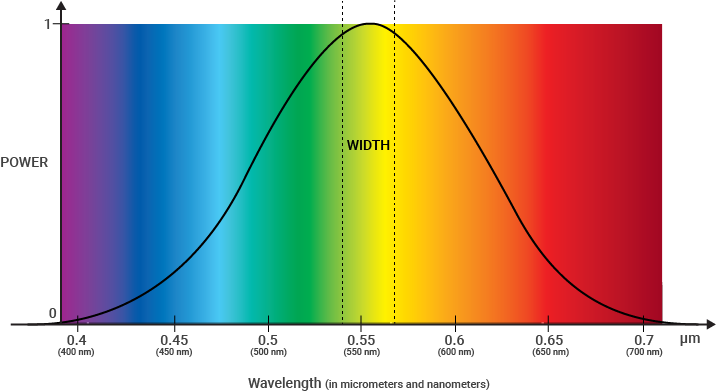
Note that ultraviolet (blue) is on the left side of the spectrum and infrared (red) is on the right side. The opposite is true for the Kelvin (color temperature) scale.
Remapped Spectrum
Octane remaps the Wavelength, Width and Power values of the Gaussian spectrum into a range from 0.0 to 1.0. This is due to Octane expecting a 0-1 input for all texture nodes, so it is not possible to enter . To make it easier to get the desired color, we have put together a simple Cinema 4D scene, consisting of a Cube Object with an Octane Diffuse material applied; a Gaussian Spectrum node is piped into the Diffuse input of the material. Launch Live Viewer and make adjustments to the Wavelength, Width and Power values to dial in the color you need, then copy that node into your material or light in the Texture slot. You can pop out the Attribute panel and lock it the Gaussian spectrum node to make your adjustments, if you wish. Use that scene as you read through the rest of this topic.
Node Setup
The Gaussian node can be connected this node to any color-compatible input on any given node. The example below shows a cascade of increasing frequencies, from cool to warm. The Gaussian spectrum Wavelengths in this image are re-sampled from 0.0 to 1.0; Width and Power values were adjusted for artistic preference.
|
|
Gaussian Spectrum node with Materials
|
Gaussian Spectrum Settings
Wavelength
As Scott Benson notes in his excellent Lights and Emission in Octane for Cinema 4D article, Wavelength is roughly the same as Hue in the HSV color model, though not completely. This represents the mean wavelength approximation between 380nm – 720nm, which Octane remaps into 0.0 to 1.0. The lower wavelength values will be in the blue range while higher values be in the red range.
Width
The Width value controls the prevision of the resulting color as set in the Wavelength value, from fully saturated to white-ish. Width is not exactly the same as Saturation in the HSV color model, as there are inter-dependencies with both the Wavelength and the Power values. You can imagine this width value as a spread, from black at 0.0, and completely faint at 1.0. Scott Benson recommends using the value of 0.05 for the width, as this gives a narrow-enough result. Some wavelength values do better with this recommendation than others, so keep that in mind.
Power
You can control the brightness from here.
As Octane is dealing with Wavelengths, Width and Power, simple discreet color choices (such as RGB blue 0,0,1) or HSV blue (0.66667, 1, 1) can be a little less intuitive (for those who have been using computers to pick colors for any real length of time). These models and others are mere approximations of the actual colors that we see, which the Gaussian spectrum accurately describes.