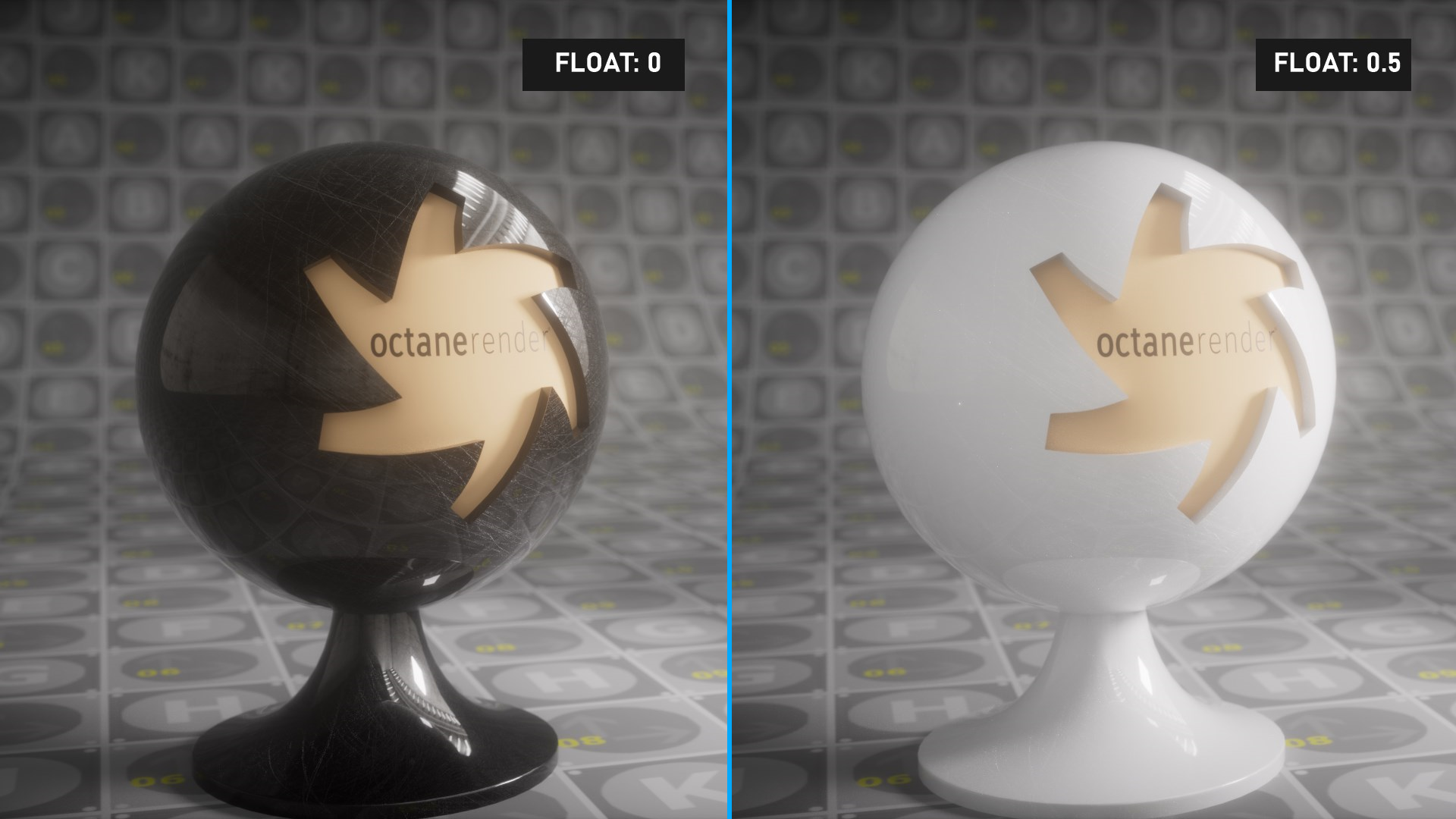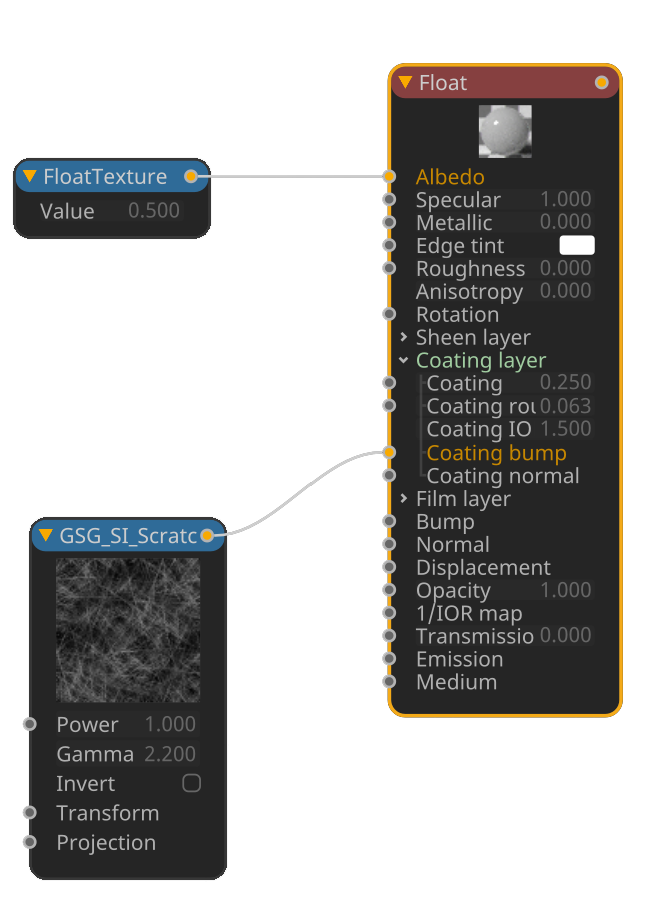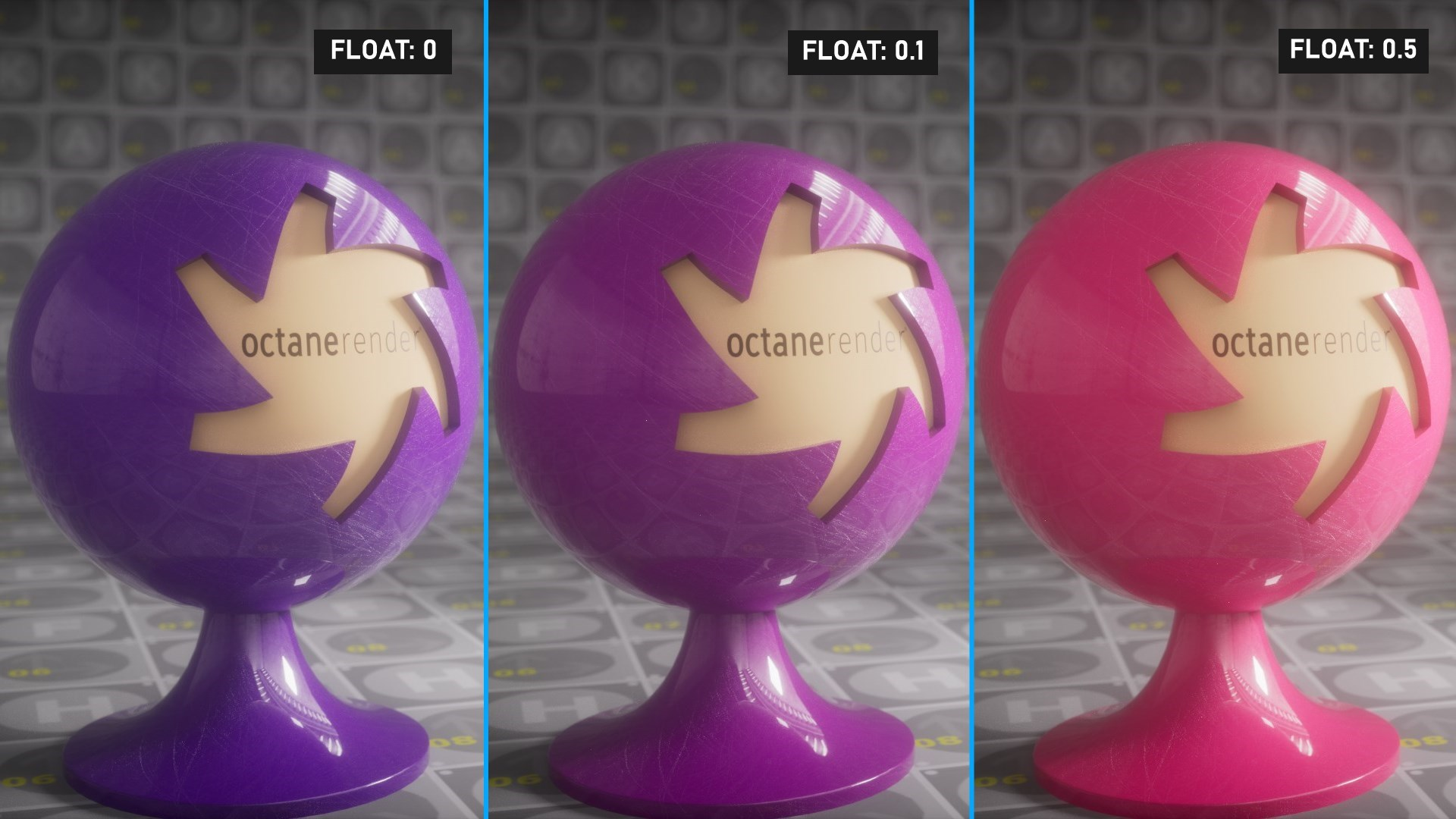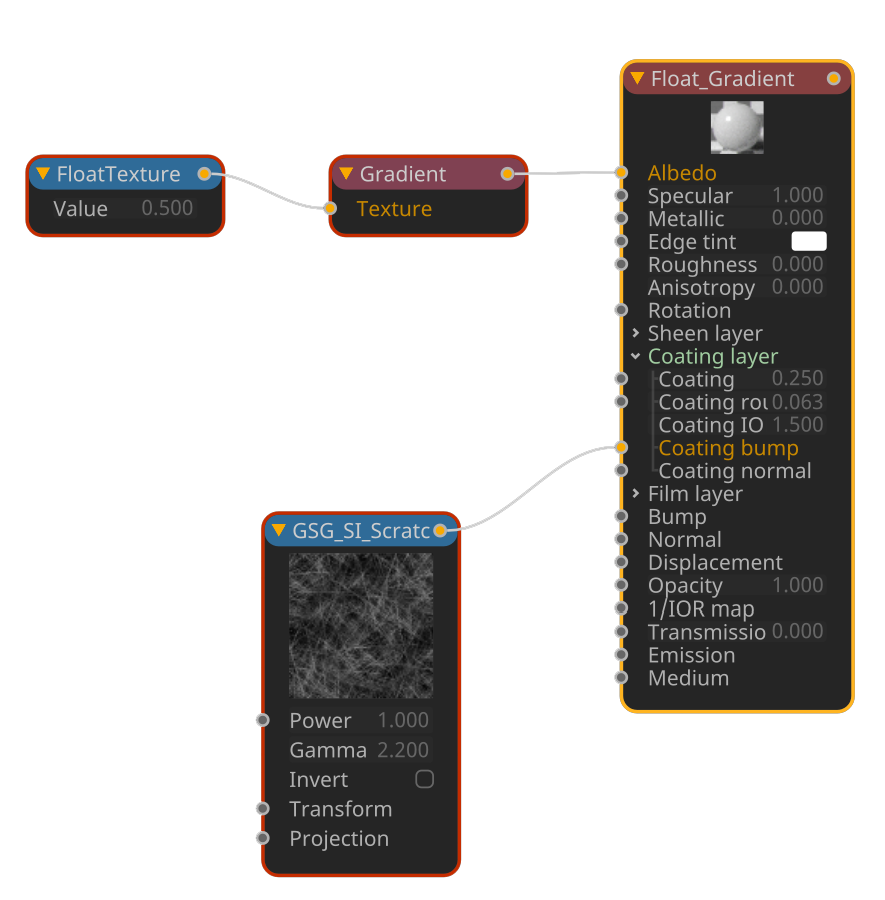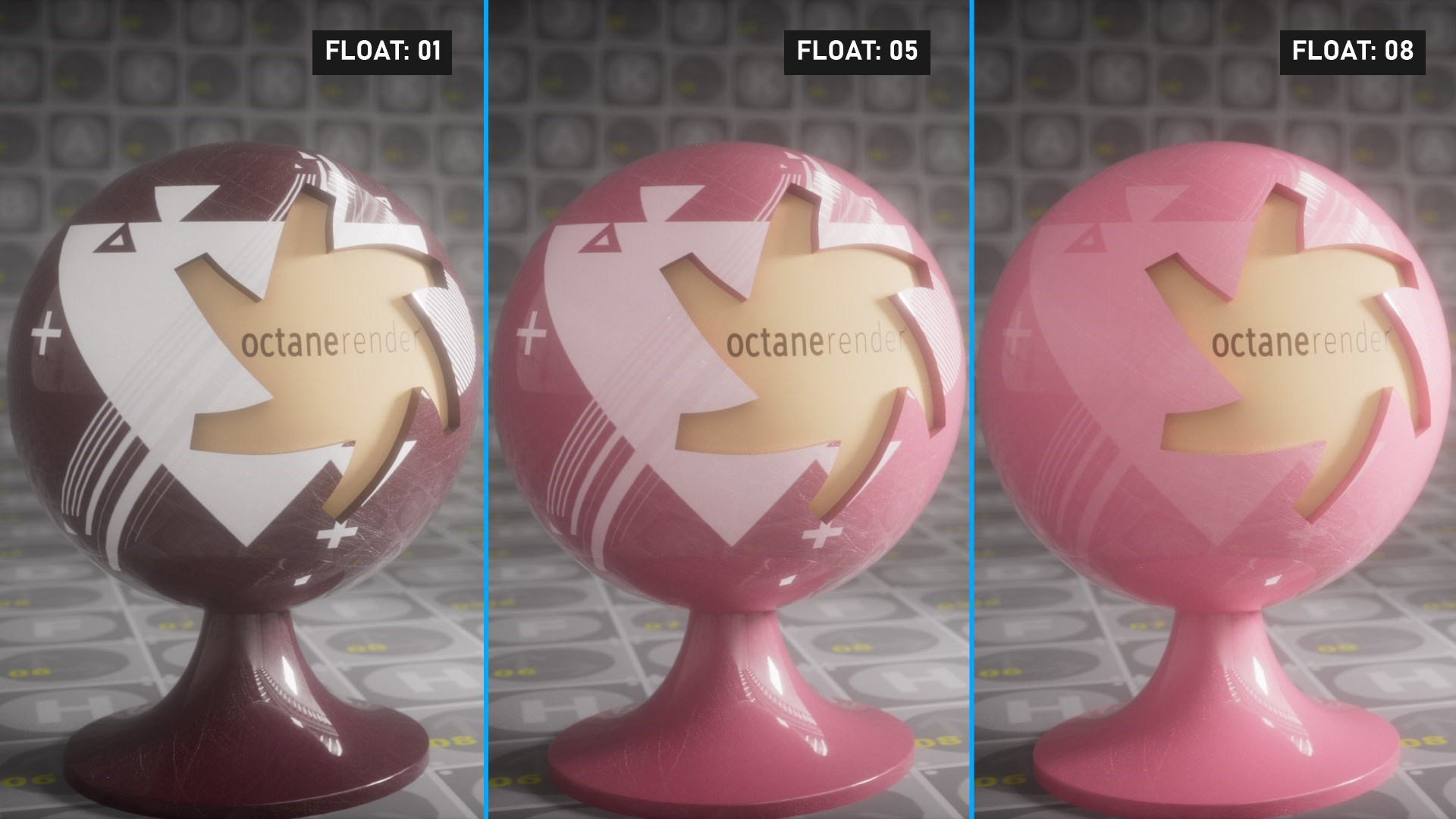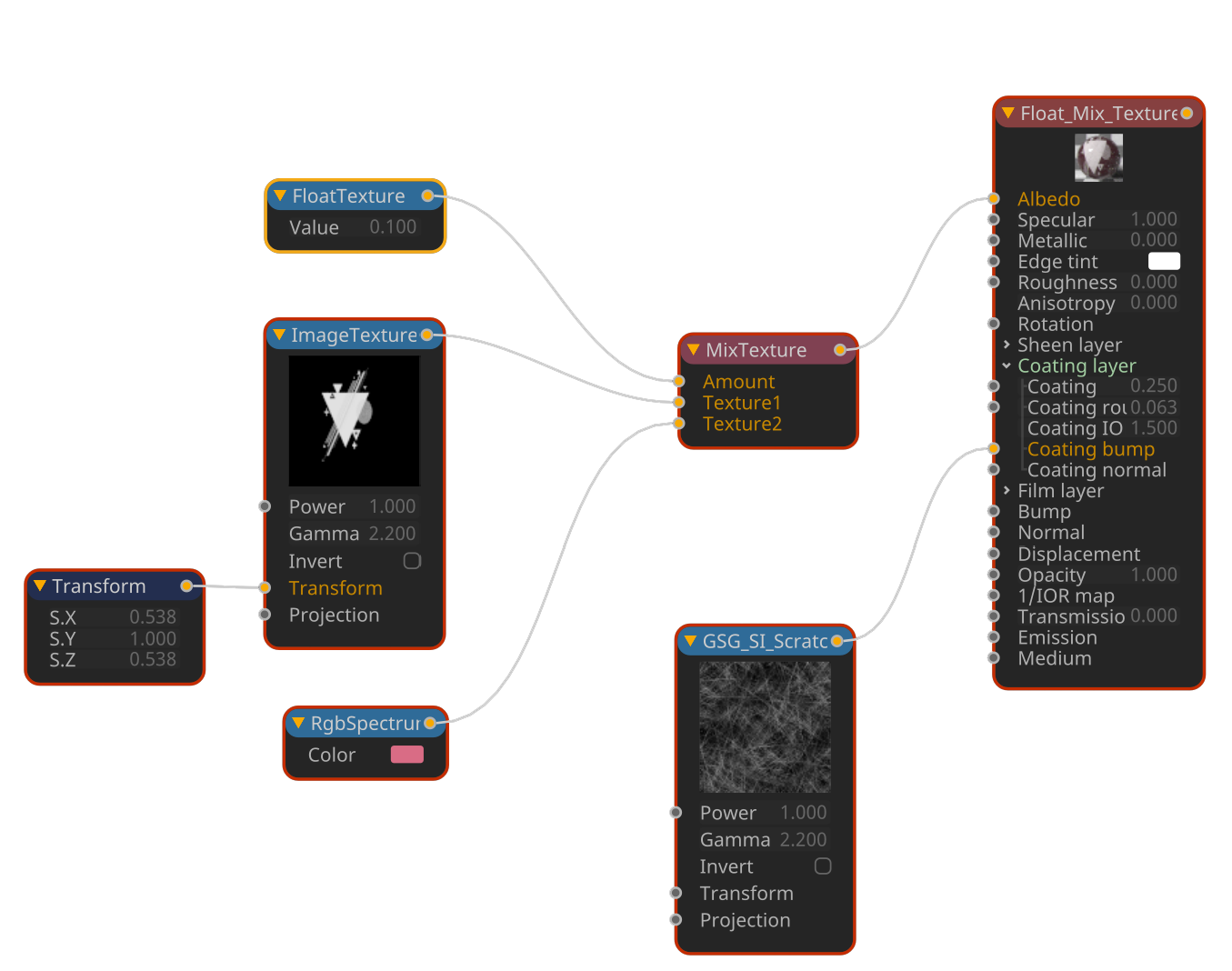Float
Float texture is like a Swiss Army knife — it is used almost anywhere in OctaneRender®. When converting RGB to grayscale values, the float value creates black for 0 and white for 1. The same is true in Roughness, Bump, Normal, Opacity and Transmission channels. The Float texture can be used with any node that has the parameters of "amount" or "texture".
Create Grayscale Value from Float Node
Open the Node editor and prepare the setup as seen in the image below. This setup will create grayscale values when the Float node is connected to the diffuse channel of the parent material. The color in your diffuse or albedo channel is overridden by Float node, if the Diffuse Texture Mix value is set to 1.0.
|
|
float
|
Create Mix between Gradient Texture Node using Float
Open the Node editor and prepare the setup as seen in the image below. Connect the Float Node to the input option of the Gradient texture node and enter any two color values into the gradient ramp knots (see Octane Gradient Map for more information). Then connect the Gradient texture node to the diffuse/albedo channel of the parent material. When the float value is adjusted the gradient color values will be mixed, based upon the Interpolation setting of the Gradient.
|
|
float mixing gradient
|
Using Float with Mix Texture Node
Open the Node editor and prepare the setup as seen below. Connect the Float Texture node into the amount slot of the Mix Texture node and use the Float to control the blend between two different textures (in this case the Image Texture and RGB Spectrum nodes).
|
|
FLOAT MIX TEXTURE
|