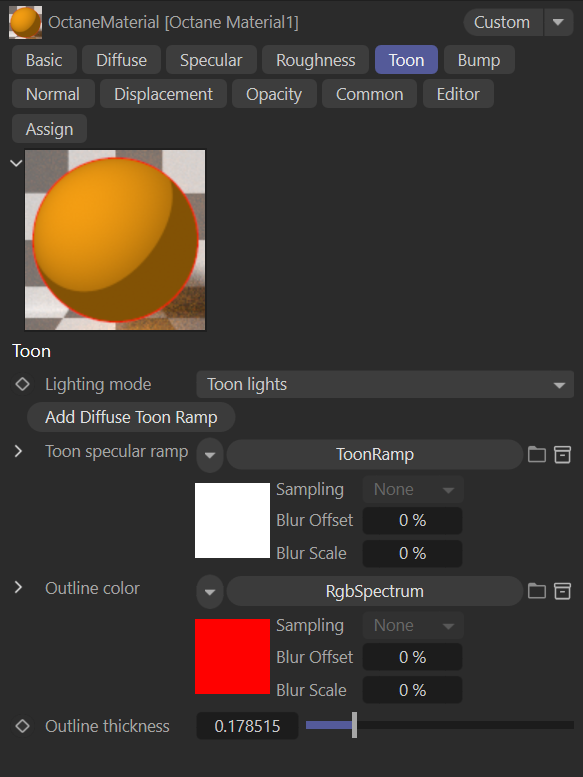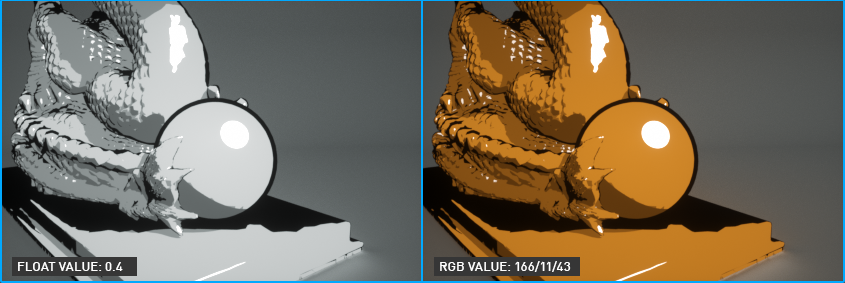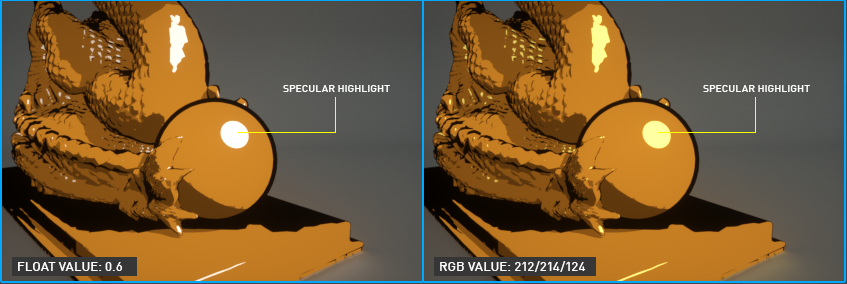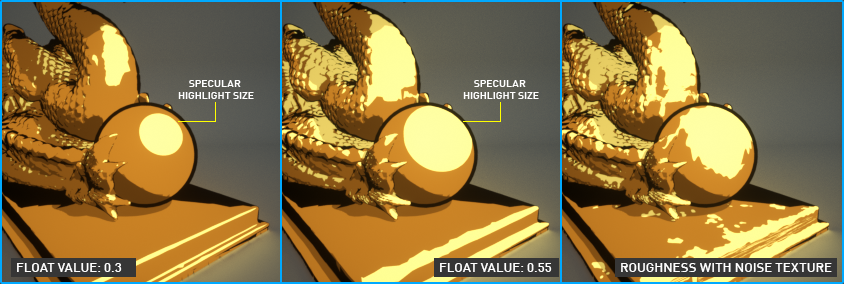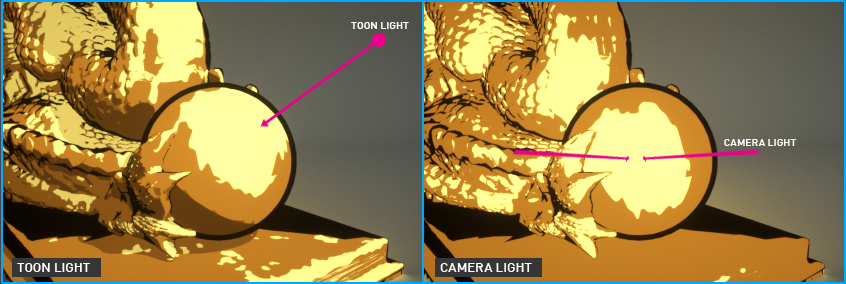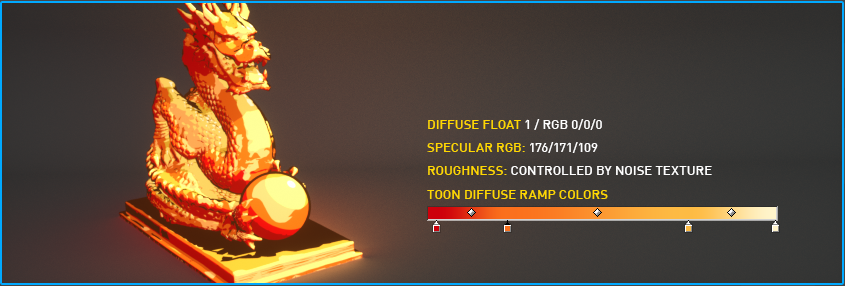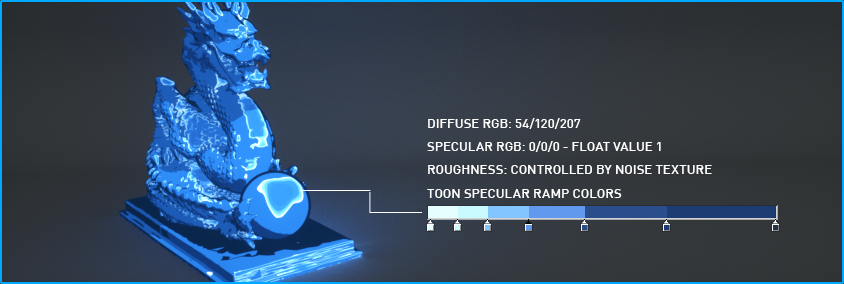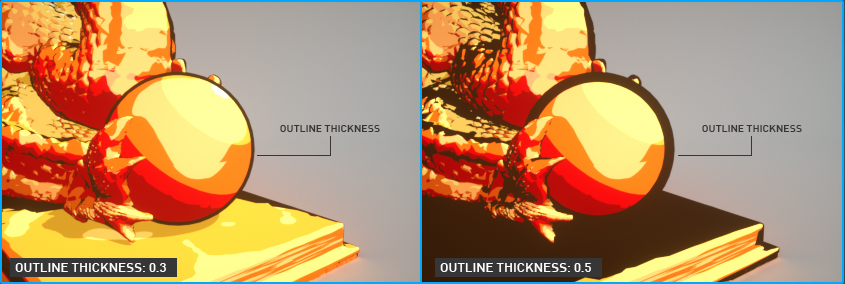Toon Material
The OctaneRender® Toon material allows you to simulate anime-style "toon" shading or "cel"-shading. Cel-Shading is a technique used to describe three-dimensional objects that are rendered in the same way as a cartoon or comic book. In this technique, colors appear to be quantized rather than smooth compared to other material types. The Toon material requires the use of Toon lights, explained here.
|
|
toon shader
|
The interface for the ToonMaterial is shown in the image below:
|
|
toon material
|
Diffuse
Diffuse channel works just as it is in Diffuse material. But here you cannot get the result you want when used alone. The float option changes the grayscale values of the material. In the RGB section, you can specify the material color. You can use any grayscale / RGB or procedural texture in the Texture slot.
|
|
toon diffuse
|
Specular
This option controls the specular highlight and the strength of the material. The float option controls specular value via grayscale. For color, use the RGB sliders. Additional control is available in the Toon tab, which can use a gradient ramp for the specular highlight color. Finally, you can define any grayscale / RGB or procedural texture in the texture slot.
|
|
toon Specular
|
Roughness
The roughness value adjusts the size of the specular highlight. grayscale values should be used, with grayscale procedural or Image textures applied to the texture channel.
|
|
toon roughness
|
Toon Tab
This tab in the Octane Toon material contains additional settings that allow the Toon material to be art-directed, as discussed below:
- Lighting Mode — The Lighting mode drop down menu determines how the ToonMaterial will be illuminated. There are two choices:
- Toon lights — This option uses Toon Lights on the scene to illuminate.
- Camera lights — This option will change the lighting according to the camera angle. The lighting is stylized
|
|
lighting mode
|
- Add Diffuse Toon Ramp — This button will add a ToonRamp node and connect it to the Diffuse Ramp input pin of the Toon Material. This option controls the color transition by use of a diffuse ramp. To use this option, set the float value of diffuse to 1 and cancel RGB, which will display all of the colors in the ToonRamp. In the image below, a ToonRamp is created using the colors between yellow and red. The ToonRamp is discussed in more detail here.
|
|
toon diffuse ramp
|
- Add Specular Toon Ramp — This button will add a ToonRamp node and connect it to the Specular Ramp input pin of the Toon Material. The ToonRamp creates a gradient for the specular component by adding a gradient ramp as seen in the following image. This option is used in conjunction with the Diffuse ramp. The ToonRamp is discussed here.
|
|
toon specular ramp
|
- Outline color — This option specifies the outline color by assigning a texture node. To get an outline color in the black or white range, assign "floattexture" to the texture channel. For a colored outline, assign an "RGB Spectrum" to the texture channel.
|
|
outline color
|
- Outline thickness — This option adjusts the outline thickness, as seen in the image below.
|
|
outline thickness
|