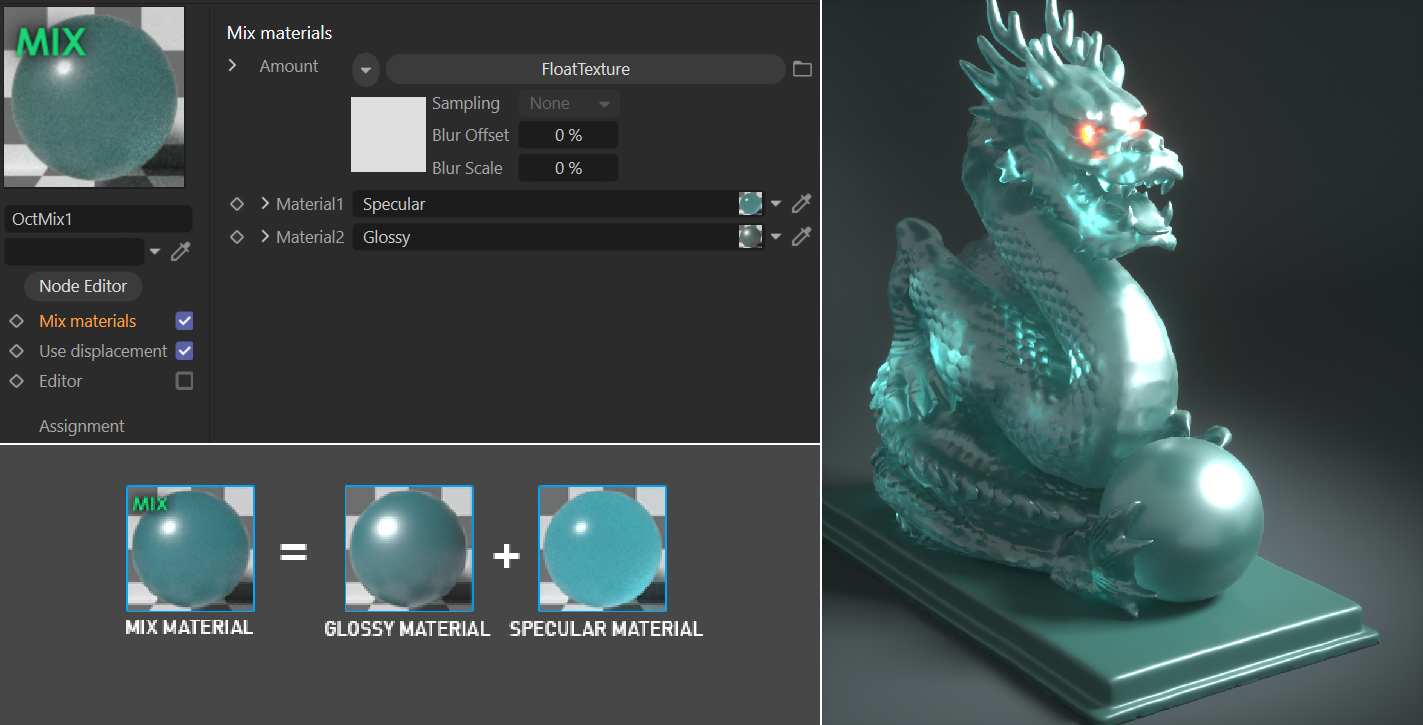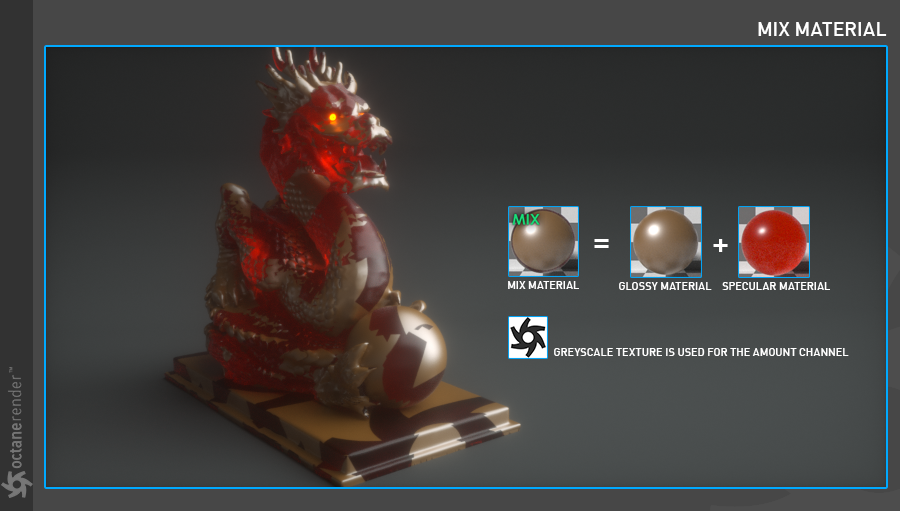Mix Material
|
IMPORTANT INFORMATION ABOUT THE MIX MATERIAL The Mix material is now obsolete and is replaced by the Octane Composite Material, discussed here. |
The OctaneRender® Mix Material allows for two materials to be blended together via a Float texture. Mix materials can be automatically converted into Composite Materials. To convert an Octane Mix Material into a Composite Material, select the material in the Cinema 4D Material Manager, and then in Live Viewer, choose Materials > Convert Materials. A new Composite Material consisting of the Mix Material components will be created and placed in the Material Manager. Replace the old Mix material with the newly converted Composite Material on (any) object(s) by Alt-Drag the Composite Material icon on top of the old Mix Material icon in the Material Manager. All objects assigned that material will be updated with the new Composite material.
|
|
mix material
|
MIX MATERIALS
You can mix two different materials from this parameter. There are three parameters:
Amount
Determines the mix amount of the two materials. It comes with "FloatTexture" as default. The float texture has a range of 0 to 1. Any grayscale texture or procedural texture can also be used to control the mix.
|
|
mix material
|
Material 1 and Material 2
Enter different materials in these slots.
USE DISPLACEMENT
This parameter uses a displacement map with Mix material. Any grayscale image or procedural texture can be used from the "add displacement".
|
|
mix material
|