Universal material
The Universal material puts Substance maps and PBR outputs into OctaneRender®. Substance Painter and other engines map well to this material. Universal materials blend between dielectric and metallic with a Metallic parameter value from 0 - 1. Compared to other materials, the Universal material is equivalent to the Metallic material when its Metallic parameter is set to 1.0, and it is similar to the Glossy material when its Metallic parameter is set to 0.0 (figure 1).
The Universal material is designed to follow after the workflow in the PBR model, since the Metallic material falls short of the Metallic and Roughness maps that are often derived from Substance Painter and other tools. It handles dielectric material (Diffuse and Glossy BRDF) and also Metallic material (Glossy BRDF) with assumed IOR or custom IOR for both dielectric and metallic surfaces (figure 2). Material IOR in the base layer of Universal materials is also not limited to scalar values, and this can be controlled procedurally with texture-type nodes and OSL shaders connected to a new IOR texture input pin.

Figure 1: Example of coatings made possible by the Universal material
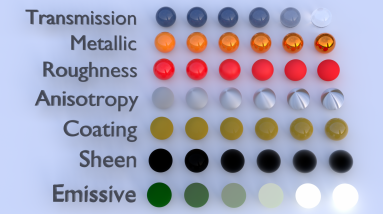
Figure 2: Creating basic and complex materials with Universal materials
You can also import the BaseColor maps, Height maps, Normal maps, Occlusion maps, and other texture maps for a scene derived from major 3D painting software into OctaneRender®, and then re-link these texture maps to the corresponding Universal material node pins (figure 3). The Universal material node blends the Glossy and Metallic materials, depending on the Metallic input settings. You can then adjust each texture's settings in greater detail. For example, you can place real-world IOR values of Metallic objects as part of the Universal material's Red, Green, and Blue IOR metallic input channels (figure 4).
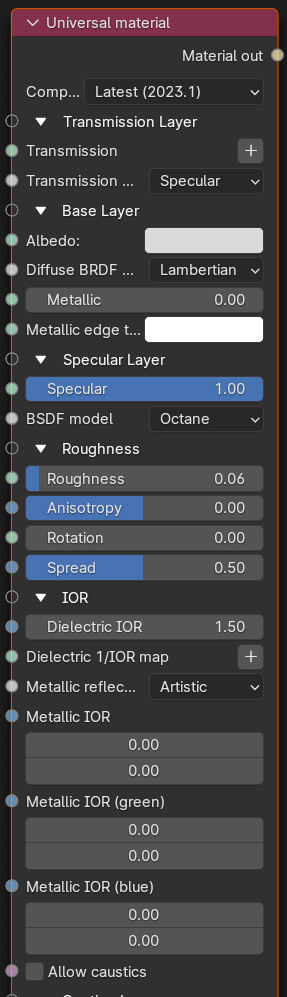
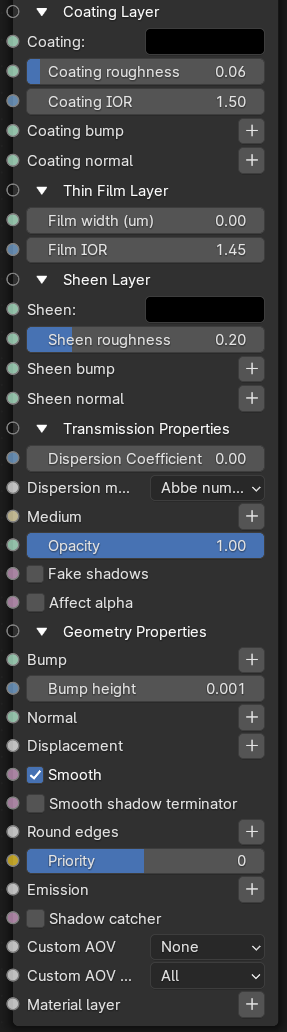
Figure 3: Universal material Node
Parameters
- Compatibility version - The Octane version that the behavior of this node should match.
Transmission Layer
- Transmission - Controls the light passing the surface of the material (via refraction).
- Transmission Type - Determines how light refracts. See the BRDF Models topic in this manual for more information.
Base Layer
- Albedo - The material's base color.
- Diffuse BRDF model - From Wikipedia: "The bidirectional reflectance distribution function (BRDF), is a function of four real variables that defines how light from a source is reflected off an opaque surface."
- Octane
- Lambertian
- Oren-Nayar
- Metallic - The material's metallic appearance. Blends between dielectric and metallic material.
- Metallic Edge Tint - The color of the edge of metal, only used in metallic Layer with Artistic and IOR + Color mode.
Specular Layer
- Specular - Determines the color of glossy reflections. If the Index Of Reflection is set to a value less than 0, the color's Brightness adjusts to match with the Fresnel equations.
- BSDF Model - Determines how specular light is reflected. Please see the BRDF Models topic in this manual for more information.
- Octane
- Beckmann
- ĢGX
- GGX (energy preserving)
- STD
Roughness
- Roughness - Roughness values for the Specular reflection and Transmission channel.
- Anisotropy - Anisotropy values for the Specular and Transmission materials. -1 is horizontal, while 1 is vertical. A value of 0 is Isotropic.
- Rotation - Rotation values for the Anisotropic Specular reflection and Transmission channel.
- Spread - Determines the tail spread of the specular BSDF.
IOR
- Dielectric IOR - The Index Of Refraction controlling the Specular reflection's or Transmission's Fresnel effect. By default, if Dielectric 1/IOR Map is empty, then the dielectric specular layer uses this IOR.
- Dielectric 1/IOR Map - The Index Of Refraction map. Each texel represents 1/IOR. When this is not empty, it overrides the Dielectric IOR setting.
- Metallic Reflection Mode - Changes how OctaneRender® calculates the Metallic material's reflectivity.
- Artistic - Uses the albedo color.
- IOR + Color - Uses the albedo color and adjusts the brightness using the IOR.
- RGB IOR - Uses the three IOR values for 650, 550, and 450 nm, and ignores albedo color.
- Metallic IOR - Complex-valued Index Of Refraction (n-k*i), which controls the Fresnel effect of the Metallic material's specular reflection. For RGB mode, this serves as the Index Of Refraction for the red light (650nm).
- Metallic IOR (Green) - For RGB mode, this is the Index Of Refraction for the green light (550nm).
- Metallic IOR (Blue) - For RGB mode, this is the Index Of Refraction for the blue light (450nm).
- Allow Caustics - If enabled, the photon tracing kernel will create caustics for light reflecting or transmitting through the object.
Coating Layer
- Coating - The material's coating color.
- Coating Roughness - The coating layer's roughness.
- Coating IOR -The coating layer's IOR.
- Coating bump - The coating layer's Bump map. If you don't specify a Bump map, the coating layer uses the default shading normal. Otherwise, it applies the bump-mapped surface to the coating layer.
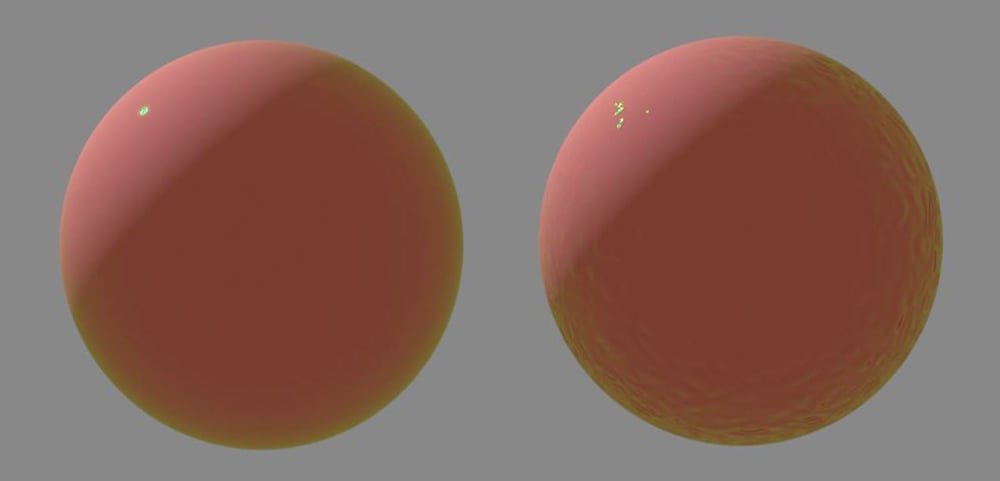
Figure 4: The sphere on the right has an OctaneRender® Turbulence texture connected to the Coating Bump attribute
- Coating Normal - The coating layer's Normal map. If you don't specify a Normal map, the coating layer uses the default shading normal. Otherwise, it applies the normal-mapped surface to the coating layer.
Thin Film Layer
- Film Width - The film coating's thickness.
- Film IOR - The film coating's IOR.
Sheen Layer
- Sheen - The material's sheen color.
- Sheen roughness - The Sheen channel's roughness.
- Sheen bump - The sheen layer's Bump map. If you don't specify a Bump map, the sheen layer uses the default shading normal. Otherwise, it applies the bump-mapped surface to the sheen layer.
- Sheen normal - The sheen layer's Normal map. If you don't specify a Normal map, the sheen layer uses the default shading normal. Otherwise, it applies the normal-mapped surface to the sheen layer.
Transmission Properties
- Dispersion Coefficient - This is the B parameter of the Cauchy dispersion model, where normal dispersion is derived through the relationship between the Index Of Refraction and the wavelength of light passing through transparent materials.
- Dispersion mode - Select how the IOR and dispersion coefficient inputs are interpreted
- Abbe number
- Cauchy formula
- Medium - Allows you to add a Medium inside the Material.
- Opacity - Controls the Material's transparency with a Greyscale texture.
- Fake Shadows - If enabled, light traces through the Material during the shadow calculation, ignoring refraction.
- Affect Alpha - If enabled, this allows the Universal material's refractions to affect the Alpha Channel.
Geometric Properties
- Bump - Creates fine details on the material’s surface using a Procedural or Image texture. Often a Greyscale image texture connects to this parameter - light areas of the texture indicate protruding bumps, and dark areas indicate indentation. You can adjust the Bump map's strength by adjusting the Power or Gamma values on the Image texture node.
- Bump height - The height represented by a normalized value of 1.0 in the bump texture. 0 disables bump mapping, negative values will invert the bump map.
- Normal - Distorts normals using an RGB image.
- Displacement - Accepts Displacement maps, allowing you to create very detailed geometry with a low memory footprint.
- Smooth - If disabled, normal interpolation is disabled and triangle meshes appear faceted.
- Smooth shadow terminator - If enabled, self-intersecting shadow terminator for low polygon is smoothed according to polygon's curvature.
- Round Edges - Rounds the geometry edges by using a shading effect instead of creating additional geometry. See the Round Edges topic in this manual for more information.
- Priority - Used to resolve the ambiguity in overlapping surfaces, the surface priority control allows artists to control the order of preference for surfaces. A higher number suggests a higher priority for the surface material, which means it is preferred over a lower priority surface material if a ray enters a higher priority surface and then intersects a lower priority surface while inside the higher priority surface medium.
- Emission - Allows the material to emit light by connecting it to an Emission node.
- Shadow Catcher - Makes the material a shadow catcher. The material becomes transparent unless there is some direct shadow cast onto the material, which makes it less transparent, depending on the shadow strength.
- Custom AOV - Writes a mask to the specified custom AOV.
- Custom AOV Channel - Determines whether the custom AOV is written to a specific color channel (R, G, or B) or to all the color channels.
- Material Layer - Adds a material layer above the base layer. See the Material Layers topic in this manual for more details.