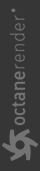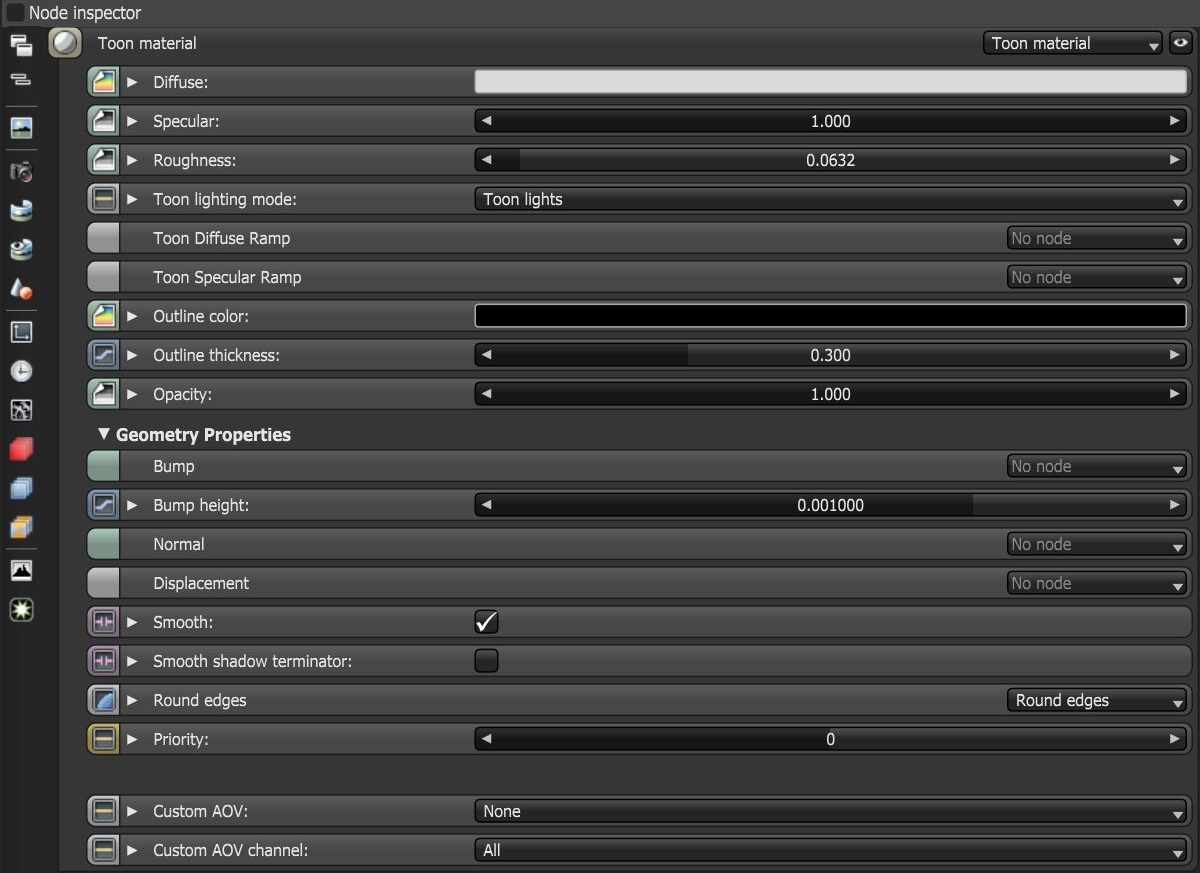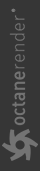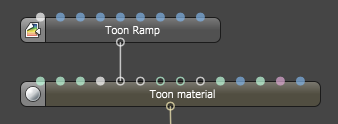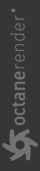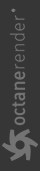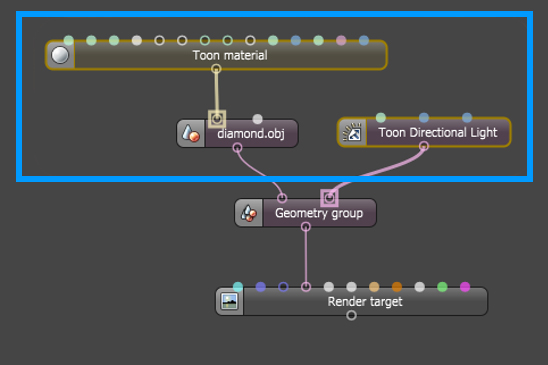Toon Material
Toon materials have shadows and highlights that appear as blocks of color, resulting in a flat image with fewer shading colors and a distinct colored ink used for outlines and contour lines. The Toon material can create Toon shaders and emulate a cartoonish style of two-dimensional illustrations. Toon materials require a Toon lighting node in order to work. They can also accept a Toon ramp to add a color range for the shader’s Diffuse channel (albedo color) or to the shader’s Specular channel (Figure 2).
|
|
Toon Material
|
Figure 1: Toon material parameters
|
|
Toon Ramp
|
Figure 2: A Toon Ramp connected to a Toon material node's Diffuse ramp input pin
Toon Material Parameters
Diffuse - The Diffuse reflection channel, or the albedo value of the Toon shader.
Specular - The Specular reflection channel, which behaves like a coating on top of the Diffuse layer and creates a highlight on the surface depending on the incident light angle and the camera’s viewpoint. A value of 0 means there is no highlight at all.
Roughness - The Specular reflection channel's roughness. The appearance of the Toon shading’s Specular reflection becomes more prevalent as the roughness of the Specular reflection channels decreases.
Toon Lighting Mode - Since Toon Lighting is required for Toon materials to work, this attribute defines where the Toon lighting is drawn from. This can be from the camera direction, or from OctaneRender® Toon Lights. If Toon Lights is the selected mode, Toon materials will need either a Toon point light or a Toon directional light included in the scene in order to work (Figure 4).
|
|
Lighting Modes
|
Figure 3: Toon Lighting mode attributes
If Toon Lights is the selected Toon Lighting mode, a Toon Light node must be present in the scene in order for Toon materials to work (figure 4).
|
|
Toon Light Node
|
Figure 4: A Toon Light node
Toon Diffuse Ramp - The color/float range that defines how the Toon shading’s albedo value (or diffuse color) varies over a surface.
Toon Specular Ramp - The color/float range that defines how the Toon shading’s Specular value varies over a surface.
Outline Color - The color used for the surface's outline and contour edges.
Outline Thickness - Defines and propagates the outline and contour edges used in the Toon shading. A thickness of 0.0 means there is no outline for that surface.
Opacity - Controls the Toon material transparency with a Grayscale texture.Bump - Simulates a relief using a Grayscale texture interpreted as a height map.
Bump - Creates fine details on the material’s surface using a Procedural or Image texture. Often a Greyscale image texture connects to this parameter - light areas of the texture indicate protruding bumps, and dark areas indicate indentation. You can adjust the Bump map's strength by adjusting the Power or Gamma values on the Image texture node.
Bump Height - Determines the height represented by a normalized value of 1.0 in the bump texture. A vaule of 0 disables the bump map and a negative value will invert the bump map.
Normal - Distorts normals based on an RGB image.
Displacement - Creates very detailed geometry with a low memory footprint.
Smooth - Enables normal interpolation. If disabled, triangle meshes will appear faceted.
Smooth Shadow Terminator - If enabled, self-intersecting shadows are smoothed according to the polygon's curvature.
Round Edges - Rounds the geometry edges by using a shading effect rather than creating additional geometry. Refer to the Round Edges topic in this manual for more information.
Priority - Used to resolve the ambiguity in overlapping surfaces, the surface priority control allows artists to control the order of preference for surfaces. A higher number suggests a higher priority for the surface material, which means it is preferred over a lower priority surface material if a ray enters a higher priority surface and then intersects a lower priority surface while inside the higher priority surface medium.
Custom AOV - Writes a mask to the specified custom AOV.
Custom AOV Channel - Determines whether the custom AOV is written to a specific color channel (R, G, or B) or to all the color channels.
For more information on how to use the Toon material, please see the Toon Shading topic in this manual.