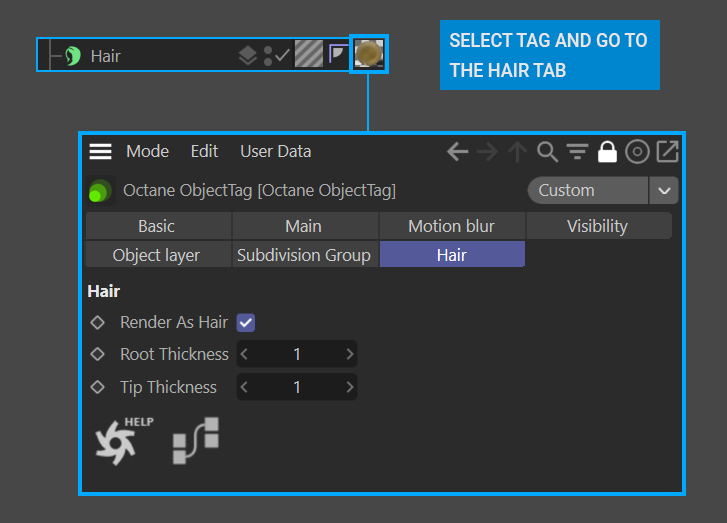Using Hair
Hair rendering in OctaneRender® offers the latest in hair shading development. Octane leverages aspects of the Cinema 4D Hair object and material, and adds enhanced features for more realism and motion blur. The implementation is a combination of the following components, as explained in the following sections:
- Cinema 4D Hair Object — Defines hair guides, hair surfaces used for hair generation, dynamics, and so on.
- Cinema 4D Hair Material — Defines the look of the hair. Octane uses the geometric portion of this material, with hair shading properties coming from the Octane Hair Material.
- Octane Hair Material — Defines the physical shading characteristics of the hair.
- Octane W Coordinate Node — This node will allow for color shift along the hair shaft for a more natural look.
- Octane Object tag — The Octane Object tag needs to be included on the Cinema 4D Hair object, and will enable Hair shading for Octane and is used to specify hair thickness and motion blur settings.
|
NOTE When rendering Motion Blur with hair, render times may be longer; longer shutter speeds will take significantly longer to render. |
|
|
Hair Rendering |
In the image below, the Octane Object tag is controlling the hair thickness for the various parts of the puppet; all other geometric attributes are being controlled by the Cinema 4D Hair material assigned to the C4D Hair object. The Octane Hair Material is controlling the visual appearance of the hair's color and shading. There are several Cinema 4D Hair objects and Octane Hair materials used on the puppet (in this case, a "Muppet-style" fleecy/furry look):
- Scalp Hair
- Eyebrows
- Eyelids
- Skin
In fact, only the mouth cavity and the eyes lack hair.
|
|
octane hair
|
Cinema 4D Hair Object
The Cinema 4D Hair object is where hair is defined, groomed, and otherwise edited. The Hair object must have an Octane Object tag assigned to it, and properly set up to render hair (see here.) For motion blur, set the Octane Object tag motion blur setting to Transform/Vertex. Typically, the Hair object should NOT be placed within a hierarchy used to transform the object receiving the hair. Doing so can result in double transforms, which will place the motion blur at an offset of the underlying object to which the hair is to be attached. When using deformers, such as Bend, to animate the hair generating object, make sure that the Hair object is outside of the hierarchy in which the deformer is applied for the same reason.
Refer to the Cinema 4D Help for detailed usage information regarding the Cinema 4D Hair object.
Cinema 4D Hair Material, Tag & Octane Hair Material
The Octane Hair material works together with the Cinema 4D Hair material and tag, and requires some of the settings from the Cinema 4D material to drive the final rendered result of the hair. Use the Cinema Hair material for the physical characteristics of the hair — Thickness, Frizz, Clump, and so on — and the Octane Hair material for shading of the hair itself. The Octane Hair Material is discussed in more detail here.
The Cinema 4D Hair Material is used to drive the following geometric hair attributes:
- Thickness
- Length
- Scale
- Frizz
- Kink
- Density
- Clump
- Tighten
- Displace
- Bend
- Curl
- Twist
- Wave
- Straighten
Octane ignores the shading attributes of the Cinema 4D Hair material and uses the Octane Hair Material instead.
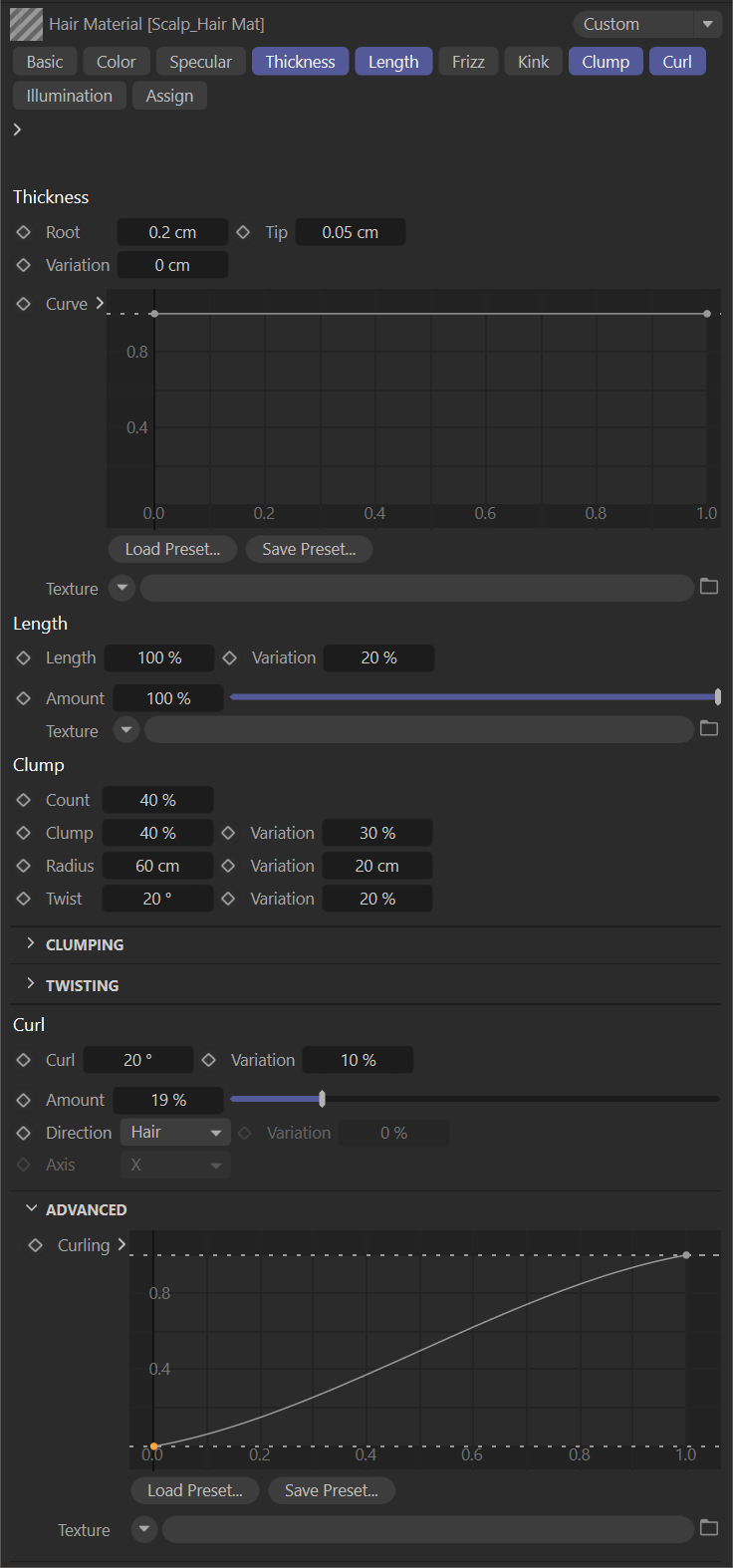
Cinema 4D Hair Material
The Hair Material tag is shown in the following illustration. Make sure that the name of the actual Cinema 4D hair material is shown in the Material slot, otherwise, hair may not render or export to ORBX (and thus, The Render Network) correctly.
|
|
C4D Hair Material Tag
|
Octane Object Tag
As noted previously, the Octane Object tag MUST be applied to the Cinema 4D Hair object, with the Render as Hair toggle enabled. Without it, Hair will not render properly. It should also be applied to the object generating the Hair. Motion Blur must be set to Transform/Vertex. See here for more information on the Octane Object tag.
Using Live Viewer/Picture Viewer with Hair
Hair rendering can be previewed in the Live Viewer, as can the hair look development (Octane Hair Material) and lighting. Note that Live Viewer may not render motion properly, as it is intended for materials and lighting, not motion previewing (discussed here.) For motion previewing of hair, first use the Make Preview command (ALT-B) Animate > Make Preview, then render a low-sample preview to Picture Viewer. If that result meets approval, commit to a final render.