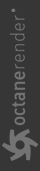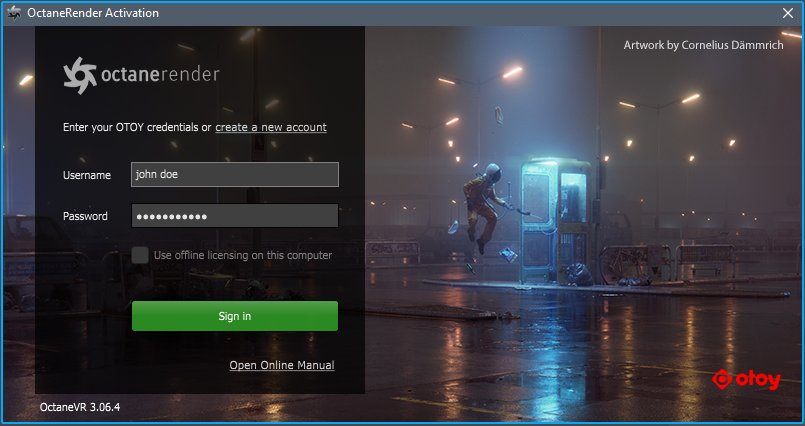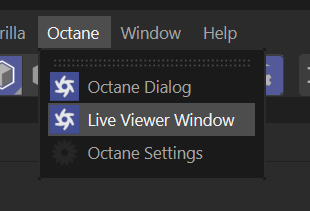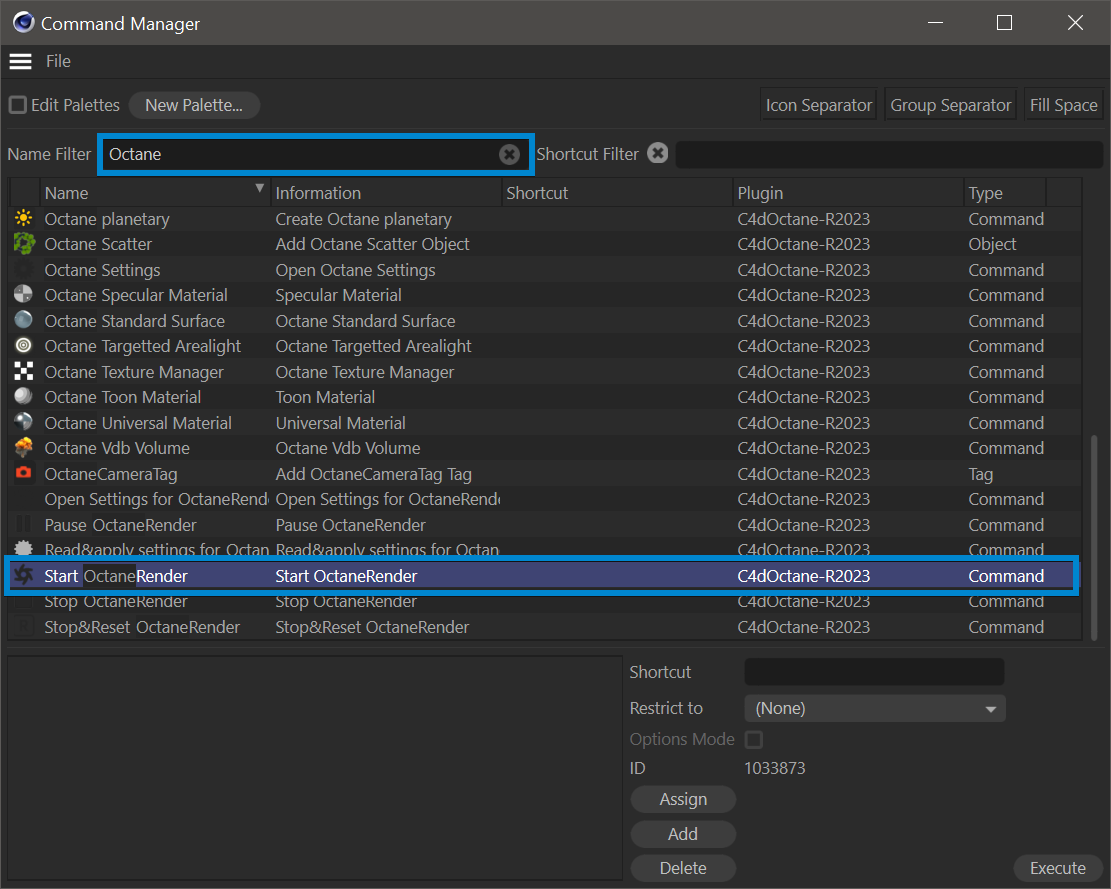Starting the Plugin
Step 1: Once you have installed Octane, start Cinema 4D. At first launch you will be prompted to using your OTOY account credentials. Enter your user account information as shown below:
|
|
sign-in screen
|
|
INFO Offline licensing means that the licenses will not be released upon the application exit and will be locked to the current machine. In other words, it's locked to that machine as long as the application running and no need for internet connection anymore. However, we strongly recommend that your internet connection is available for to use LiveDB (Live Database). See Intro to Live Database for more information. |
Step 2: If Octane is correctly installed, you should see an Octane Menu in the Cinema 4D Main Menu Bar (see image below).
|
|
Octane menu
|
Creating the Shortcut for the Live Viewer
You can make a shortcut of "Live Viewer Window" and "Octane Render Start" for quick access. Select Window > Customization > Customize Commands or Press SHIFT+F12, type ‘Live Viewer’ in the Name Filter field and select "Live Viewer Window". Assign a key combination or drag to GUI. Follow the same procedure for the "Start Octane Render" and drag to GUI once again.
|
|
Create Shortcut
|