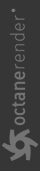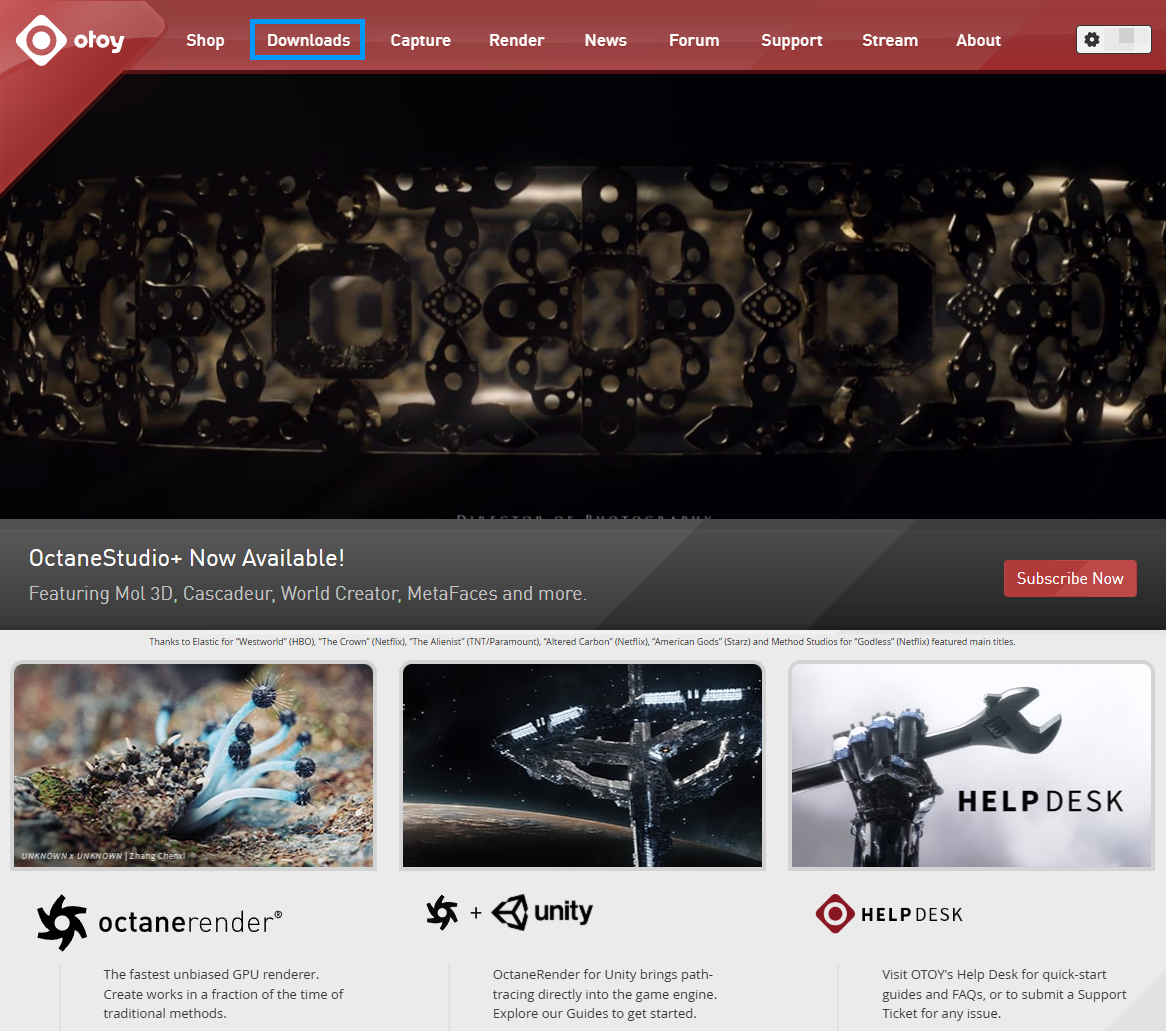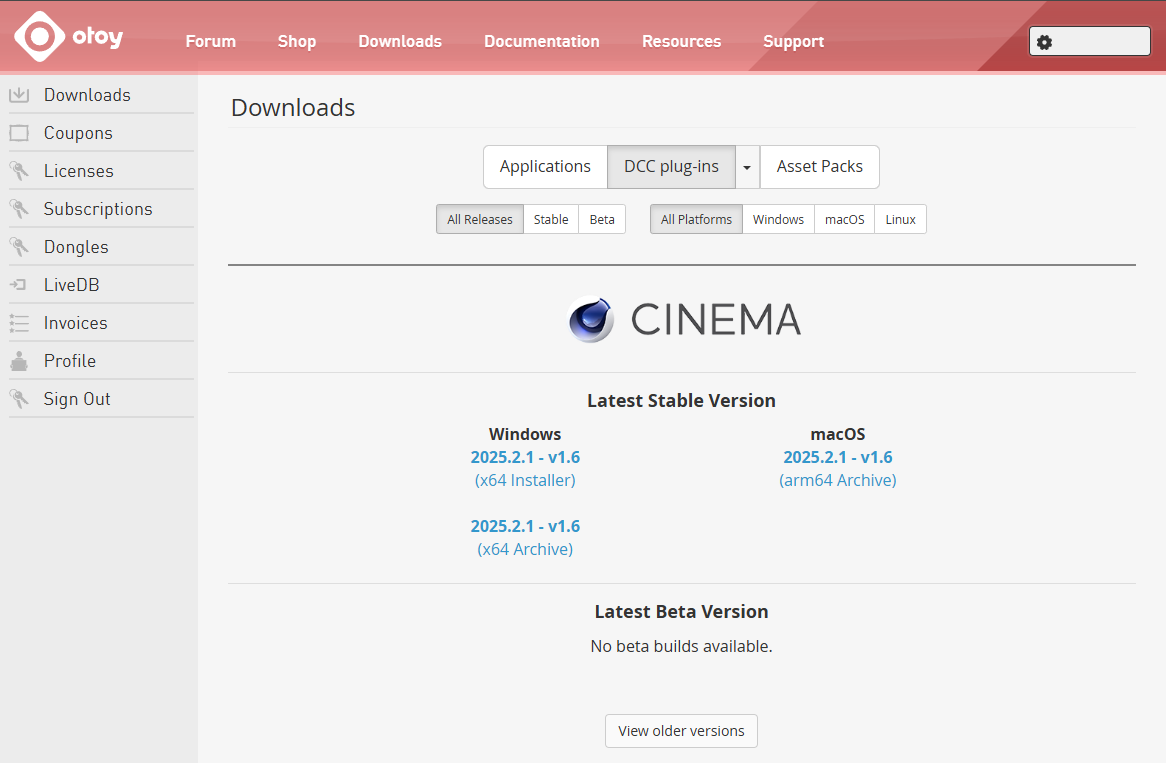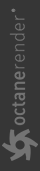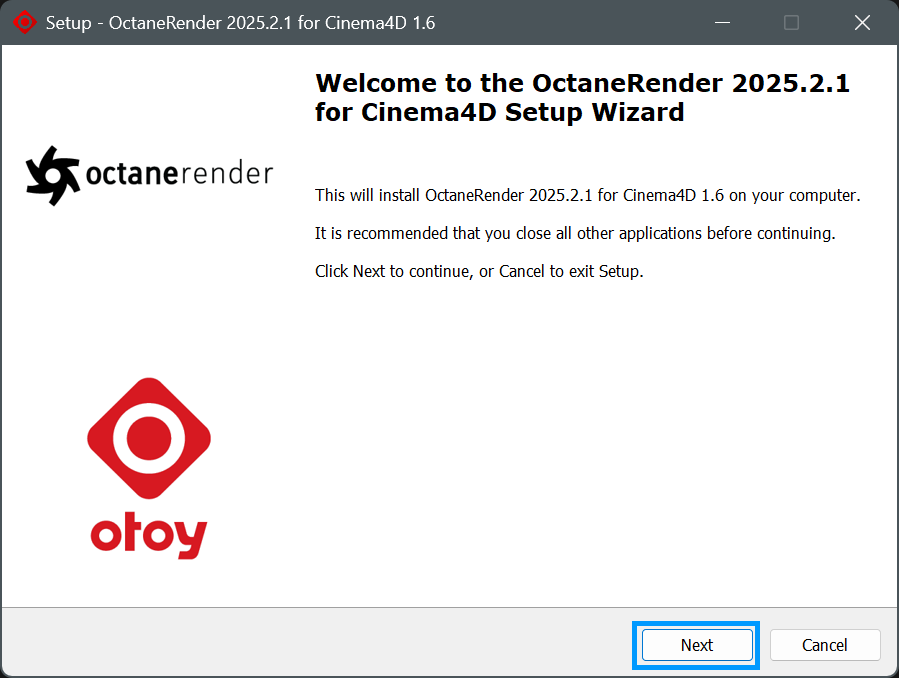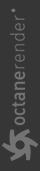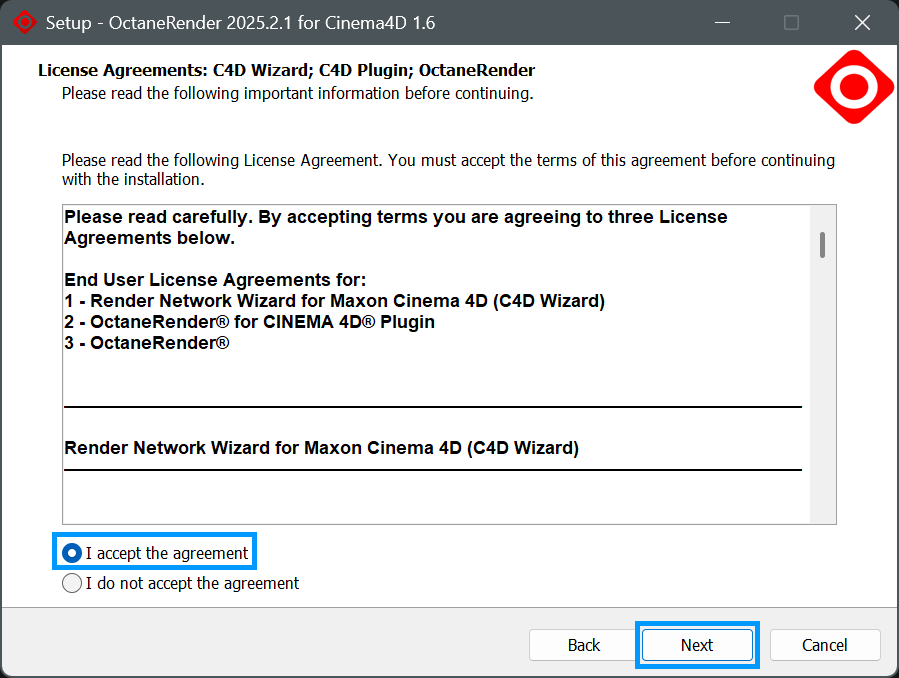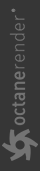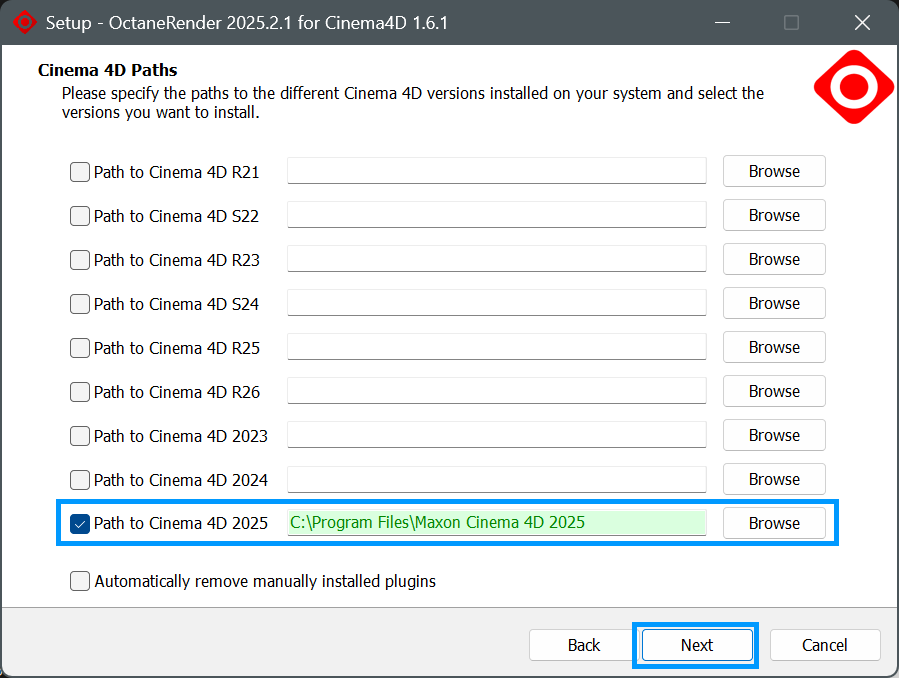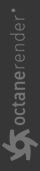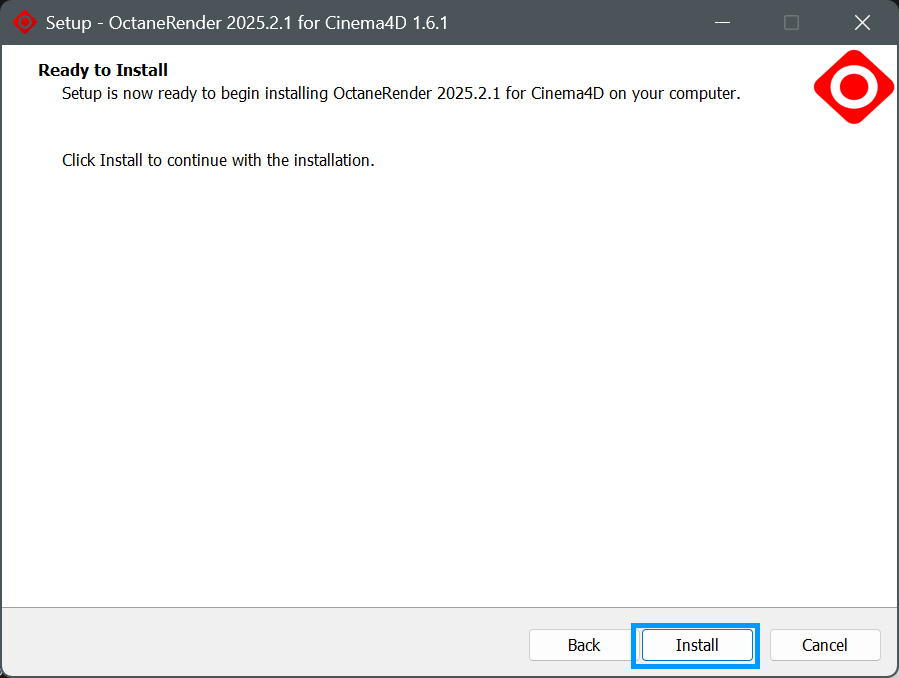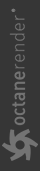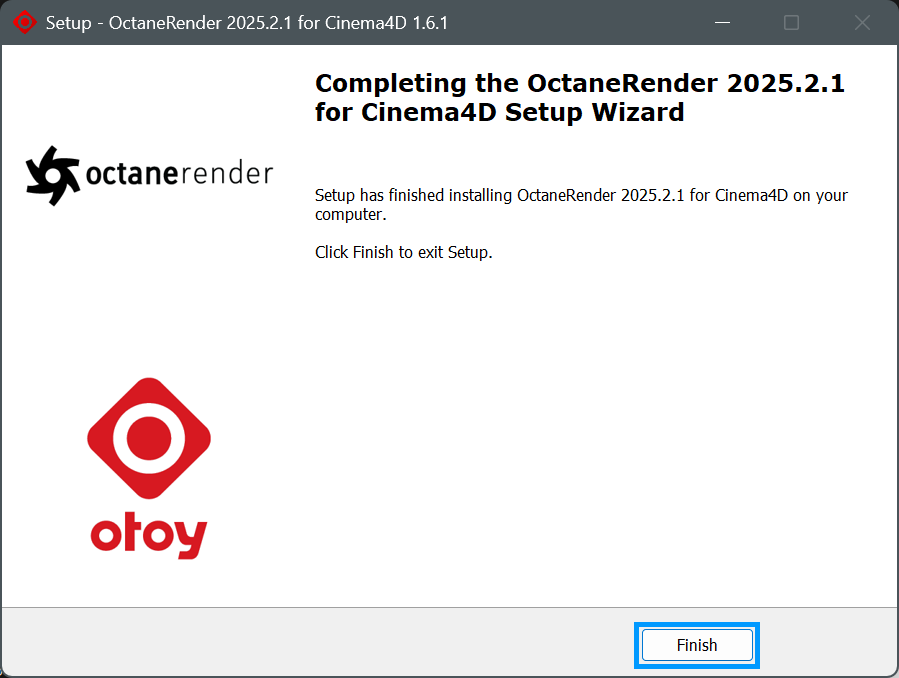Install OctaneRender Plugin for Cinema 4D
OTOY has recently developed an installer for OctaneRender® for Cinema 4D. This makes the process of getting Octane ready to render much simpler than before. You do not have to worry about putting Octane in the wrong location, or removing DLL files that do you match your Cinema 4D installation. The installer does all of this for you.
Getting Started
Step 1: Log in to your Otoy account and navigate to "Downloads" section.
|
|
go to home.otoy.com
|
Step 2: From here, download the latest installer of the OctaneRender for Cinema 4D for your operating system (see the image below). The latest edition of the installer is also available here.
|
|
DOWNLOAD OCTANE render for cinema 4D PLUGIN
|
Step 3: After downloading the the installer, double-click to launch it. The following start screen will appear. Click on Next to get started with the installation.
|
|
installer — start screen
|
Step 4: The License Agreement screen will appear. Make the desired choice, and then click Next to continue.
|
|
installer — license screen
|
Step 5: The Paths screen will now appear. Choose the desired location to install via the Browser button as necessary. If you have previously installed versions of Octane, they will appear in the paths list. You can enable or disable installation to a particular Cinema 4D version by clicking the blue checkbox toggle next to the version listing. Should you attempt to install an older version of Octane on top of a newer, the installer will warn you and ask for confirmation to proceed. When all is as desired, click Next to continue.
|
|
INstaller — Choose installation path
|
Step 6: Installer confirmation screen. If you need to review before you install, use the Back button. Otherwise, click on the Install button to continue. The installation will now proceed. A progress screen will appear indicating the process is active.
|
|
INstaller — ready to install
|
Step 7: Once completed, the Finish screen will appear. Click on the Finish button to exit the installer.
|
|
installer — Finished!
|
That's it! Welcome to Octane!