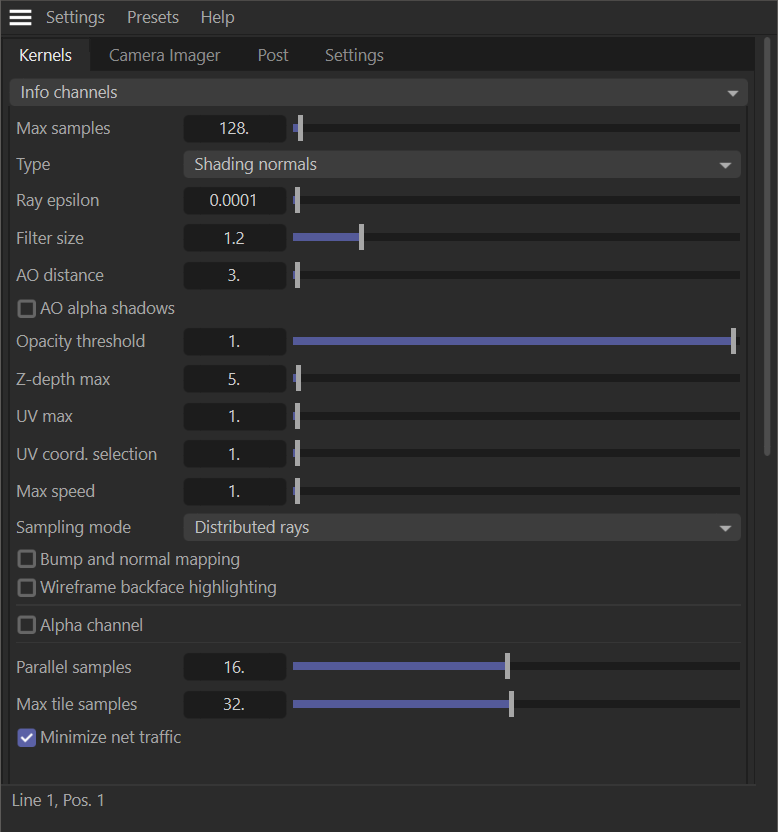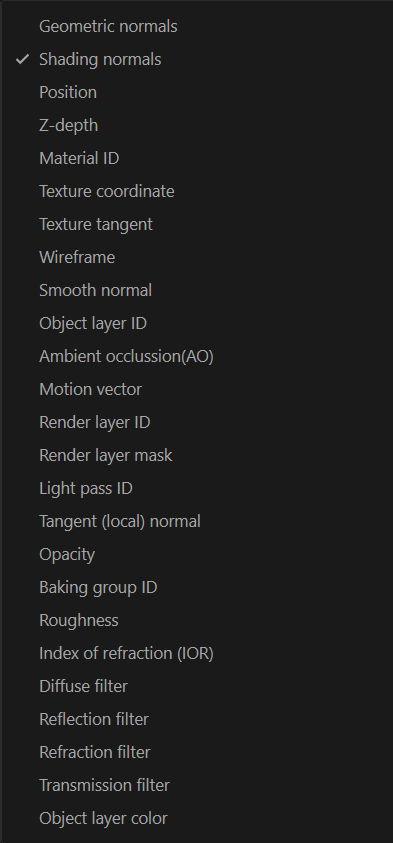Info Channels
The Info Channels kernel generates various data channels containing information about the scene used by the OctaneRender engine. As these channels contain data and not image pixels per-se, Octane presents these channels as false-color images. (In scenes where the environment is visible, the alpha channel should be enabled.) These info channels can also be used as render passes for compositing.
Some of these channels may not display properly in the Picture Viewer, as the Picture Viewer is intended to display images, not data. For example, the Z Depth will appear to be completely white in the Picture Viewer, leading one to assume that the pass was not created. However, if one enables the Filter (found in the Filter tab of the Picture Viewer) and then make some adjustments, the data becomes visible. In this particular case, the depth information is driven by the scene scale. As a scene can effectively be any scale, there is no real "default" scale that can be applied to the channel.
See the AOV section in the Rendering topic for more information. Options specific to the Info Channels kernel are explained below. All other options are explained in Direct Lighting, Path Tracing, Photon Tracing and PMC topics.
|
|
Render Kernel — Info Channels
|
Type
This menu allows you to specify the various channels that can be rendered to AOVs and used in the compositing process. The channels are defined below:
|
|
Types of Info Channels
|
Geometric Normals
Assigns a color for the geometry normal at the position hit by the camera ray.
Shading Normals
Assigns a color for the shading normal at the position hit by the camera ray.
Position
Assigns RGB values according to the intersection point of the camera ray.
Z-Depth
Assigns a gray value proportional to the camera ray hit distance. Image planes closest to camera position will appear black, and the furthest will appear white. Depth maps should always be saved in a 32-bit image format for maximum precision. When this image pass is rendered in the Picture Viewer, it will appear to be completely white, but the depth information is still there. Use the Filter controls in the Picture Viewer for verification. Set the controls in the compositing application of choice to create the desired depth range for the composition.
|
NOTE When exporting a depth pass with the EXR(Octane) format, two Z depth layers will be saved: Z-depth.Y and Z-depth.A. For compositing purposes, use the Z-depth.Y layer, as it contains the actual depth information for the scene. The Z-depth.A layer contains opacity information for the depth pass. |
Material ID
Assigns RGB values according to the materials mapped to the geometry.
Texture Coordinate
Assigns RGB values according to the geometry's texture coordinates.
Texture Tangent
The tangent vector of U texture coordinates (Dp, Du).
Wireframe
Triangulated wireframe display of the geometry.
Smooth Normal
Assigns a color for the smooth normal at the position hit by the camera ray.
Object Layer ID
Colors each distinct object in the scene with a color based on its ID.
AO (Ambient Occlusion)
Assigns a color to the camera ray's hit point proportional to the amount of occlusion by other geometry.
Motion Vector
Renders the motion vectors as 2D vectors in screen space. The X coordinate (stored in the red channel) is motion to the right, in pixels. The Y coordinate (stored in the green channel) is the motion up, in pixels. When this pass is enabled, the rendering of motion blur is disabled. Motion vectors MUST be rendered as 32 bit. Enabling Alpha output can help clean up edges if needed. It might be necessary to test whether or not Keep Environment has any effect on the result. When importing into After Effects, interpret the footage with Preserve RGB enabled. It might also be necessary to Clamp the result if using plugins such as Reel Smart Motion Blur.
Render Layer ID
Colors objects on the same layer with the same color based on the Render Layer ID.
Render Layer Mask
Grayscale value of the render layer selected in the render layer mask AOV node.
Light Pass ID
Colors the emitters based on their Light Pass ID.
Tangent (Local) Normal
Assigns a color to the Tangent (local) normal at the position hit by the camera ray.
Opacity
Outputs a unshaded grayscale of the Opacity channel of scene objects. Opacity values closer to 1.0 will be near white. Lower opacity values will be dimmer.
Baking Group ID
Colors each distinct baking group in the scene with a color based on its ID.
Roughness
Grayscale representation of the roughness of each object in the scene.
Index of Refraction (IOR)
Outputs a grayscale of the IOR of scene objects. IORs closer to 1.0 will be near black. Larger IOR values will be brighter.
Diffuse Filter
Outputs only the non-shaded view of the scene, which are flat regions of the base color or albedo of each material.
Reflection Filter
Outputs only those pixels that receive reflections in the scene.
Refraction Filter
Outputs any pixels receiving refractions in the scene.
Transmission Filter
Outputs only those pixels that are transmitting light.
Object Layer Color
This is the color specified in the Object Layer node.
Opacity Threshold
If you have an opacity value you have defined in your material, you can increase or decrease the opacity value with this option. It only changes the opacity value for the info channel output. The opacity value in your material does not change. This option does not work if the opacity value in your material is opaque.
Z-Depth Max
It only becomes active when "Z-depth" type is selected. Determines the maximum depth of Z-depth info channel type as shown in the image below.
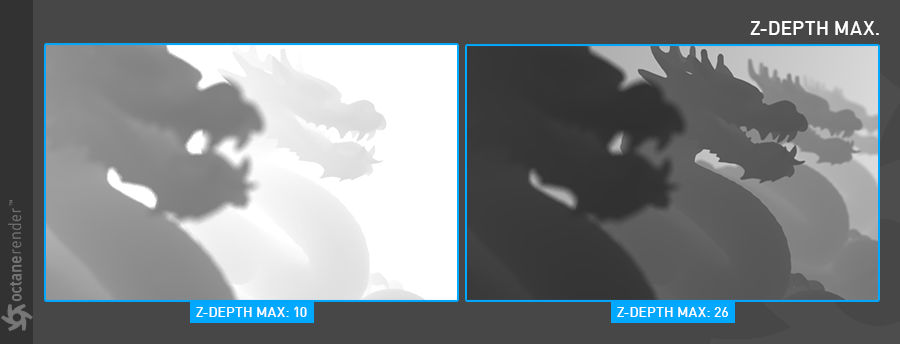
UV Max
It only becomes active when "Texture coordinates" type is selected. Sets the maximum value that can be shown for the texture UV coordinates.
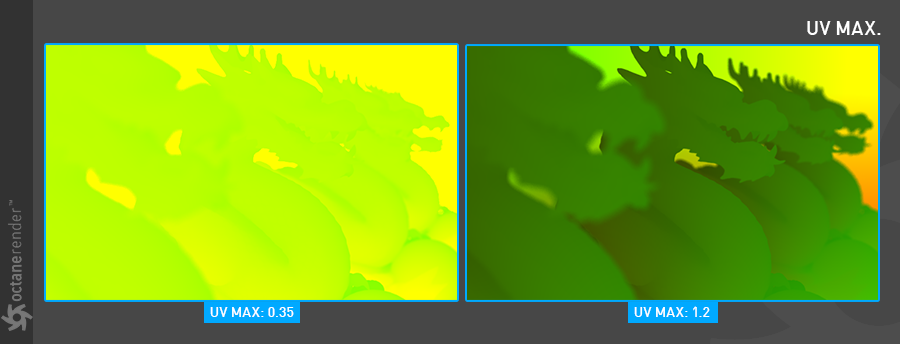
UV Coord. Selection
Determines which set of UV coordinates to use.
Max Speed
Speed mapped to the maximum intensity in the motion vector channel. A value of 1 means a maximum movement of 1 screen width in the shutter interval.
Sampling Mode
Enables motion blur and depth of field, and sets pixel filtering modes, from the options below:
Distributed Rays:
Option to show distributed ray tracing, i.e., if enabled, motion blur and DOF are sampled. This is enabled by default.
Non-Distributed with Pixel Filtering:
Removes any DOF or Motion Blur from the selected info channel using Pixel filtering. For clean output image.
Non-Distributed without Pixel Filtering:
Removes any DOF or Motion Blur from the selected info channel without Pixel filtering. Jagged edges may appear in the picture.
Bump and Normal Mapping
If you use the bump or normal map channel of your material, this option determines whether they appear or not in the info channel picture.
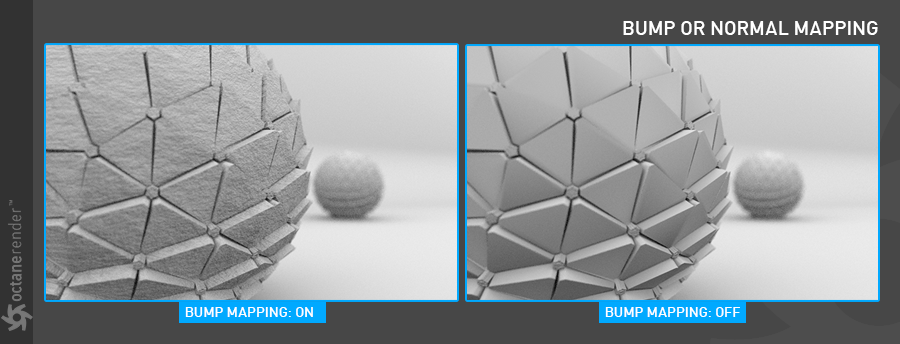
Wireframe Backface Highlighting
Highlight back face of the wireframe output. You need to select the type "wireframe" info channel for this feature to be active.