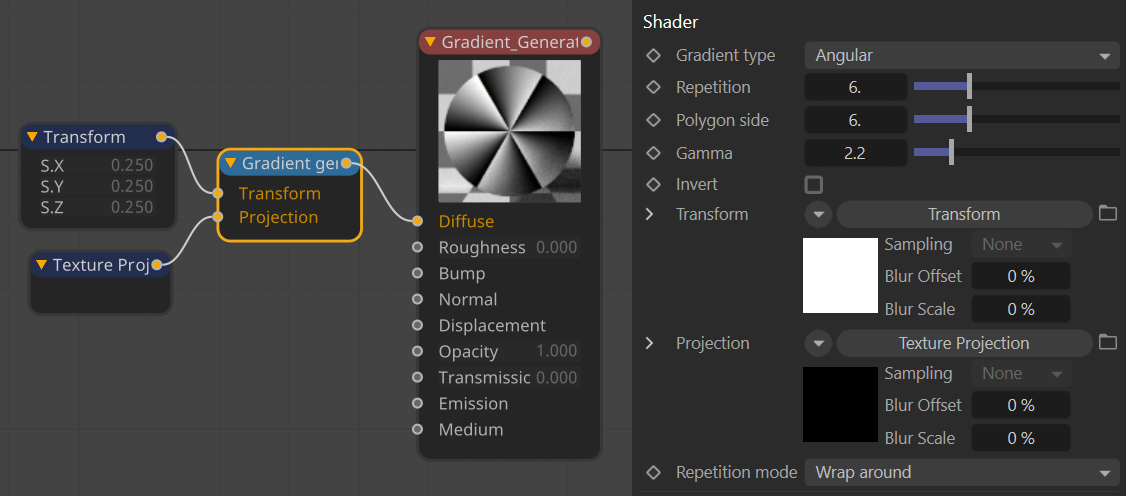Gradient Generator
The Gradient Generator creates several different preset patterns — Linear, Radial, Angular, Polygonal and Spiral, as shown in the image below:

Add The Gradient Generator Node
To add a Gradient Generator node, click on the Custom Texture item in the Texture Group. A list will appear with a variety of choices, including the Gradient Generator. Drag that item into the workspace and make the desired connections. The image below shows the Gradient Generator node as it appears in the Node Editor:
|
|
gradient generator
|
Select the Gradient Generator node to see the available options, as described below:
- Gradient Type — This option determines the type of gradient for output from the following choices:
- Linear — A simple linear gradient.
- Radial — A circular gradient, such as a target pattern; the complexity is determined by the Repetition value.
- Angular — A cyclical gradient, resembling pie slices; the complexity is determined by the Repetition value.
- Polygonal — A simple polygon; the complexity is determined by the Repetition value.
- Spiral — A helix pattern; the complexity is determined by the Repetition value.
- Repetition — Determines the complexity of the given pattern.
- Polygon Side — The base polygonal resolution used to drive the gradient patterns (does not affect the Linear gradient).
- Gamma — The degree of contrast of the gradient. Note: Set this value to 1 to linearize the gradient.
- Invert — Inverts the output of the gradient.
- Transform — The position, scale and rotation of the gradient can be managed via the transform value. A transform node can be connected to this input. See here.
- Projection — The projection method which is used to apply the gradient to the received object. See here.
- Repetition Mode — The "border mode" of the gradient texture. See here.
Set Up The Gradient
Choose the type of gradient from the Gradient Type drop down menu. The repetition of the pattern can be adjusted with the Repetition slider.
along with the polygonal complexity used to generate the pattern is adjusted with the Polygon Side slider. The gamma of the gradient is adjusted with the Gamma slider (defaults to 2.2). The border mode is controlled by the Repetition Mode drop down. The gradient can be inverted via the Invert toggle.
The Transform and Projection slots are empty when the gradient is created. Add the specific nodes from the Texture Group and make the appropriate connections as required.