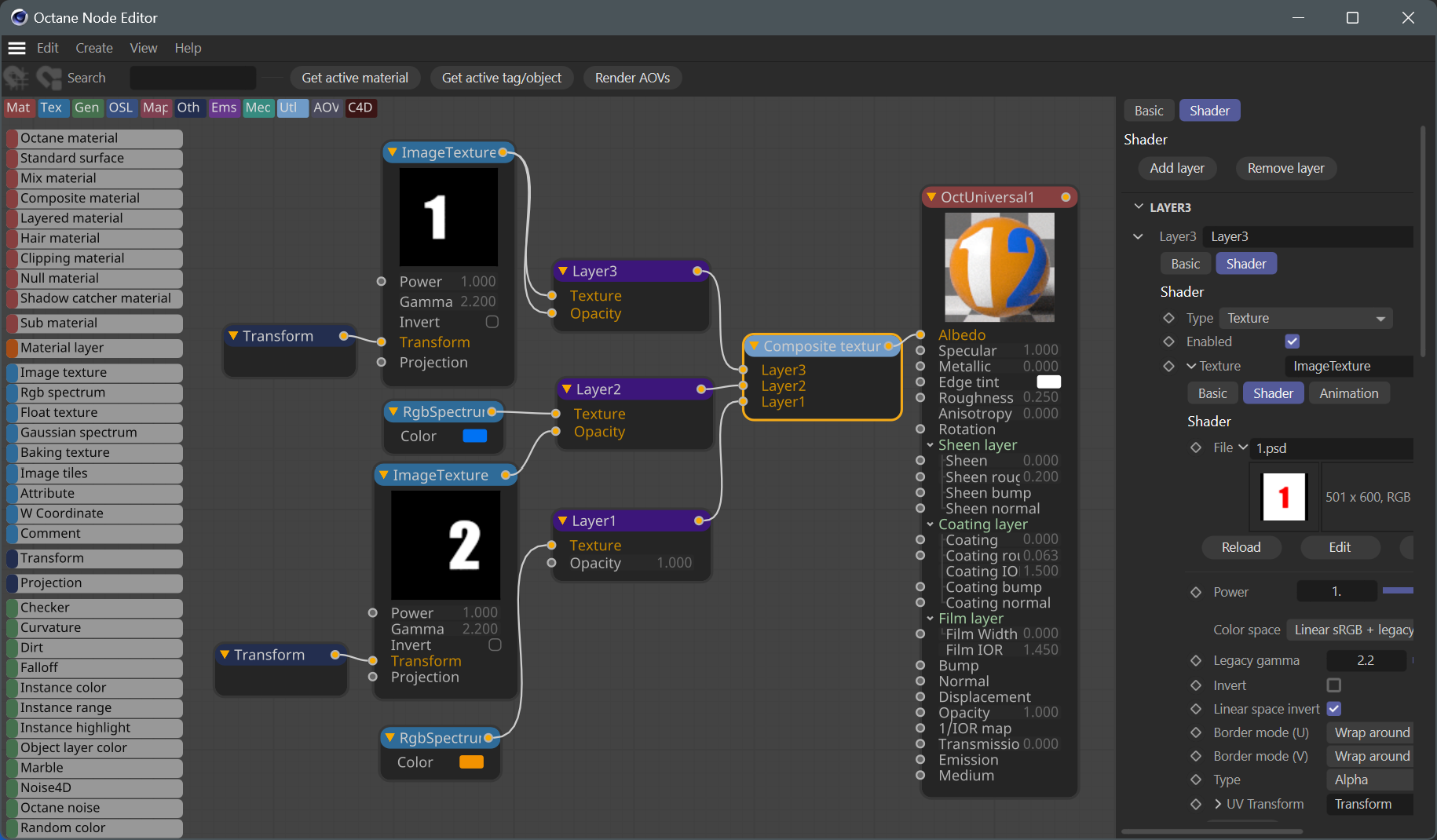Composite Texture
The Composite Texture node is a traditional composite stack for Image Textures, RGB spectrum, Gaussian spectrum, Generator, and other input nodes, via the Composite Texture Layer node. The composite stack goes from bottom (the Background) to top (the Foreground).
|
IMPORTANT The composite stack is output into a fully opaque, black background with no transparency as the Composite Texture Node cannot output an alpha channel. |
The image below is a sample node graph showing the basic components:
|
|
composite texture node
|
In this example, a Composite Texture node is connected to the Albedo pin of a Universal Material. The colors are derived from RGB spectrum nodes, and two Image Texture nodes, each with an alpha matte, are used to derive the numeric shapes. The rendered result is seen here:
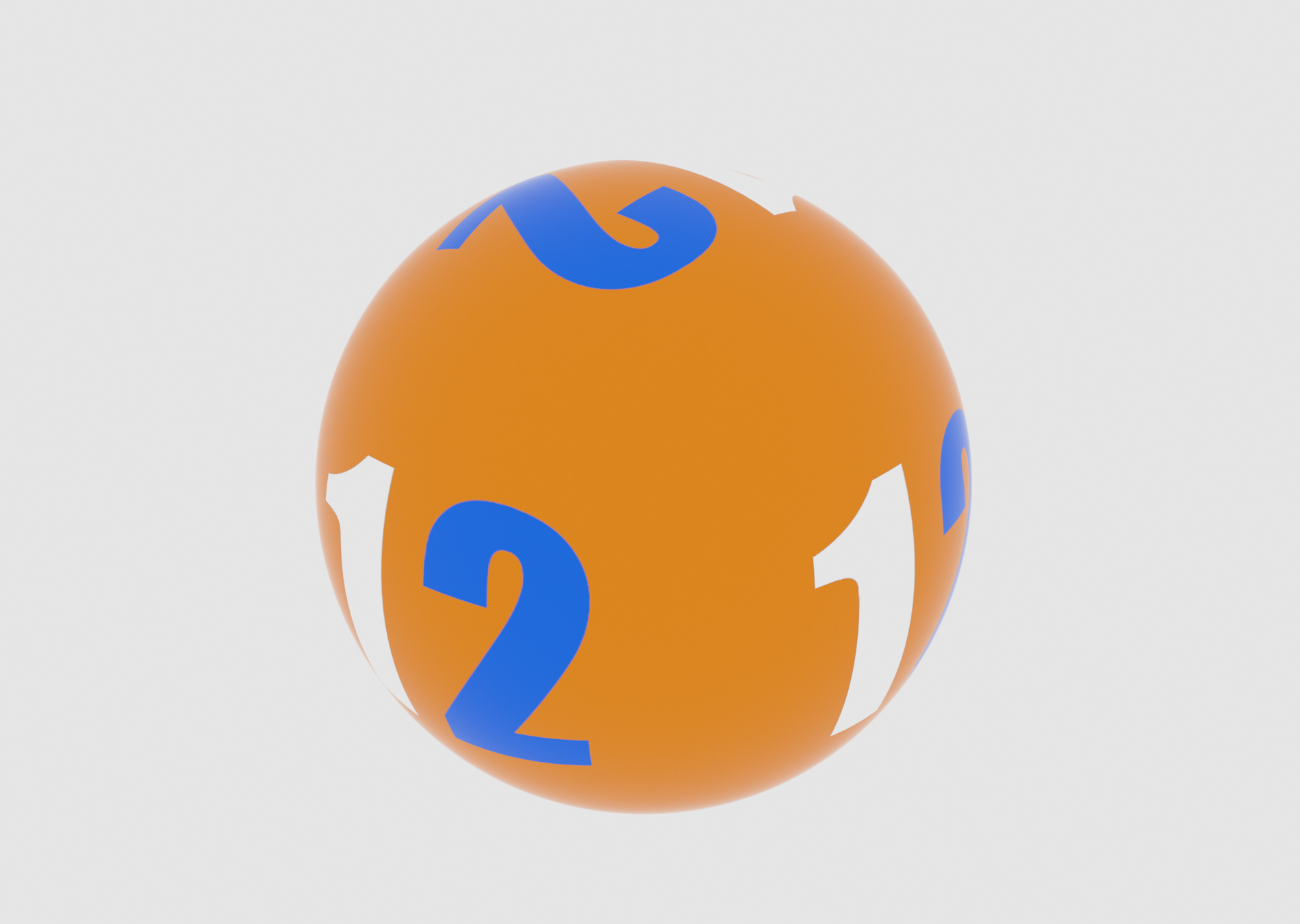
The Composite Texture node control panel to the right of the user interface image shows the three Composite Texture Layer inputs, along with the settings for each layer:
- Type Menu (defaults to Texture)
- Enabled flag
- Opacity
- Blend Mode
- Overlay Mode
- Alpha Operation
These operations, with the exception of the Overlay Mode, are discussed in the Composite Output Layer node topic, here, as they are identical in function.
Overlay Mode
The Overlay Mode determines how the specific Composite Texture Layer input will be treated within the composite stack. There are two input pins on the Composite Texture Layer node: Texture and Opacity. In this discussion, the term "Source" refers to the current Foreground layer and "Destination" refers to the current Background layer of the composite stack.
- Source — The source is placed against black in the result.
- Source Over — The source is placed over the destination in the result.
- Source Conjoint Over — If the Source input partially obscures the Destination, only the source will appear in the result.
- Source Disjoint Over — This mode assumes that these components do not overlap, even if they actually do.
- Source In — Only the portions of the source that overlap the destination will remain in the result.
- Source Out — The source will be visible only in the portions not obscured by the destination in the result.
- Source atop — The source that overlaps the destination will be visible along with the remainder of the destination in the result.
- Destination — Only the destination will remain in the result.
- Destination Over — The destination is placed over the source in the result.
- Destination In — Only the portions of the destination that overlap the source will remain in the result.
- Destination Out — The destination will be visible only in the portions not obscured by the source in the result.
- Destination atop — The destination that overlaps the source will be visible along with the remainder of the source in the result.
- Clear — Neither the source nor the destination will appear; the result is black or empty.
- XOR — The regions of the source and destination which do not overlap will remain in the result.
- Dissolve — Dissolve uses the alpha of the source layer as the threshold to a noise (random number) pattern that selects (per channel) between the source color and the background color as output for this sample. The source alpha is not used for transparency but acts similarly in the sense that more samples from the source layer are selected as its alpha value increases.
- Plus — The sum of the pre-multiplied colors of the two layers (and likewise for the alpha values), clamped to [0,1].
- Matte — Matte calculates Source Alpha * Source Color + Background Color * (1 - Source Alpha). It is similar to "source over" but ignores the background alpha. The layer's output alpha is 1.0 for alpha operation "Alpha compositing".