Volume medium
Volume mediums add color and other qualities to a VDB file. VDBs are a generic volume format that create effects such as smoke, fog, vapor, and similar gaseous objects. VDBs are generated and exported from other 3D software programs. You can also download VDB files from www.openvdb.org/download. VDBs can be a single frame, or an animated file sequence.
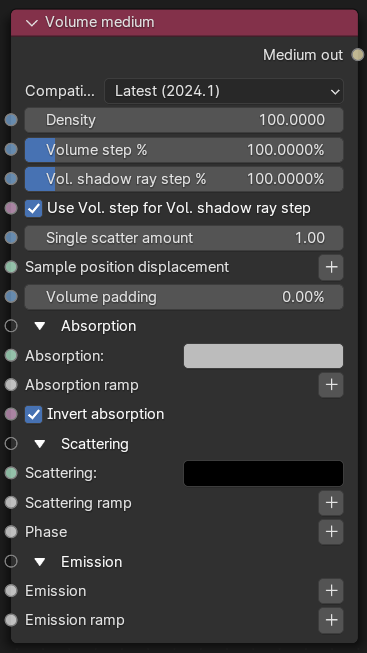
Figure 1: Volume medium node
Prior to viewing or rendering the Volume, if you want to make the Volume visible in the live render view, click the Physics Properties > Fluid rollout and expand the Cache rollout to cache the domain in the OpenVDB format.
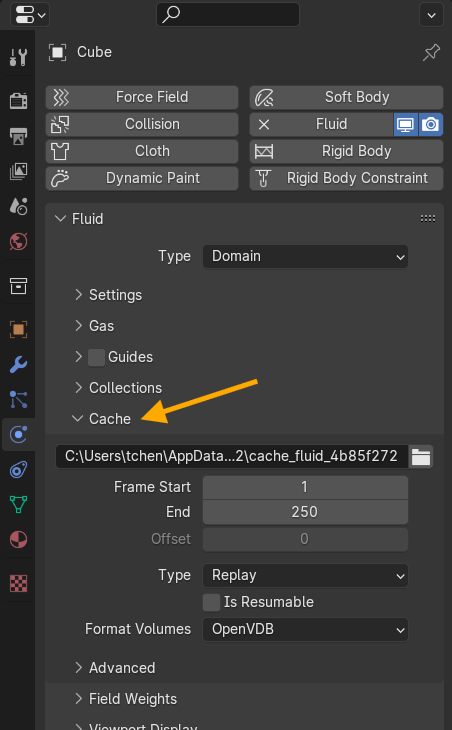
Figure 2: Caching a Volume
Make sure the volume is not too dense. We recommend reducing the Volume Step Length to an acceptable performance and accuracy level, and then reduce the Volume Density. Otherwise you may risk rendering a solid object at a high step length.
Parameters
- Compatibility version - The Octane version that the behavior of this node should match.
- Density - This parameter multiplies against Scattering.
- Volume Step Length - Only applicable when rendering Volume mediums. This attribute may need to be adjusted depending on the surface. The default value for the step length is 4 meters. Should the volume be smaller than this, the step length will need to be decreased. Please note that decreasing this will reduce the render speed. Increasing this value will cause the ray marching algorithm to take longer steps. Should the step length far exceed the volume’s dimensions, then the ray marching algorithm will take a single step through the whole volume. Most accurate results are obtained when the step length is as small as possible.
- Volume Shadow Ray Step Length - Step length that is used by the shadow ray for marching through volumes.
- Use Volume Step Length for Volume Shadow Ray Step Length - Check box for using the Volume Step Length for the Volume Shadow Ray Step Length as well.
- Single Scatter Amount - Determines how often direct light is calculated in volumes, as a ratio of scatter events. Larger values will tend to soften the volume especially around the edges.
- Sample position displacement - Allows for a texture to control the volume's sample position displacement.
- Volume padding - Expands the volume bounding box by the given percentage in all 6 directions, but only if sample position displacement is being used.
- Absorption - Specifies the absorption color texture.
- Absorption Ramp - The Absorption color ramp that defines the color's range. The Absorption ramp takes the grid value as input. In the color gradient, the colors near 0 on the left side of the gradient are mapped to the Volume's lower values, which are areas of lower density. Colors on the right side of the gradient are mapped to higher grid values, where the Volume density is greater. Emission and Scattering ramps operate in a similar way.
When using Ramps to shade an animated VDB sequence, pay attention to the Ramp's Max, which normalizes the Volume grid values so the Ramp colors can map to the Volume grid. The grids' maximum values are sometimes very different throughout VDB sequences from one frame to the next. If you set a Max value too high or too low, you will see just a subset of the colors in the specified gradient.
- Invert Absorption - Inverts the Absorption color so that the Absorption channel becomes a Transparency channel. This helps visualize the effect of the specified color since a neutral background shining through the medium appears close to that color.
- Scattering - The scattering cross section. This channel defines how much light is absorbed over the color range.
- Scattering Ramp - Acts similar to the Absorption ramp, but instead it maps colors to the light as it scatters within the Volume.
- Phase - Determines the scattering direction. Negative values mean backwards scattering, 0 means equal scattering in all directions, and positive values mean forward scattering.
- Emission - This sets the Volume emission to accept volumetric emission modes. For emission, the Medium node can have either a Blackbody Emission node or a Texture Emission node.
|
Note When using the Texture emission, the input temperature grid is interpreted as emission power, not emission temperature. This is more linear in that the higher the temperature value, the more light it gives off at that point. Once Volume gradients are implemented, you can control the color more precisely. |
- Emission Ramp - The Emission color ramp.