Standard surface material
The Standard Surface material closely aligns with the Autodesk Standard Surface shader specification. Much like the Octane Universal Material, the Standard Surface material is an uber surface shader with multiple layers of BSDF(s). It can address nearly all surface characteristics in one unified material (figure 1).
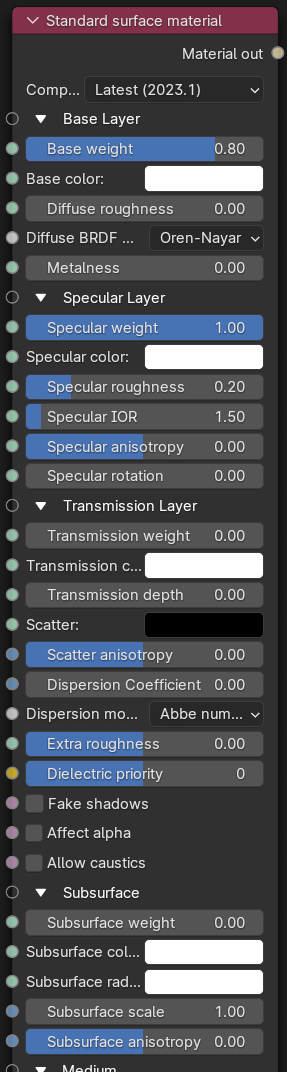
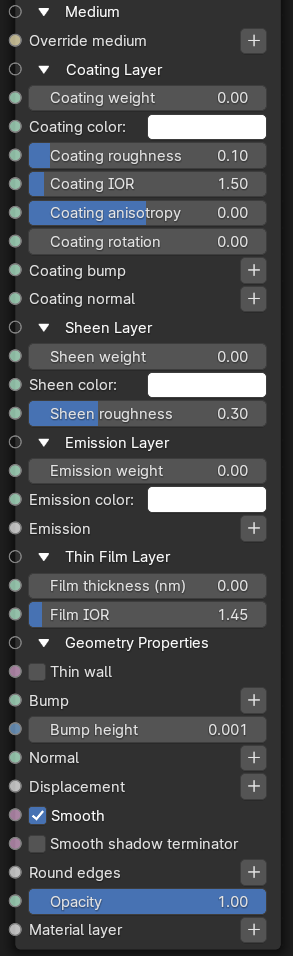
Figure 1: The Standard Surface material and its associated parameters
The Oren Nayar diffuse BRDF has been implemented as suggested by the Standard Surface specification for the base diffuse layer, which allows for varying diffuse roughness like the default Octane diffuse model, see below image for the effect of changing roughness to the Oren Nayar diffuse model.
The anisotropic reflection channel can now be textured, allowing you to specify the spatially varying anisotropy in either tangent/bi-tangent direction in texture space, while the rotation still remains, allowing you to rotate the anisotropic reflection simultaneously.
Several parameters are now re-scaled to fit the Standard surface specification. Dispersion have two dispersion mode, Abbe number and Cauchy formula, while thin film thickness is now in nanometers. Subsurface scattering is also defined as separate layers as in standard surface, with the transmission layer allowing you to specify medium absorption and scattering behavior for the material with specular fresnel boundaries. On the other hand, the subsurface layer allows you to specify medium absorption and scattering behavior for the material with a diffuse boundary.
Parameters
- Compatibility version - The Octane version that the behavior of this node should match.
Base Layer
- Base Weight - Determines the contribution of the base layer to the shader results.
- Base Color - Determines the base color.
- Diffuse Roughness - Higher values result in a micro-level of roughness being applied to the base layer.
- BRDF model - From Wikipedia: "The bidirectional reflectance distribution function (BRDF), is a function of four real variables that defines how light from a source is reflected off an opaque surface."
- Octane
- Lambertian
- Oren-Nayar
- Metalness - Determines whether the material behaves in a dielectric (value of 0) fashion or a metallic (value of 1) fashion.
Specular Layer
- Specular Weight - Determines the contribution of the specular layer to the shader results
- Specular Color - Determines the specular color, however, leaving this parameter at white produces the most physically accurate result.
- Specular Roughness - Higher values will introduce roughness to the specular reflection and transmission channels.
- Specular IOR - The index of refraction controlling the Fresnel effect of the specular reflection and Transmission, if activated.
- Specular Anisotropy - Controls the shape/direction of the specular and transmission characteristics, -1 is horizontal and 1 is vertical.
- Specular Rotation - Controls the orientation of the anisotropic specular reflection.
Transmission Layer
- Transmission Weight - Controls the amount of light scattering through the surface.
- Transmission Color - Determines the color accumulated as light rays travel deeper inside the surface. For instance, red glass becomes a deeper red where light rays travel through thicker parts of the surface.
- Transmission Depth - Determines the depth rays have to travel inside the surface for the transmission color to be realized.
- Scatter - Determines the scattering of the transmission color inside the surface, not to be confused with subsurface scattering which affects the propagation and decay of light in different directions under the surface.
- Scatter Anisotropy - Controls the directional bias of the scattering effect. A value of 0 scatters evenly in all directions.
- Dispersion Coefficient - Increasing this value increases the coloration amount and dispersion in the object's transmission and in caustics.
- Dispersion mode - Select how the IOR and dispersion coefficient inputs are interpreted
- Abbe number
- Cauchy formula
- Extra Roughness - Adds additional roughness in the refractive areas of the surface volume.
- Dielectric Priority - When nested dielectric surfaces overlap, only surfaces with the highest priority contribute.
- Fake Shadows - If enabled, light will be traced directly through the material during the shadow calculation, ignoring refraction.
- Affect Alpha - If enabled, refractions will be added to the alpha channel data.
- Allow Caustics - If enabled, the photon tracing kernel will create caustics for light reflecting or transmitting through the object.
Subsurface
- Subsurface Weight - Blends between the diffuse and subsurface scattering. When set to 1, there is only subsurface scattering. When set to 0, there is only diffuse characteristics.
- Subsurface Color - Determines the color that is scattered under the surface of the object.
- Subsurface Radius - Determines the distance light can scatter below the surface before scattering back out.
- Subsurface Scale - Controls the distance the light travels under the surface. It scales the subsurface radius data and multiplies against the subsurface color.
- Subsurface Anisotropy - Controls the direction of the subsurface characteristics, a value of 0 scatters evenly in all directions.
Medium
- Override medium - Allows you to override the built-in Standard surface material medium with a specific Octane Medium from the node menu.
Coating Layer
- Coating Weight - Controls the amount of coat that is added on top of the base layer and other material characteristics. The coating is reflective and considered to be dielectric.
- Coating Color - Determines the color of the coating on top of all colors and characteristics from layers below the coating layer.
- Coating Roughness - Controls the glossiness of the coating's specular reflections.
- Coating IOR - The index of refraction that defines the Fresnel reflectivity of the coating layer.
- Coating Anisotropy - Controls the shape/direction of the coating's specular characteristics.
- Coating Rotation - Controls the orientation of the coating's anisotropy effect.
- Coating Bump - Allows for a bump texture to be applied to the coating layer.
- Coating Normal - Allows for a normal map to be applied to the coating layer.
Sheen Layer
- Sheen Weight - Controls the amount of sheen that is added on top of the base layer and other material characteristics. This characteristic is mainly used to simulate surfaces such as velvet or satin.
- Sheen Color - Determines the color of the sheen on top of all colors and characteristics from layers below the sheen layer.
- Sheen Roughness - Controls the glossiness of the sheen's specular reflections.
Emission Layer
- Emission Weight - Controls the amount of emitted light.
- Emission Color - Determines the color of the emitted light.
- Emission - Allows for either the Blackbody or Texture Emission nodes to be connected to the material.
Thin Film Layer
- Film Thickness - The film coating's thickness, mainly used to simulate to look of a thin layer of additional surface material.
- Film IOR - The film coating's IOR.
Geometry Properties
- Thin Wall - When enabled, this parameter provides the effect that the surface is translucent. This option should only be used with objects that are single sided.
- Bump - Creates fine details on the material’s surface using a Procedural or Image texture. Often a Greyscale image texture connects to this parameter - light areas of the texture indicate protruding bumps, and dark areas indicate indentation. You can adjust the Bump map's strength by adjusting the Power or Gamma values on the Image texture node.
- Bump height - The height represented by a normalized value of 1.0 in the bump texture. 0 disables bump mapping, negative values will invert the bump map.
- Normal - Used to distort the normals of the surface using a normal map generated in texturing applications.
- Displacement - Used to distort the actual surface of the object using a greyscale image.
- Smooth - If enabled, the mesh's triangles will be smoothed. If disabled, the mesh's surface will appear facetted.
- Smooth Shadow Terminator - If enabled, the self-intersecting shadow terminator for low polygon objects is smoothed according to the polygon's curvature.
- Round Edges - Rounds off geometry edges by using a shading effect instead of creating additional geometry. It’s best used for rounded edges that will appear small in the final render.
- Compatibility version - The Octane version that the behavior of this node should match.
- Mode - The Fast mode uses the rounding method introduced in OctaneRender® v3. The Accurate mode produces better-looking results, but may be slower. Accurate mode can select the affected edges by using the Concave Only or Convex Only options.
- Radius - The rounded edge's radius.
- Roundness - Controls the rounded edge's shape. A value of 1 is completely round, while 0 is a chamfer.
- Samples - The number of rays to use when sampling neighboring geometry.
- Consider Other Objects - Controls how rounded edges are applied to different objects. When enabled, intersections between different objects are rounded. When disabled, only the current object is considered.
- Opacity - Controls the transparencey of the surface.
- Material Layer - Adds a Material Layer above the base material. See the Material Layers topic in this manual for more details.