Shadow catcher material
The Shadow Catcher material capture shadows (Figure 1). It becomes visible in areas that are in shadows, while other areas become transparent to the render (Figure 2).
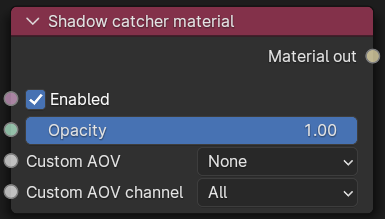
Figure 1: Shadow catcher Node

Figure 2: A Model is integrated into an image using the Shadow Catching material
Besides the independent Shadow catcher material node, you can activate the Shadow catcher option directly in the the Diffuse and Universal material nodes (Figure 3).
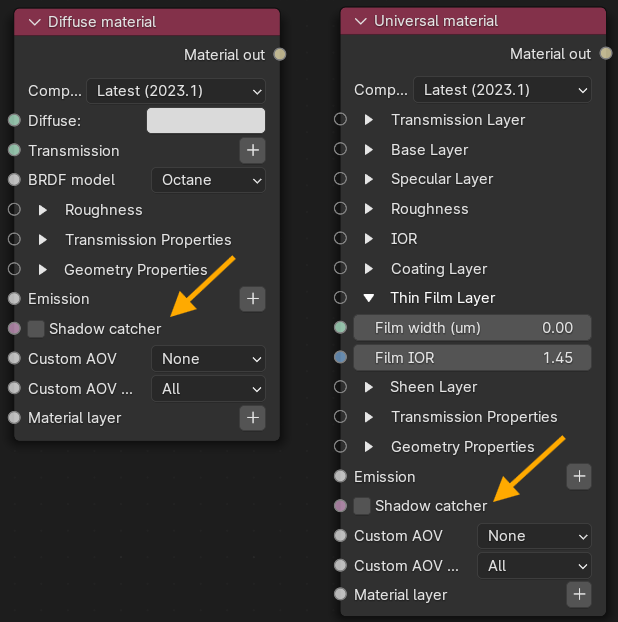
Figure 3: Activating the shadow catcher parameter in the Diffuse and Universal material nodes
In the Render Properties Tab, activate Alpha Channel and disable Keep Environment (Figure 4). When the image renders, the shadows appear over the transparent parts of the surface. This image can work in a compositing package to merge the object and the shadows into the composition.
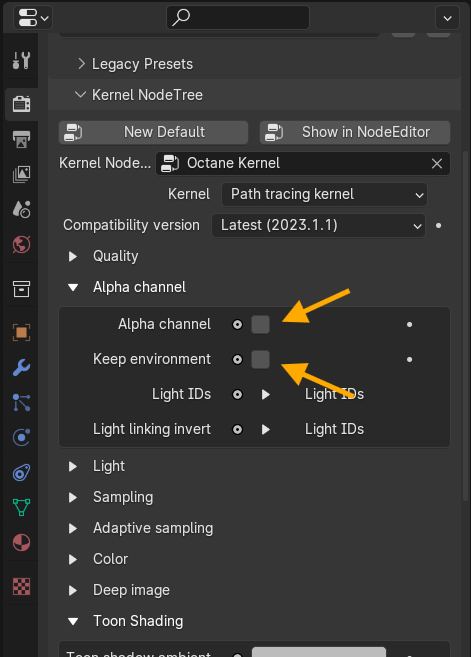
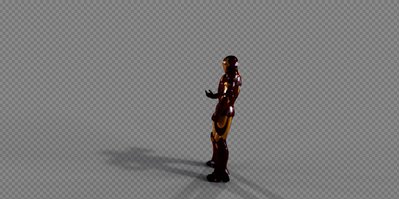
Figure 4: Accessing the Alpha Channel and the Keep Environment options in the Render Target window.
Parameters
- Enabled - The material is transparent unless there is some direct shadow cast onto the material, which makes it less transparent depending on the shadow strength.
- Opacity - Controls the transparency of the shadows via a greyscale information.
- Custom AOV - Writes a mask to the specified custom AOV.
- Custom AOV Channel - Determines whether the custom AOV is written to a specific color channel (R, G, or B) or to all the color channels.