RGB image
RGB Image textures connect an external image file to any material parameters that accept a texture map (figure 1).
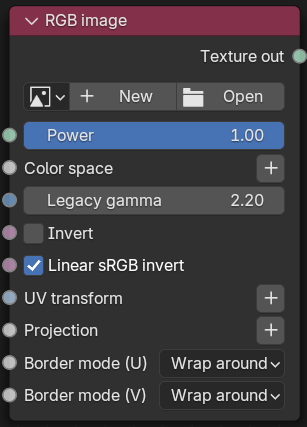
Figure 1: RGB image Node

Figure 2: The RGB Image node is importing a PNG image into a Diffuse material's Diffuse pin
The RGB Image node converts all images to three-channel images, including grayscale images. To use memory resources efficiently, use the Image texture for color inputs. For grayscale channels such as Bump, use the Grayscale Image texture.
Parameters
- Power - Adjusts the scene brightness. We recommend leaving this set to 1 and use the Power setting to brighten or dim the lighting.
- Color Space - Determines the color space for the HDR image.
- Legacy Gamma - Controls the HDRI file's luminance value when the Color Space is set to Linear sRGB + Legacy Gamma.
- Invert - Inverts the color values of the HDRI Image.
- Linear sRGB Invert - Inverts the HDRI after conversion to linear sRGB color space, not before.
- UV Transform - This controls how OctaneRender® maps textures by applying a matrix texture coordinate. To adjust the HDRI image rotation for lighting a scene, we recommend adjusting the Projection settings instead.
- Projection - Allows the user to specify mapping modes (or texture projections) to supplement texture transforms. The Spherical, Cylindrical, Flat, Box, and Perspective mapping modes can manipulate the UV transforms and world space coordinates used in Image textures, Procedural textures, and Camera mapping. For Environment maps, the Spherical projection mode is often used. To make it easier to rotate the texture, set the Sphere Transformation to 3D Rotation and adjust the angle's settings.
- Border Mode U/V - Sets the behavior of the space around the image if it doesn't cover the entire geometry. Wrap Around is the default behavior, which repeats the image in the areas outside the image's coverage. If you set this parameter to White Color or Black Color, the area outside the image turns to white or black, respectively.