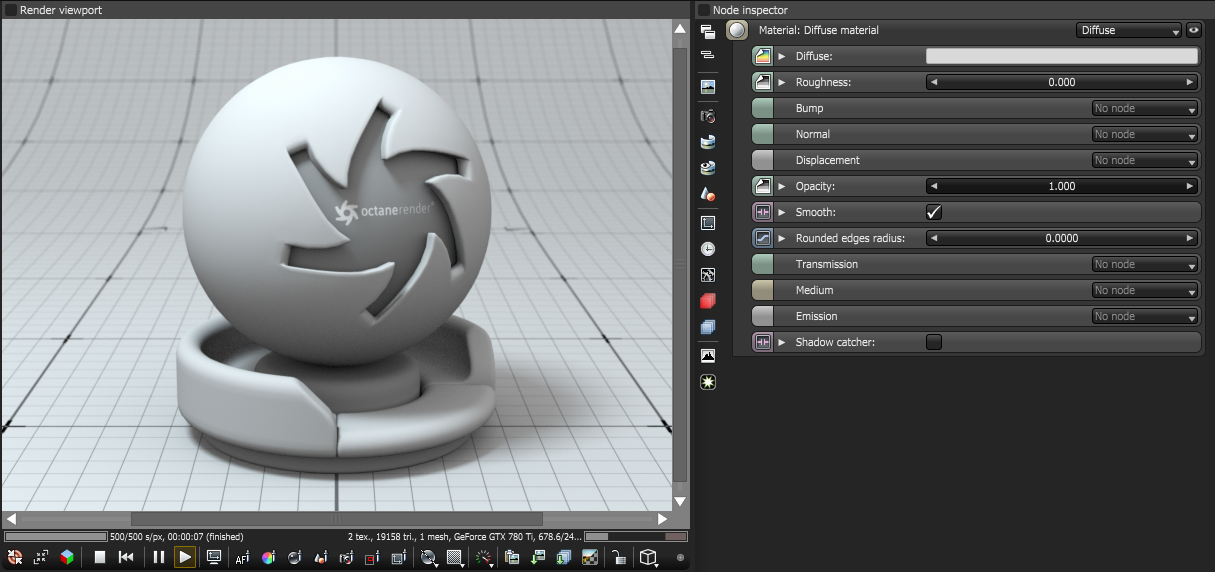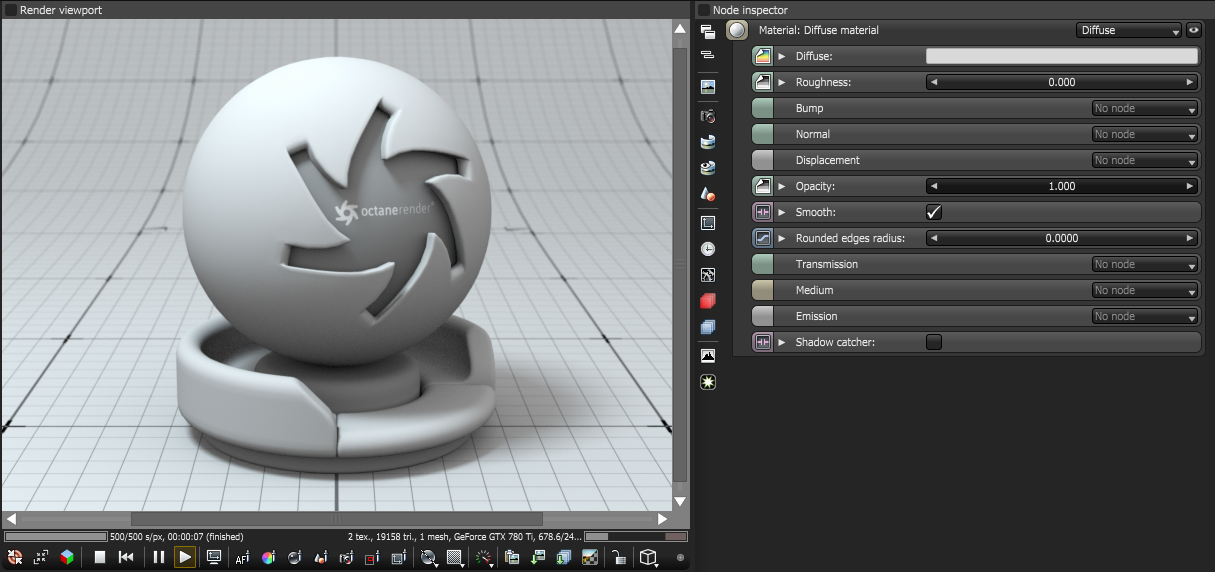Open topic with navigation
Diffuse Material
The material is used for dull, non-reflecting materials or light emitting surfaces. simulates a rough surface that reflects light back into the environment in all directions. highlights and reflections do not appear on diffuse surfaces.
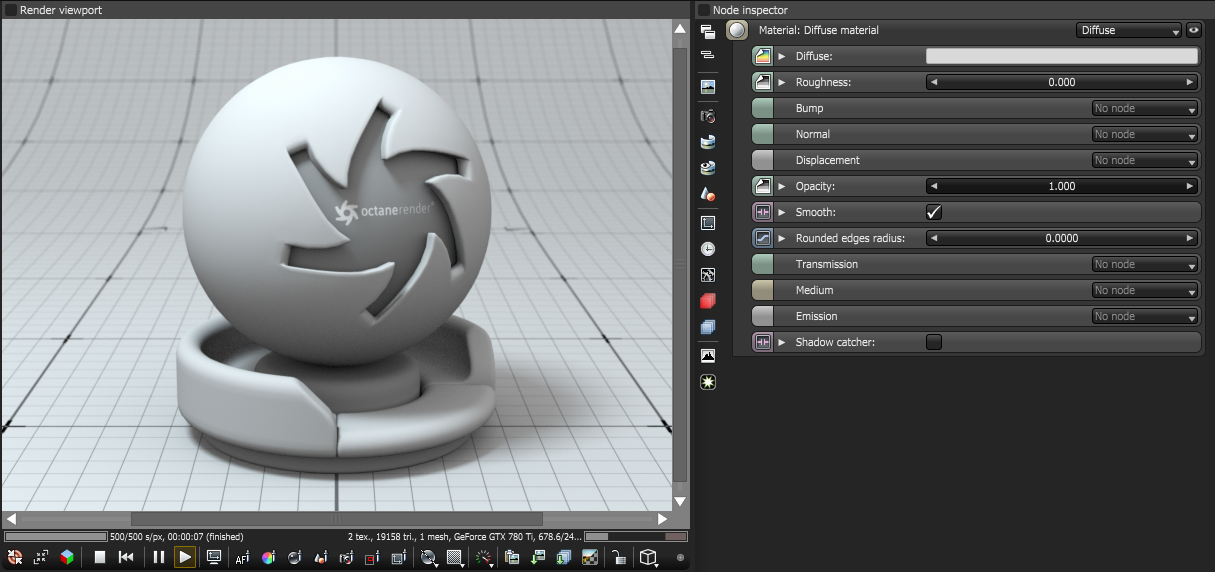
Figure 1: The OctaneRender® Diffuse material
Diffuse Material Parameters
- Diffuse- Provides color to the material. This is also known as base color or albedo. You can set Diffuse color by using a value, or connecting a texture (Procedural or Image).
- Roughness - Determines the spread of highlights on the surface. A high Roughness value or light color can simulate very rough surfaces such as sand paper or clay. You can set Roughness using a value, or by connecting a texture (procedural or image-based). A roughness value of 1 (white color) creates a diffuse sheen along the edges of the surface, simulating the look of crushed velvet.
- Bump- Creates fine details on the material’s surface using a Procedural or Image texture. Typically a Greyscale image texture connects to this parameter - light areas of the texture give the appearance of protruding bumps, and dark areas create the appearance of indentation. You can adjust the strength of the bump map by setting the Power or values on the Image texture node. These attributes are covered in more detail under the Texture category.
- Normal- Creates the look of fine detail on the surface. A Normal map is a special type of image texture that uses red, green, and blue color values to perturb the normals of the surface at render time, thus giving the appearance of added detail. They can be more accurate than Bump maps, but require specific software, such as ZBrush®, Mudbox®, Substance Designer, xNormalTM, or others to generate. To load a full color Normal map, set the Normal channel to the RGB Image data type. Note that Normal maps take precedence over Bump maps, so you cannot use a Normal map and a Bump map at the same time.
- - Adjusts the height of the vertices of a surface at render time using a texture map. Displacement maps differ from Bump or Normal maps in that the geometry is altered by the texture, as opposed to just creating the appearance of detail. Displacement mapping is more computationally expensive than using a Bump or Normal map, but the results are more realistic, especially along the silhouette of the surface. Displacement only works with the Texture Image node, and the displaced mesh must have UV Texture coordinates. Other OctaneRender Texture nodes, such as Turbulence or Marble, will not work with Displacement. Displacement mapping is covered in more detail under the Texture Overview category.
- Opacity- Determines which parts of the surface are visible in the render. Dark values indicate transparent areas, and light values indicate opaque areas. Values in between light and dark create the look of semi-transparent areas. You can lower the opacity value to fade the overall visibility of an object, or you can use a Texture map to vary the opacity across the surface. For example, if you want to make a simple polygon plane look like a leaf, you would connect a black-and-white image of the leaf’s silhouette to the Opacity channel of the Diffuse shader. When using an Image texture map, set the Data Type to Alpha Image if the image has an alpha channel, or Grayscale Image for black-and-white images, to load an image for setting the transparency. To invert the transparency regions, use the image's Invert checkbox.
- Smooth- Smooths out the transition between surface normals. If this option is disabled, the edges between the polygons of the surface appear sharp, giving the surface a faceted look. If this option is enabled, then the edges between the polygons blend together.
- Rounded Edges Radius- This parameter automatically bevels the edges of the surface at render time, without the need to alter or subdivide the geometry. Using this option enhances the realism of objects by eliminating overly sharp edges. The value refers to the radius of the rounded edge - higher values for this setting produce rounder edges.
- - Uses a color or texture that is mixed with the material’s Diffuse color, and is most noticeable in areas affected by indirect lighting.
- Medium- OctaneRender has three types of mediums to create translucent surfaces:
- Medium- Produces the appearance of a material that absorbs light while passing through a surface. The resulting color depends on the distance that light travels through the material. The Texture Overview category provides more detail about Absorption.
- Medium- Similar to the Absorption medium, but with an additional option for simulating subsurface scattering. Subsurface scattering is the phenomena that gives human skin and similar organic surfaces their characteristic glow under certain lighting conditions. It's a major component for creating the look of realistic skin. The Texture Overview category provides more detail about scattering.
- - Adds color and other qualities to a file. VDBs are a generic volume format for creating effects such as smoke, fog, vapor, and similar gaseous objects. VDBs can consist of a single frame, or an animated sequence. 3D software packages like Houdini generate and export VDBs. You can also download VDB files at http://www.openvdb.org/download/.
- Emission- Also known as a Mesh emitter, this creates a surface that emits light. To activate an emission, connect the Emission input of the Diffuse material to either a Blackbody or a Texture emission map. The Textures Overview and the Mesh Emitters categories cover maps in more detail.
- - Converts the material into a Shadow Catcher, which is only visible in areas that are in shadows. All other areas are transparent in the render.
Open topic with navigation