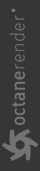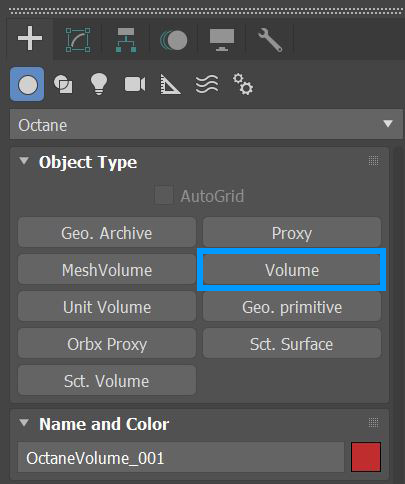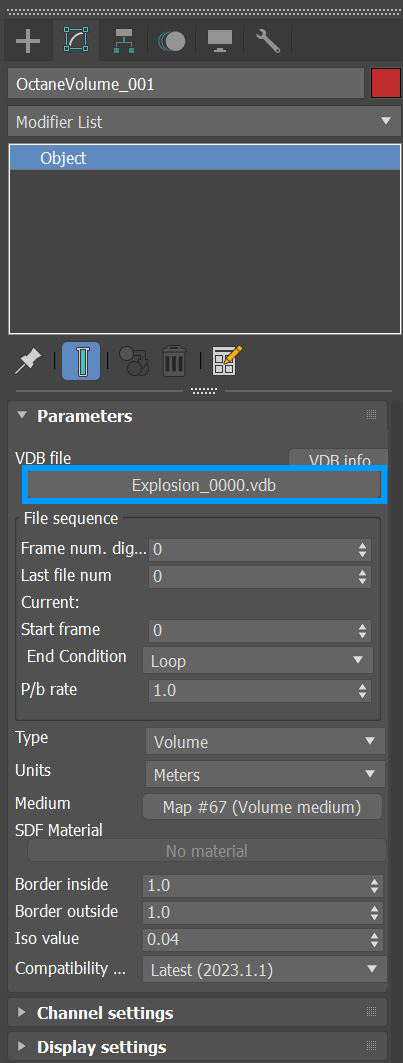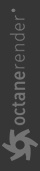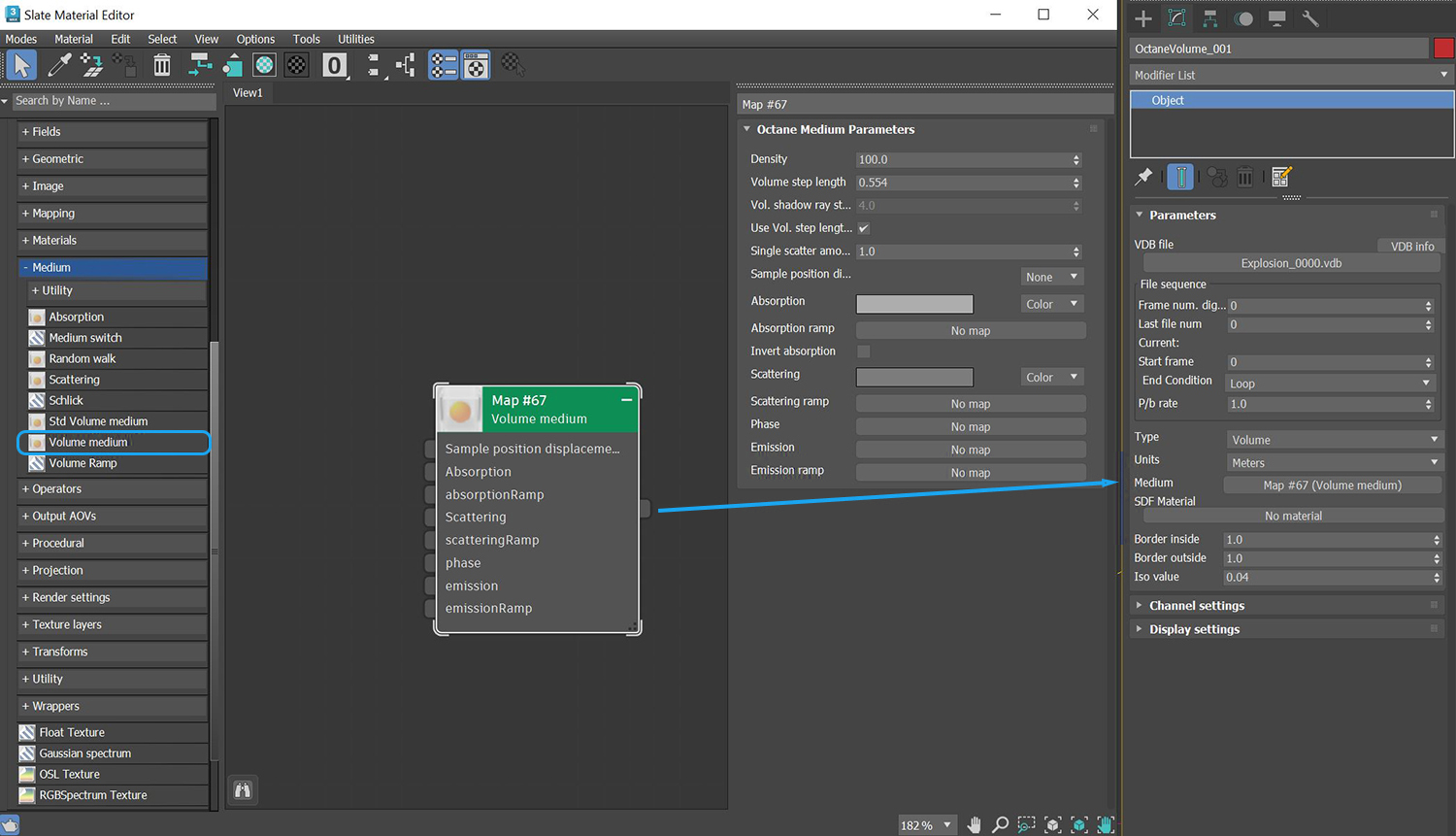Volume Mediums
The best way to work with Volumes in 3ds Max® is to use VDB files. VDB is a generic volume format used to create effects such as smoke, fog, vapor, and similar gaseous objects. VDBs are generated and exported from other 3D software packages such as Houdini®. VDB files are available for download online at www.openvdb.org/download. VDBs can be a single frame or an animated file sequence. Mesh Volumes and Unit Volumes can be added to a scene as well. These volume types are covered in the Mesh Volume and Unit Volume sections.
To use a VDB in OctaneRender® for 3ds Max, add an Octane Volume to the scene. You can find OctaneRender Volumes by clicking on the Octane sub-menu and going to the Create panel.
|
|
Volume Medium
|
Figure 1: Accessing the Volume from the Create panel
After you add a Volume to the scene, you can import a VDB file into the File parameter of the Volume.
|
|
Volume Medium
|
Figure 2: Adding a VDB file to the Volume
In order to gain maximum control over the Volume's look, add a Volume medium to the OctaneRender® Volume's Medium parameter. You can find the Volume medium in the Slate Material Editor under the OctaneRender® Maps category.
|
|
Volume Mediums
|
Figure 3: Adding a Volume medium to the Octane Volume's Medium parameter
The Volume medium parameters are covered in more detail in the Volume Medium topic under the Textures section in this manual.
Octane Volume Parameters
VDB File - Select a VDB file to import.
Frame Number Digits - Number of digits of the VDB file.
Last Frame Number - Specifies the last file number to use for the sequence.
Start Frame - The timeline frame matching the first file of the sequence.
End Condition - Sequence loop mode.
P/b Rate - Playback rate. A value of 1 means one file per frame.
Type - Defines your VDB file as either Volume or Volume SDF.
Units - Controls the scale of an imported VDB volume.
Medium - Connects a Volume medium to control the Volume's look.
SDF Material - Provides support for surface material rendering on Volumes.
Border Inside - The amount of voxels that will be generated inside the surface.
Border Outside - The amount of voxels that will be generated outside the surface.
Iso Value - Value used when converting between fog volumes and level sets.
Compatibility Mode - The Octane version that the behavior of this node should match. The 2023.1 compatibility mode interprets the velocity vectors of volumes as given in grid local space, which usually results in incorrect motion blur.
Absorption, Emission, Scatter, Velocity Scale - These parameters act as multipliers for the corresponding parameters in a Volume medium.
Display Settings
Channel Setup - Accepts any attached data from the imported VDB file.
Display As - Determines how the VDB is displayed in the viewport.
Color - Sets the color for the display type.
Channel Values - Reads all cells and displays the min & max values.
Display Percentage - Sets the percentage of grid cells to display in the viewport.
Steps Min/Max - Sets the minimum and maximum number of cells per side to display in the viewport.
Cell Value Min/Max - Sets the minimum and maximum cell values to be displayed.
Dummy Box Size - Determines the size of the Octane Volume placeholder visible in the scene.
|
IMPORTANT OctaneRender for 3ds Max also provides support for PhoenixFD volumes. You must add the Octane Volume modifier on top of the PhoenixFD object in the Modifier stack. |