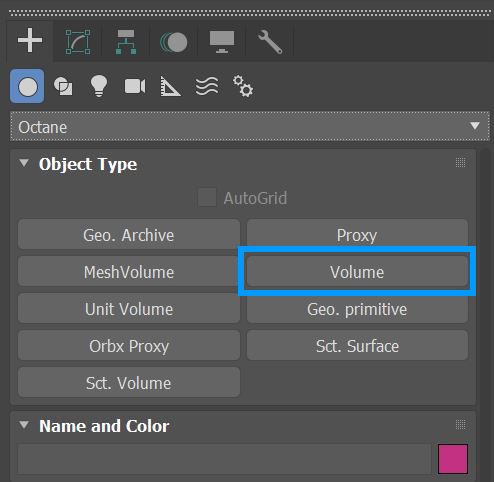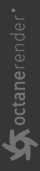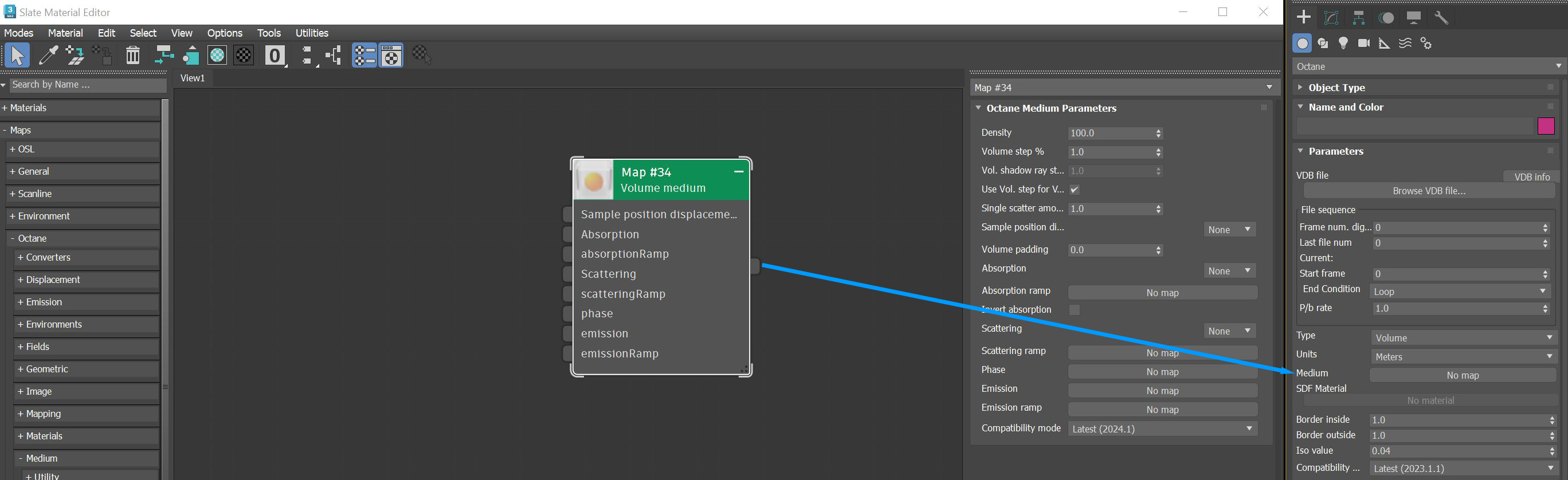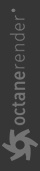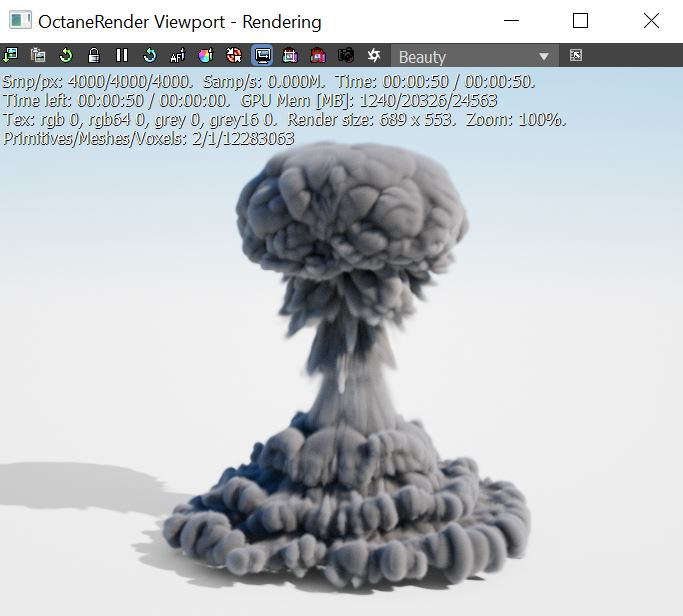Volume Medium
In order to use the Volume Medium node, an Octane Volume must be added to the scene first. This option can be found in the Octane section of the Command panel (figure 1).
|
|
Volume Medium
|
Figure 1: Adding an Octane VDB node to a scene
The Volume Medium can be added to the imported VDB file under the Medium slot in the Modify window (figure 2).
|
|
Volume Medium
|
Figure 2: Adding the Volume Medium node to an Octane Volume object
After adjusting the Density, Absorption, and Scattering parameters, figure 3 shows an example of the Volume Medium node applied to an imported VDB file.
|
|
Volume Medium
|
Figure 3: A Volume Medium node connected to an imported VDB file
Volume Medium Parameters
Density - Determines the density of the particles in the volume. Other attributes such as absorption, scattering, and emission will be amplified as this value is increased.
Volume Step % - Depending on the surface, you may need to adjust this parameter as it is specified as a percentage of the voxel size. The default value is 100%, but if the volume is smaller than this, you need to decrease the value. Decreasing this value decreases render speed, and increasing the value causes the ray marching algorithm to take longer steps. If the Volume Step % exceeds the volume's dimensions, then the ray marching algorithm takes a single step through the whole volume. To get the most accurate results, keep Volume Step % as small as possible.
Volume Shadow Ray Step % - Step length that is used by the shadow ray for marching through volumes.
Use Volume Step Length for Volume Shadow Ray Step Length - Check box for using the Volume Step Length for the Volume Shadow Ray Step Length as well.
Single Scatter Amount - Determines how often direct light is calculated in volumes, as a ratio of scatter events.
Sample Position Displacement - Allows a texture to control a volume's sample position displacement.
Volume Padding - Expands the volume bounding box by the given percentage in all six directions, but only if sample position displacement is being used.
Absorption - By default, the absorption attribute is controlled by a value slide ranging from 0 - 1 where 0 (black) is no absorption and 1 (white) is full absorption. A color or texture can be added to replace the value slider. The color's value and saturation can be used to further determine the absorption amount. Note: If the Invert Absorption attribute is active, these values will be behave in the opposite fashion, for example: 0 (black) will be full absorption and 1 (white) will be no absorption.
Absorption Ramp - A Volume Gradient ramp can be added here to define the color and density range for the volume. In the gradient, the colors near the left are mapped to the less dense areas of the volume and the colors near the right of the ramp are mapped to the more dense areas of the volume. These gradient values are multiplied by the Absorption value.
Invert Absorption - Inverts the absorption characteristics so that the absorption color specified is the same color seen in the volume. For example: Red results in red, otherwise, red would result in green (if this check box is inactive).
Scattering - Determines how quickly light scatters as it moves through the surface. High values mean that light scatters sooner as it enters the surface, and low values mean that light passes deeper into the surface before it scatters. By default, the scattering attribute is controlled by a value slide ranging from 0 - 1 where 0 is no scattering and 1 is full scattering. A color or texture can be added to replace the value slider. The color's value and saturation can be used to further determine the scatter amount.
Scattering Ramp - A Volume Gradient ramp can be added here to define the color and intensity range for the volume's scattering effect. In the gradient, the colors near 0 the left are mapped to the less dense areas of the volume and the colors near the right of the ramp are mapped to the more dense areas of the volume. These gradient values are multiplied by the Scattering value.
Phase - Controls the direction of the light as it scatters in the volume. A value of 0 results in an even light scattering in all directions. Positive values result in forward scattering, where the photons continue traveling in the same general direction when they enter the surface. Negative values result in backwards scattering, where the light moves through the surface in the opposite direction of the angle that they entered the volume.
Emission - Controls the volume's light emission using either a Blackbody or Texture emission map.
Emission Ramp - This attribute uses an Octane Volume Gradient to alter the color of the volume emission. It works best with a Texture Emission node connected to the Emission attribute.
Compatibility Mode
- Latest (2024.1): Default
- 2023.1 Compatibility Mode: The volume ray matching step length is an absolute length and the voxel size is ignored.