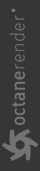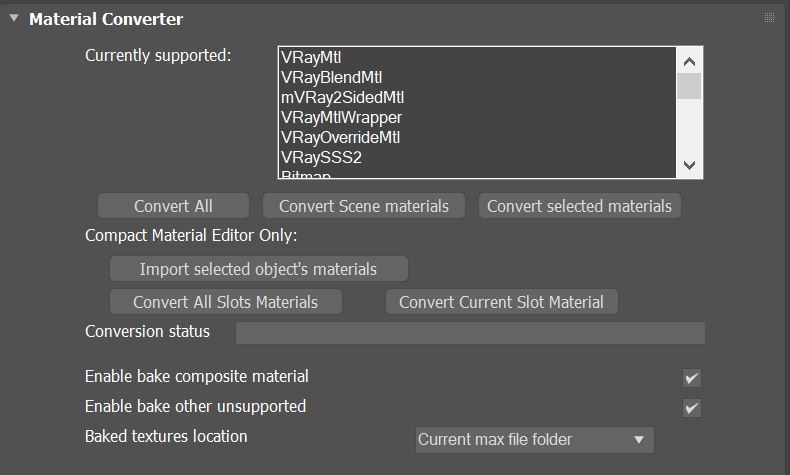Material Converter
In some situations, materials from other render engines will need to be converted into OctaneRender® materials in order to render them in OctaneRender for 3ds Max®. To accomplish this, go to the Render Setup window and click the Tools tab. Next, expand the Material Converter rollout and click the Convert All button. OctaneRender converts all object types listed in the Currently Supported window.
|
|
Material Converter
|
Figure 1: Converting materials
Certain objects, such as light sources, may need adjustments once the conversion process is complete.
Material Converter Parameters
Currently Supported - defines a supported list of object types that can be converted to OctaneRender®.
Convert All - Convert all supported object types.
Convert Scene Materials - Convert only the current scene materials.
Convert Selected Materials - Convert only the materials that are selected.
Import Selected Object's Materials - Imports materials from selected converted objects (USD stage, Octane Archive, etc.)
Convert All Slot Materials - Convert all materials in the Compact Material Editor's slots.
Convert Current Slot Material - Convert only the currently selected Compact Material Editor's slot.
Conversion Status - Shows the progress of the conversion.
Enable Bake Composite - Bake out textures from combined textures for OctaneRender®.
Enable Bake Other Unsupported - Bake out textures from unsupported features for OctaneRender®.
Bake Textures Location - Defines the directory to place the baked textures.