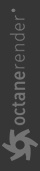Account
OctaneRender® requires authentication with its designated license key and requires internet access on its initial launch. OctaneRender requests your OTOY® credentials and attempts to retrieve an available license from the OctaneRender LiveTM server.
|
|
Account
|
Figure 1: Account Tab and OctaneLive Account from the Render Setup window
OctaneRender requires one available Standalone license on OctaneRender Live, while plugins require one available standalone license plus one available license for that specific plugin. Standalone licenses are bound to one machine, which means you can share the Standalone license across multiple plugins running on that machine. You can also run multiple instances of Standalone or a plugin on a single machine using the same license.
Closing the application releases the OctaneRender license, similar to a floating license scheme. Standalone edition just releases the standalone license, while plugins release both Standalone and their respective license. In either case, licenses are released if there is not another instance of Standalone or a plugin making use of that specific license. Note the distinctions below between just closing the applications and signing out of the applications.
Standalone Edition
- Exiting Or Closing the Application - Releases the Standalone license key, except when there is a plugin edition that is also open and still bound to that Standalone license key.
- Signing Out - Releases all OctaneRender license keys bound on that machine. If other OctaneRender instances are still running, you will be asked to close them before it can sign out and release all of the licenses.
Plugin Edition
- Exiting Or Closing The Application - Releases the license keys bound to the plugin. This includes the Standalone license Key, unless the Standalone edition is open or other plugins are open and their keys are still bound to the same Standalone license key on the same machine.
- Signing Out - Releases all OctaneRender license keys bound on that machine. If there are other instances of OctaneRender still running, you will be asked to exit those before it can sign out and release all OctaneRender® licenses.
Deactivating from the Octane live licenses administration page is not necessary as this is done automatically by the application. This lets you use OctaneRender somewhere else without deactivating any licenses. Licenses in use by older versions have the Deactivate button next to them if you need to release the license.
If the application didn't close properly from a crash or other circumstances, there is a chance the license isn't released. If the same machine accesses the same keys, this is not a problem as the same keys are still bound. The problem arises when you use OctaneRender on another machine, as the keys are still bound to the previous machine. In such cases, failsafe web deactivation unbinds the keys.
OctaneLive Account Parameter
Activation/Deactivation Dialog - Opens an Activation Status window to allow you to either activate or deactivate an account. If activating, an additional sign-in window will appear.