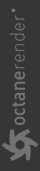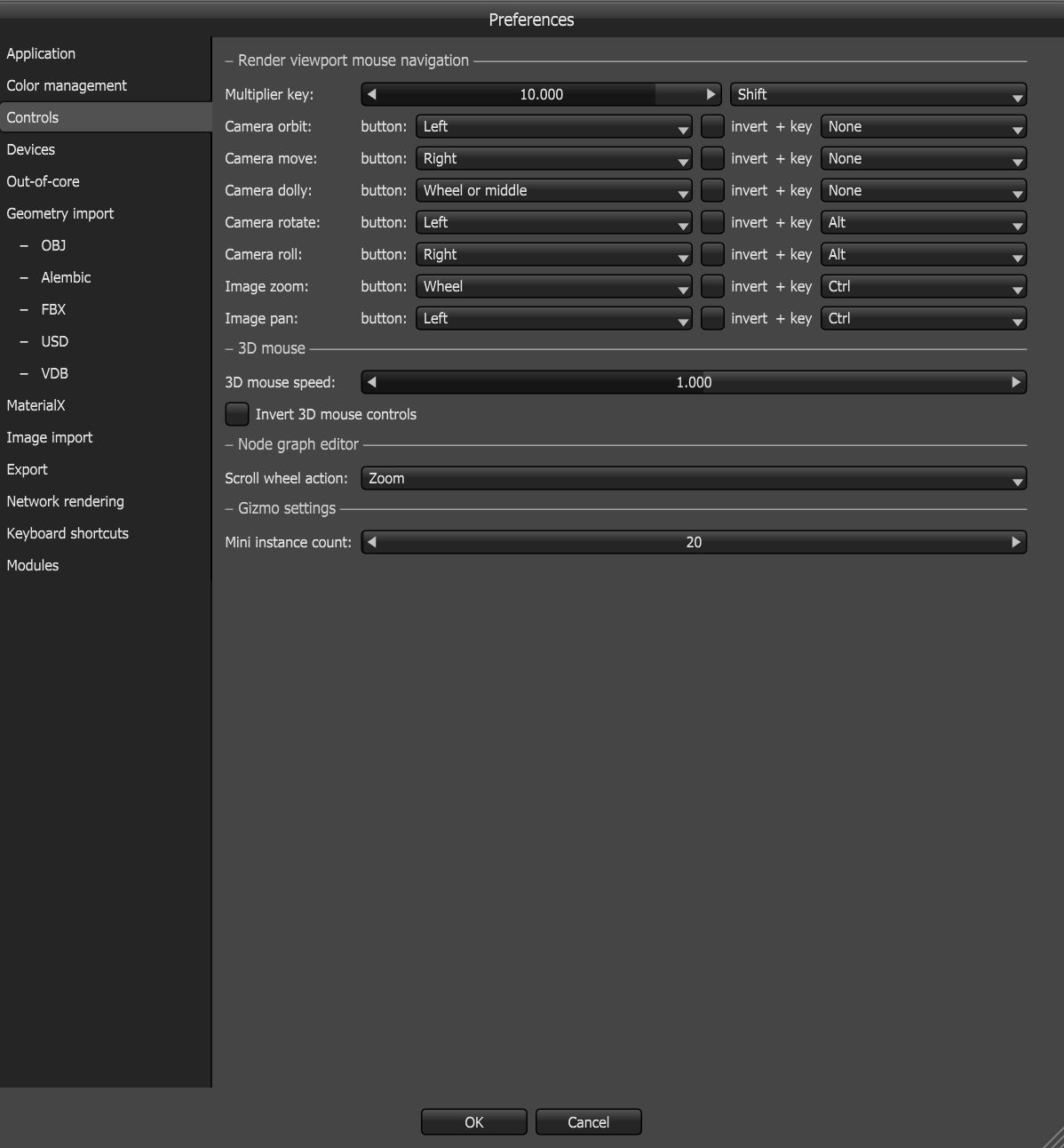The Control Settings/Navigating the Viewport & Windows
OctaneRender® provides a unique rendering experience by interacting with the scene with a final render quality. This interactivity creates renders that might not be possible with traditional render engines. You can continue to hunt for that perfect camera angle where all the light reflections are just right, or you can continue adjusting the depth-of-field in real-time. You can manipulate the Render Viewport like traditional 3D viewports with rotation, panning, and zooming controls
Settings related to navigation and Viewport control mappings are managed in the Application and Controls tabs in Preferences. To open these tabs, click on File > Preferences > Controls tab.
|
|
Controls
|
Figure 1: Controls tab
Controls Tab Parameters
Multiplier Key - When this key is used in combination with the following shortcuts, Viewport navigation speed is multiplied by the specified amount.
Camera Orbit - Rotates the camera around the target position.
Camera Move - Moves the camera parallel to the image plane.
Camera Dolly - Moves/zooms the camera forwards or backwards along the camera direction.
Camera Rotate - Rotates the camera around the up vector and right vector.
Camera Roll - Rotates the camera around the camera direction.
Image Zoom - Zooms into the Viewport image without moving the camera.
Image Pan - Pans the Viewport image without moving the camera.
3D Mouse Speed - The speed of Viewport navigation while using a 3D mouse.
Invert 3D Mouse Controls - Inverts the direction of controls while using a 3D mouse.
Scroll Wheel Action - The scroll wheel can be set to zoom or scroll when used in the Nodegraph Editor pane.
Mini Instance Count - Limits the number of gizmos displayed on instances, when a Scatter node is moved using a gizmo.