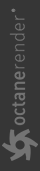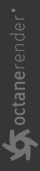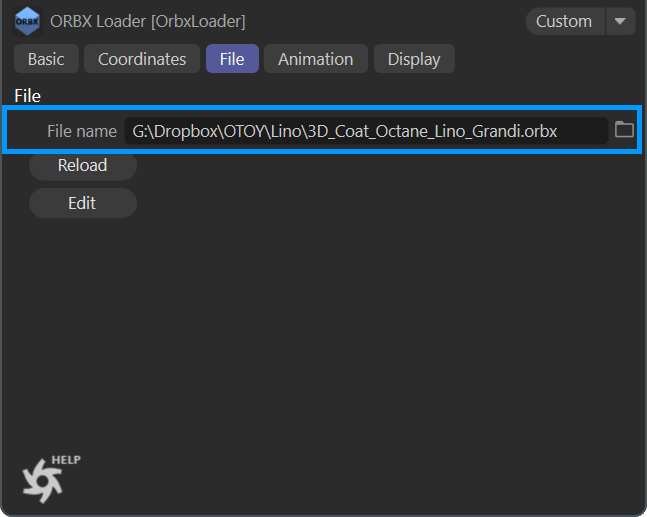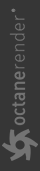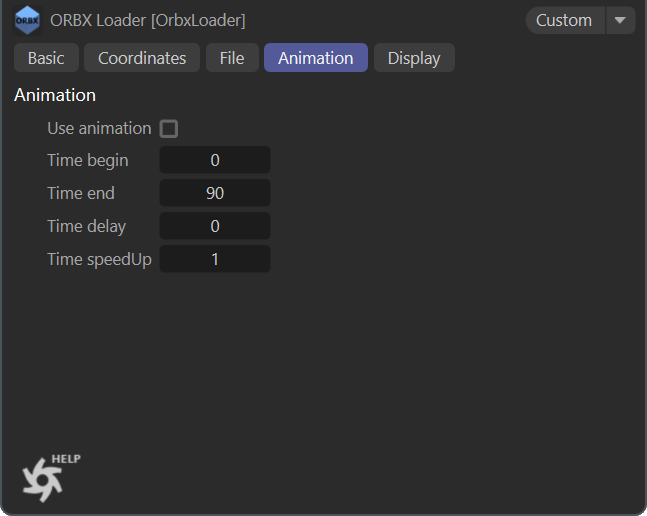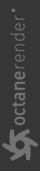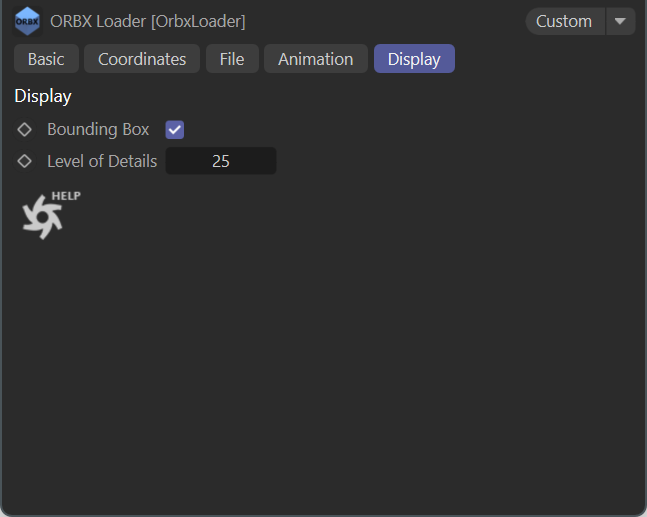ORBXLoader
OctaneRender® creates packages containing node graphs. The ORBX format packages store all the geometry, materials, animation data, textures, and everything else related to the scene into a single archive file. Each ORBX package can then be stored locally, uploaded to the Octane LiveDB as a shared resource for other Octane users to access, as well as used on RenderNetwork®. The ORBX file format can also be exported from applications such as Maya, Cinema 4D, or 3DS Max that have the Octane plugin installed and licensed. This makes it possible to move scenes and materials from host applications to Octane Standalone and RenderNetwork, though editing of these resources in ORBX format is limited to viewing, rendering and animating within the Octane Cinema 4D plugin.
|
|
orbx loader object in live viewer
|
Typically, ORBX files are exported from Cinema 4D via the Live Viewer menus, discussed here. However, you can also import an ORBX file into a Cinema 4D scene, via the OrbxLoader, also located in the Cinema 4D Live Viewer menus Live Viewer > File > Import Package (Orbx...) or via the ORBX object (Live Viewer > Objects > Orbx Loader).
|
IMPORTANT The ORBX Loader will load ONLY geometry and materials. Lighting and cameras will NOT load. |
The ORBX Loader requires manually loading the desired ORBX file into the ORBX object itself, as shown in the illustration below. To load an ORBX file, select the ORBXLoader object in the Object Manager. Then, in the Attribute Manager, select the File tab and add in the ORBX file via the file dialog that appears when the ellipsis button is selected.
|
|
orbx loader — file tab
|
A recent addition to ORBX support in the Octane plugin for Cinema 4D is the ability to have animated ORBX content. When an ORBX file contains animation, that information will appear in the Animation tab. This tab offers the ability to use or ignore the animation in the ORBX file, as well as determine how much of the animation will be used when rendering. In addition, the start time of the animation can be delayed, and the speed of the animation can be adjusted. The image below shows the Animation tab along with the default values.
|
|
orbx loader — animation tab
|
Once the ORBX file is loaded, you will see bounding boxes or vertices drawn in the 3D view windows, depending upon the settings in the Display tab. These bounding boxes represent discreet objects as defined in the in the ORBX file. If the ORBX file had previously been created in Cinema 4D, these bounding boxes would equate to individual objects as listed in the object manager. To see more detail, activate the Display tab of the ORBX Object and disable the Bounding box toggle, as shown in the illustration below.
|
|
orbx loader — display tab
|
When the Bounding box toggle is disabled, object vertices are drawn instead, controlled by the Level of Details edit box. A value of 0 will show the minimum number of vertices. A value of 100 will show all of vertices in the loaded ORBX object.
|
NOTE In some cases, it is possible that nothing will display in the 3D Views, regardless of the settings in the ORBX Loader object. This means that no discreet objects are defined in the ORBX file, or no polygonal data is in the file itself. This will occur with Vectron objects, for example, as there is no polygonal data contained within that data type. This can also be true with data originating outside of Cinema 4D. |