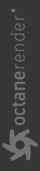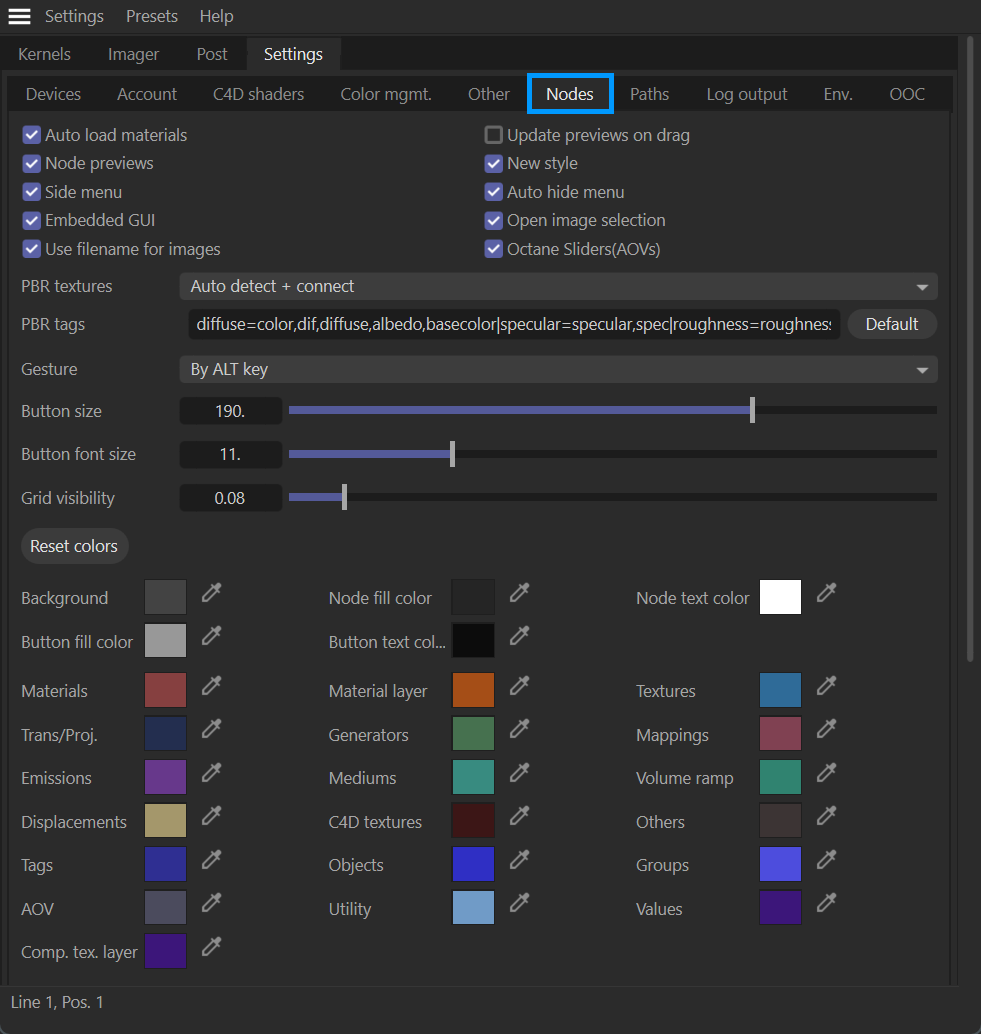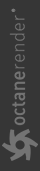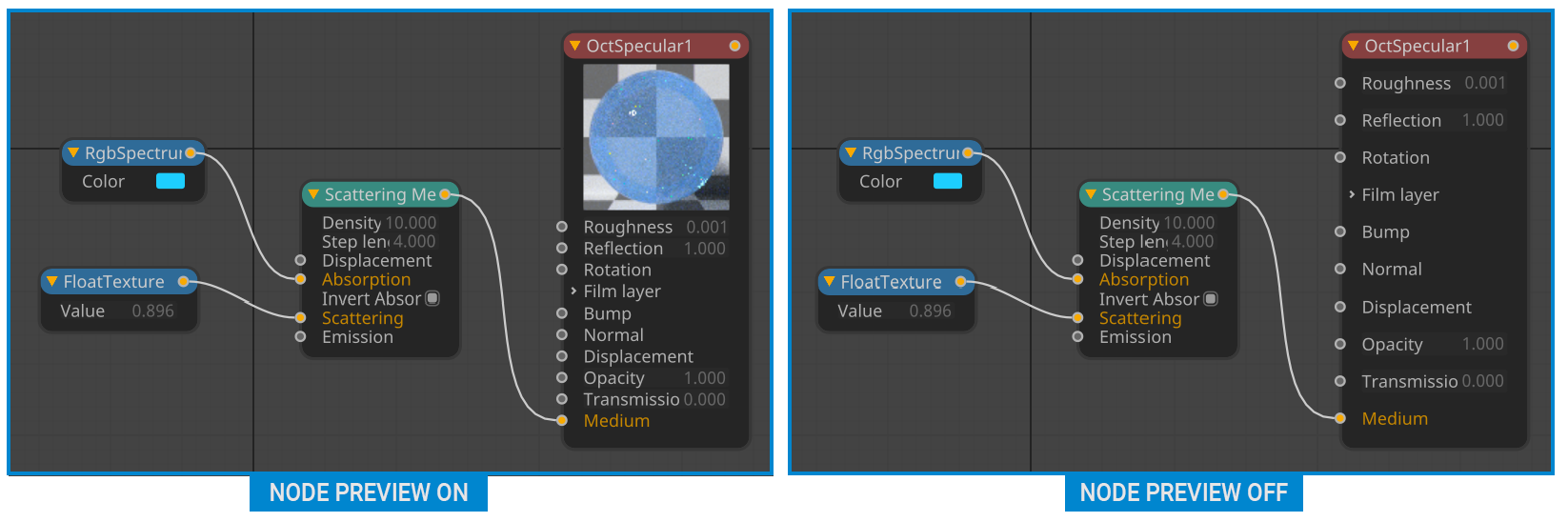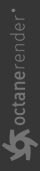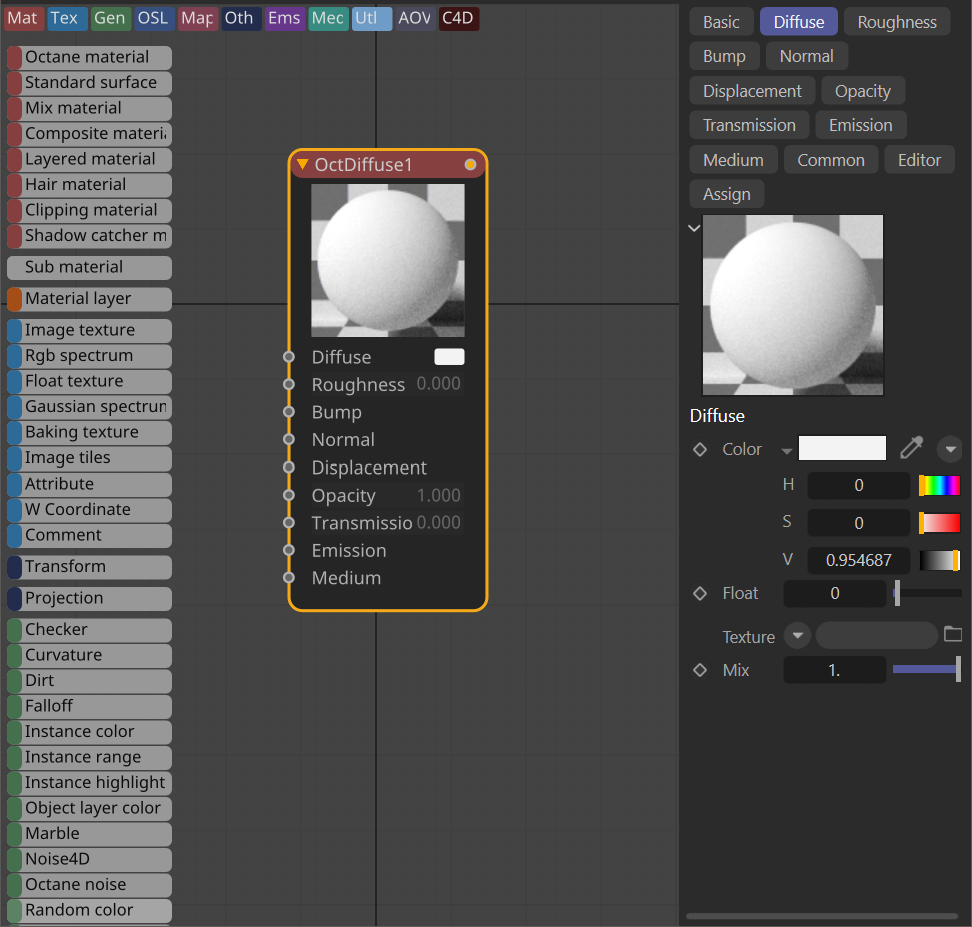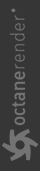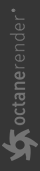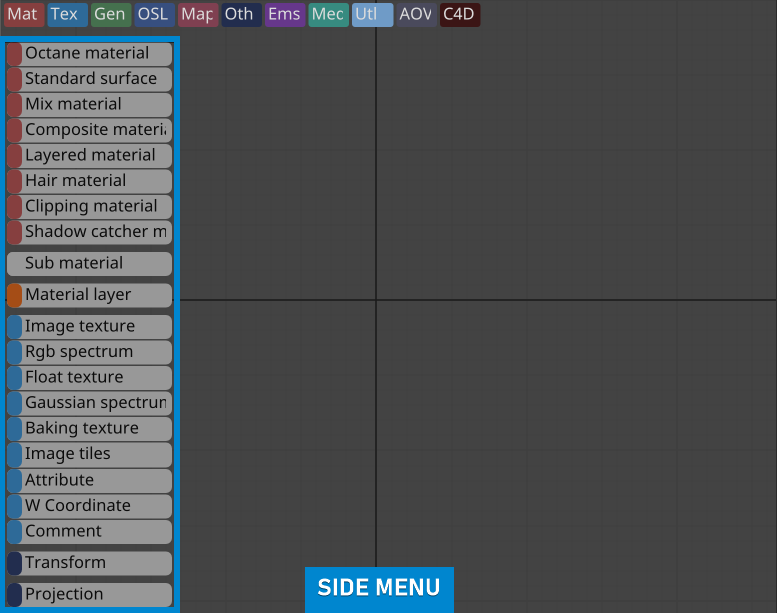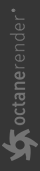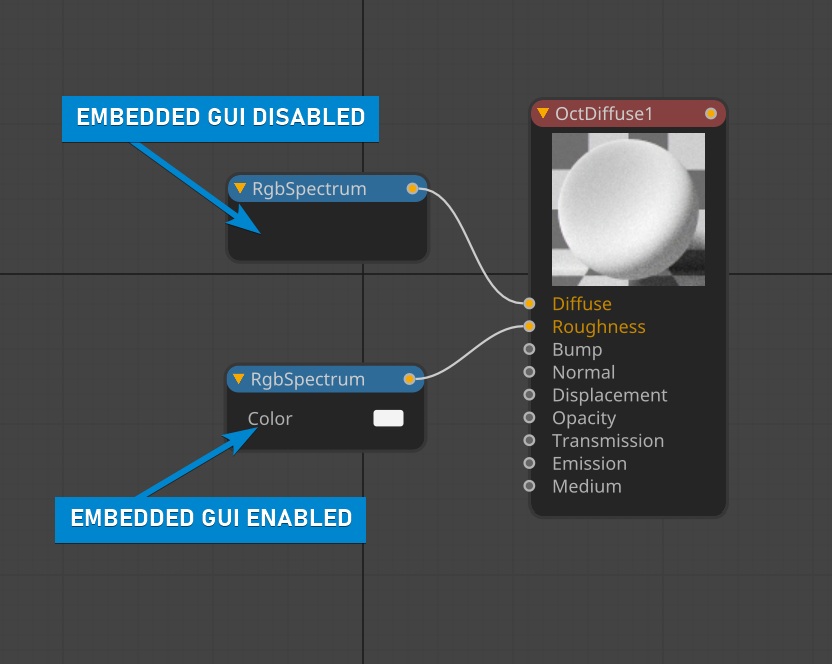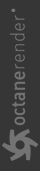Nodes Tab
The Nodes tab contains all of configuration settings related to the OctaneRender® Node editor. The Node Editor is described in detail here.
|
|
live viewer — nodes tab
|
Auto Load Materials
Enable to have any selected material appear automatically in the Node Editor.
Update Previews on Drag
Enable for immediate update of previews, otherwise, previews will be updated upon releasing the mouse.
Node Previews
Enable/disable material previews in the Node editor.
|
|
node editor — material previews
|
New Style
This toggle enables the new graphic style of the Node Editor. Defaults to ON.
|
|
node editor — new style
|
|
|
node editor — original style
|
Side Menu
Used to enable or prevent display of the "Side Menu" on the left side in the Node editor.
|
NOTE The Node Editor is automatically hidden but will appear when the mouse is hovered over the left side of the editor when this option is enabled, but will NOT appear at all when this option is disabled. |
|
|
node editor — side menu
|
Auto Hide Menu
This option allows the menu on the left side to be automatically hidden.
Embedded GUI
This option determines if nodes are displayed with UI controls or not.
|
|
node editor — embedded gui
|
Open Image Selection
When enabled, this option will open a file dialog when the Image Texture node is added to the workspace.
PBR Textures
This menu determines how PBR textures will be processed when dragged into the Node Editor. The options are as follows:
- None — No special treatment is given to the texture; they are contained within an Image Texture node.
- Auto Detect — Description coming.
- Auto Detect + Connect — Connects each available PBR texture, loaded into an Image Texture node, to the correct pin on the material if dropped onto the material. If not, the textures are still brought into the editor, but in an unconnected state.
PBR Tags
A list of tags that define how each PBR texture is mapped to a given material. This option is not visible if the PBR Textures menu is set to None.
Gesture
This option allows you to select the gesture method you can use. There are 3 options: 1- None / 2- By Mouse Drag / 3- By ALT Key
Button Size
With this option you can adjust the width of the menu on the left.
|
|
node editor — button width
|
Button Font Size
Adjust the size of the fonts in the menu on the left with this option.
Grid Visibility
Adjust the display strength of the grid in the background of the Node editor.
Node Editor Colors
You can change almost any color in the node editor from here. To revert to factory defaults, press the "Reset Colors" button.