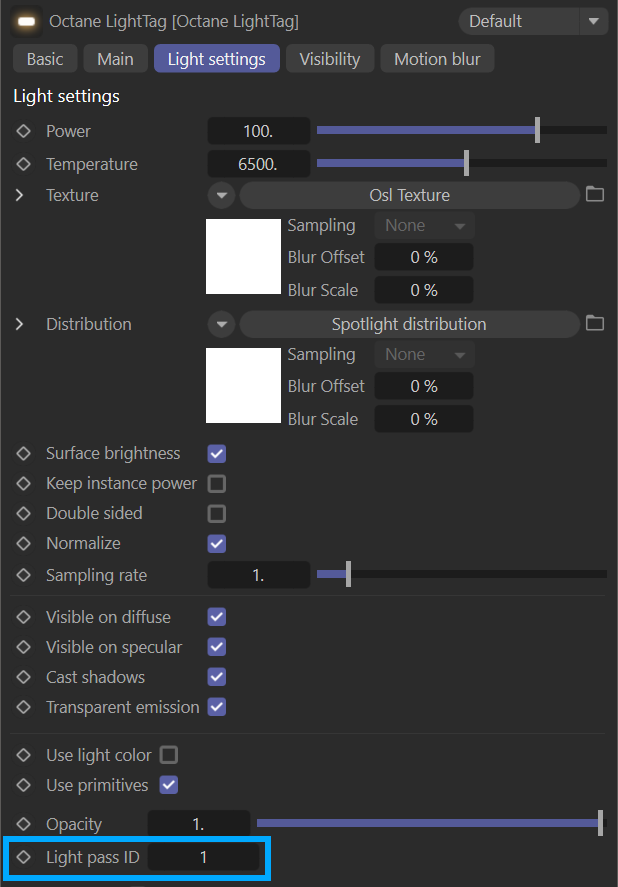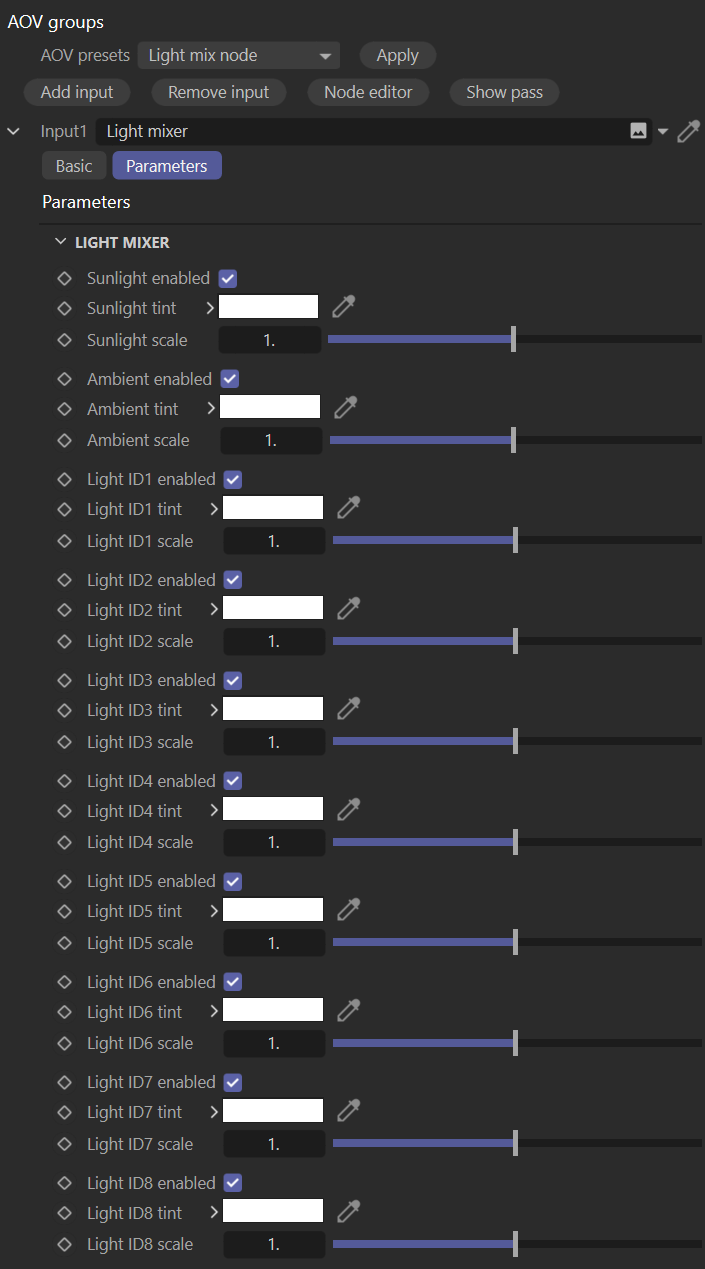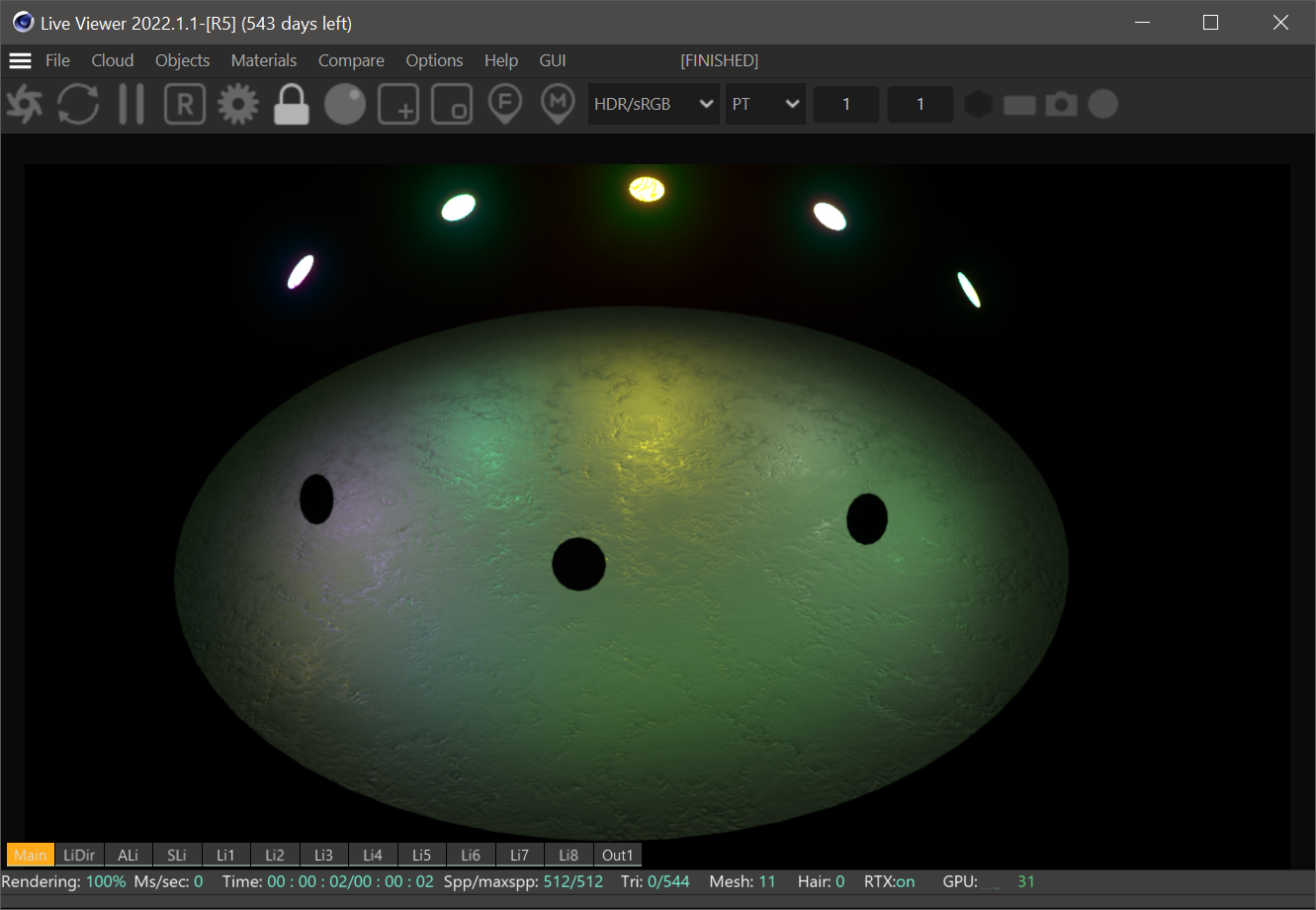Light Mixer
The Light Mixer node is a Composite AOV preset designed for real time light adjustments via sliders and tint swatches that contribute to the final render. The Light Mixer node operates via Light Pass IDs (Light IDs), which default to ID1 — use the Octane Light tag to change the Light ID value. Go to Octane Light tag > Light Settings > Light Pass ID to change the value. The Light Pass ID value is highlighted in the illustration below.
|
Light ID
|
Adding a Light Mixer Node
To add a Light Mixer Node, go to Render Settings > Octane Renderer > AOV Groups tab > AOV Presets, choose Light Mix node from the menu options, and click on the Apply button. This will automatically create a Light Mixer node, and connect it to an available Composite AOV input node on the Octane Renderer node in the AOV Node Editor (with an option to overwrite an existing input if desired). The Light Mixer output is viewable in the Live Viewer, and output as the final render. The Parameters tab of the Light Mixer node is illustrated below:
|
|
Light Mixer Node
|
Using the Light Mixer
There are three keyframe-able attributes for each Light ID type in the Light Mixer node:
- Enable — This toggle enables/disables the light contribution of the specific channel to the final render. For example, to prevent the Ambient from contributing, just disable the Enabled toggle.
- Tint — Each light can have its own color, but the Tint color swatch will bias the light towards a specific color cast.
- Scale — This slider controls the amount of light contributed to the scene by each light type. More or less light can be added (a value of 1 is the default).
The illustration below shows the output of the Light Mixer node as seen in the Live Viewer:
|
|
Light Mixer as seen in the Live Viewer
|
Light Mixer output will be visible in both the Main render and Out 1, in this case. Each individual Light ID will be visible in the associated buttons at the bottom of the Live Viewer.