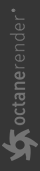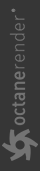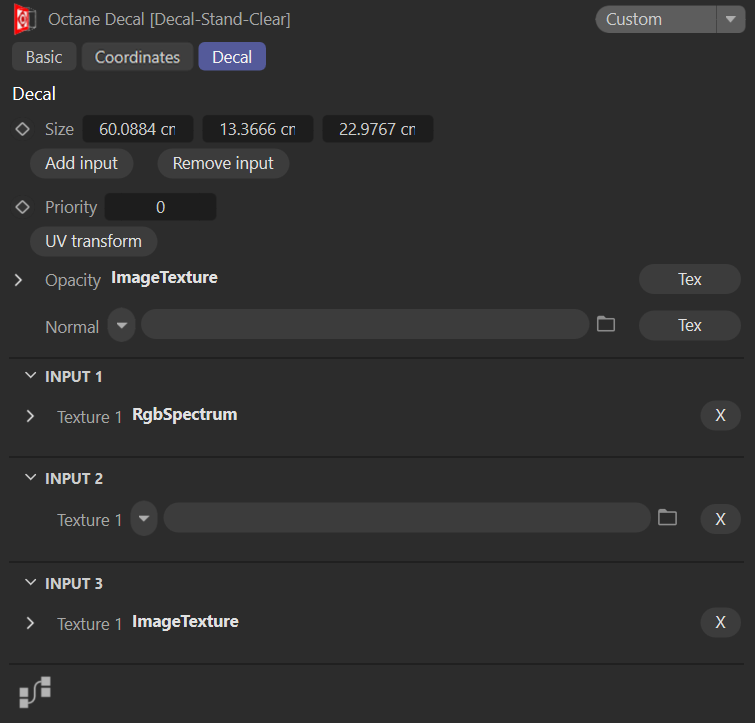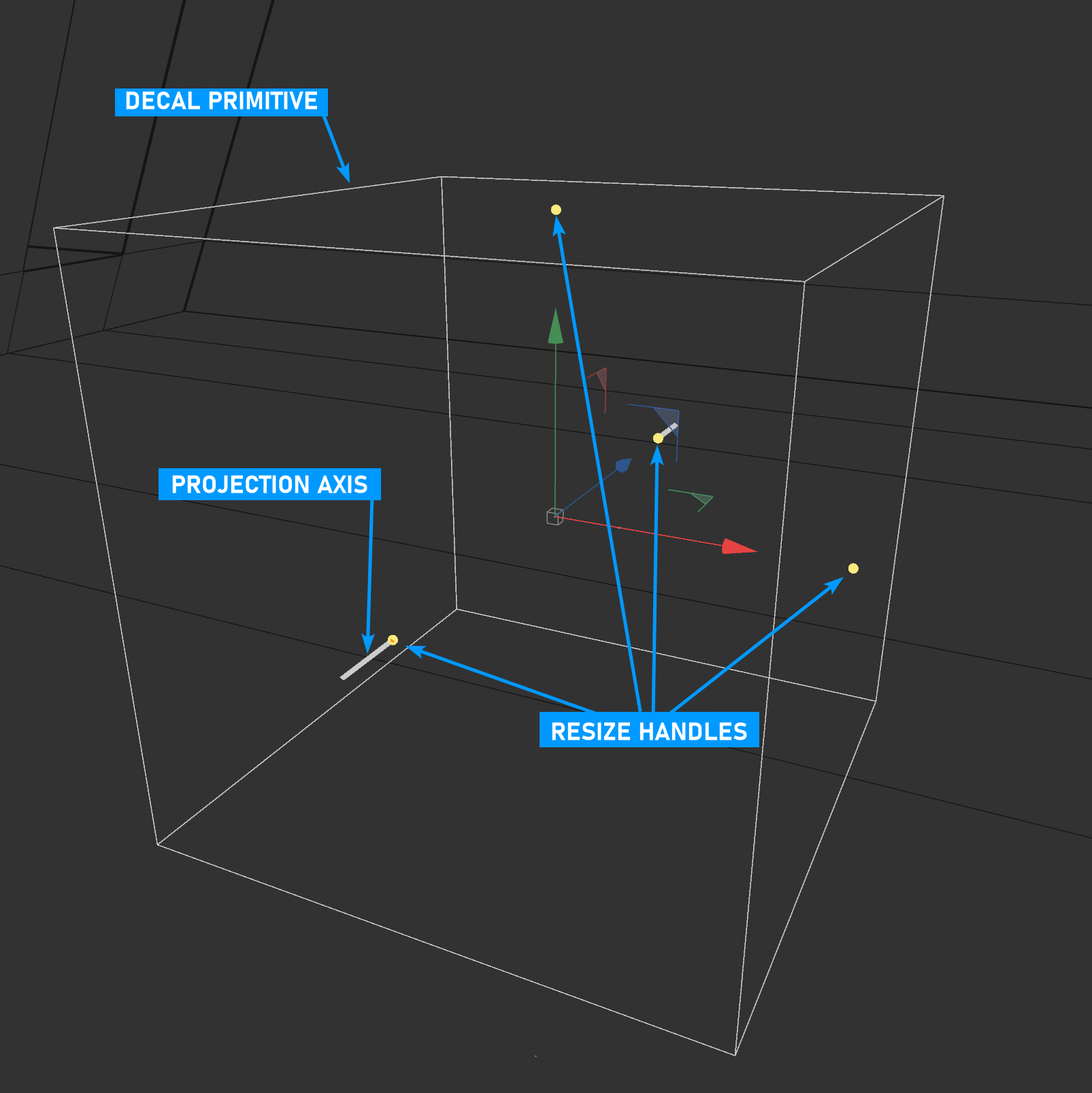Decal Texture
The Octane Render® decal feature projects textures onto surfaces, adding visual details like dirt, damage or patterns without altering the underlying geometry. Decals are compatible with polygon mesh geometries only — Vectron, SDF objects and using Decals for displacements are not supported. Decals are primarily designed for Octane DCC plug-ins like OctaneRender for Cinema 4D to support features such as those found in Unreal Engine's decal system. The same results, with fewer restrictions, can achieve desired results by using layered materials in many cases.
Key Points summary
- Nine decal layers per scene; each layer can have an unlimited amount of actual decals
- Decals and layers are managed via the Octane Decal Object
- Decals are referenced by Octane Materials via the Octane Decal Node
- Box Projection only
- UVs are ignored
- Polygon meshes only (no SDF or Vectron support)
- Independent of materials (allowing for easy re-use within a scene)
- Up to four overlapping decals per surface (artifacts will appear with more)
- Priority value determines layer order of decals (predictable only with four max)
- Each Decal Object can hold up to nine separate decals
- Unlimited Decal Objects per scene
- Decal Objects can be instanced
- Decal Objects are independent of materials, but are referenced by the material via the Decal Texture Node in a given material
- Decal Objects are independent scene objects; they should be parented to the intended scene object in order to transform/rotate/scale with the intended object
|
|
decals
|
How Decals Work
There are three major components of the decal system, which are defined below; they are split between a special Octane scene object and a dedicated material node:
Decal Object —This scene object contains the active decals in a scene and is used for placement of the decals within a scene. The Decal Object is completely independent of any material; instead, a material uses the Decal Texture Node as a placeholder, allowing decals contained within the Decal Object to contribute to the material at render time.
Decal Texture Node — This material node references a given texture level of all of the textures available to the scene via the Decal Object.
Decal Layers — There are a total of nine Decal Layers available in a scene. A Decal Layer can hold an unlimited amount of actual decals.
Each Decal Object can list up to nine decal layers (this is scene-wide). Individual decals are referenced by the Decal Texture Index, located in the Decal Texture tab of the Decal Texture node. Connect the Decal Texture node to any channel, and choose the Decal Texture Index from the drop down menu. You can also choose the Blend mode for the decal (Normal, Add and Reoriented Normal Map).
|
NOTE Decals are seen only on materials that contain a connected Decal Texture node, and only when the underlying object is within the spatial boundaries of the Decal Object box. |
Decal Texture Node
Decals work by overriding a specific channel of a material, so it is necessary to specify which channel (or channels) receives the decal by connecting a Decal Texture node to the appropriate channel, as shown in the following image:
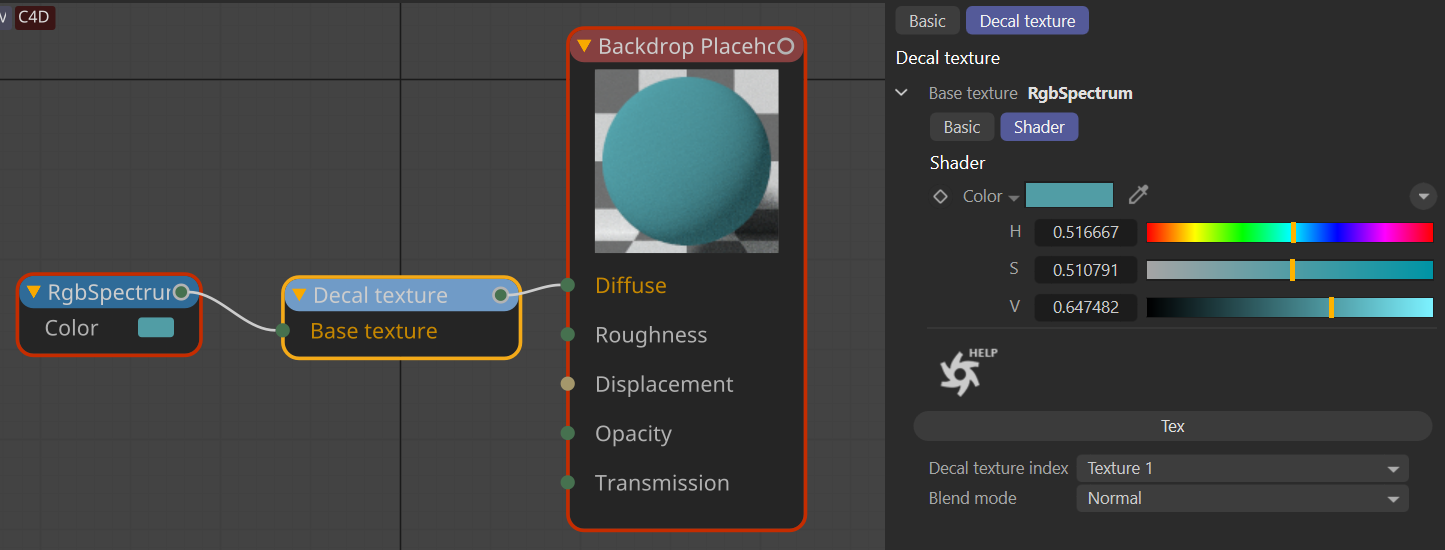
The Decal Texture node is found in the Octane Node Editor in the Utils tab (it can be faster to access with the Find command in the Node Editor.) In this case, the Decal Texture node is connected to the Diffuse input of the material. The following image shows the result:
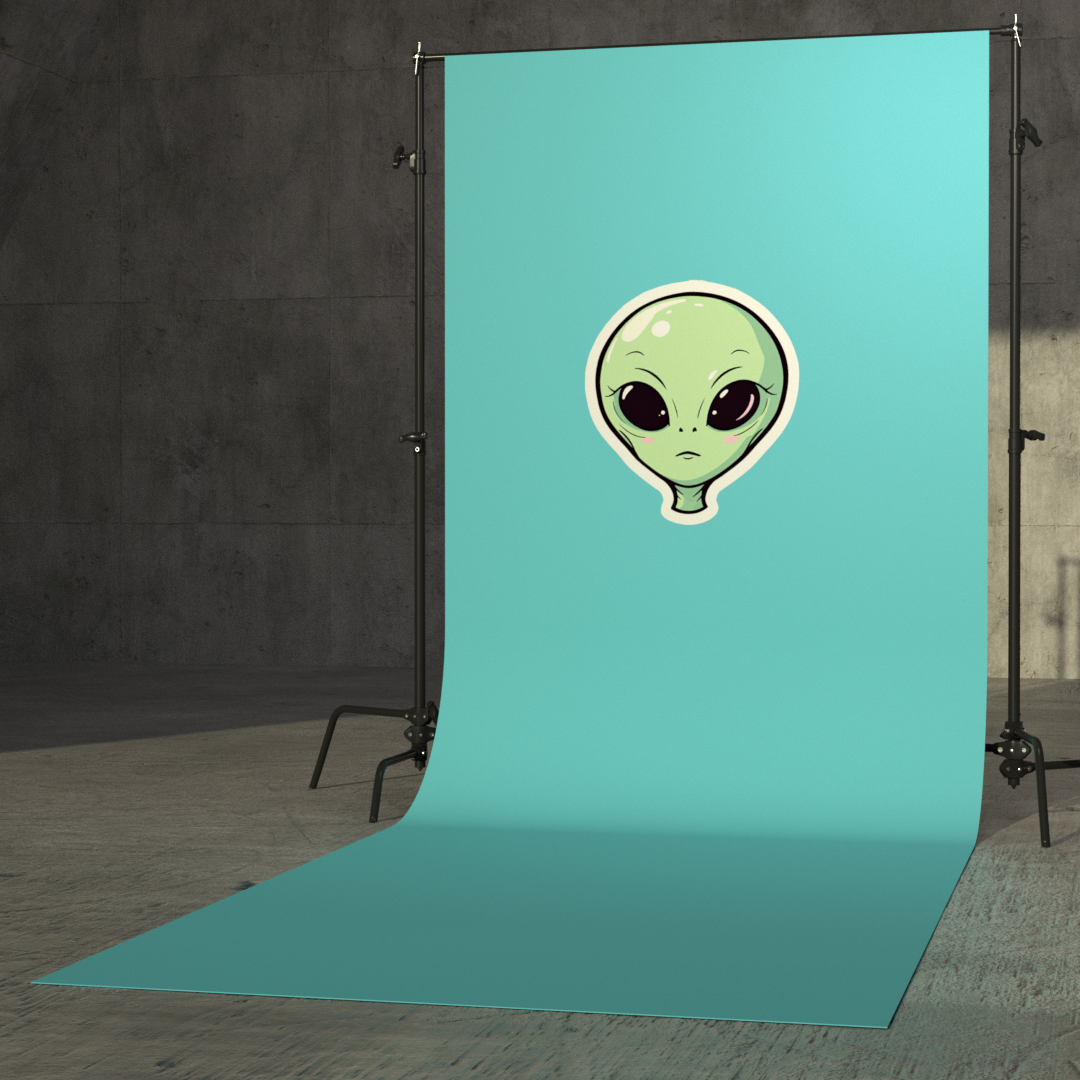
Decal Texture Index
The Decal Texture Index determines which decal texture level drives the material channel using the Decal Texture node input.
Decal Object
The Octane Decal Object is a Cinema 4D scene object that functions both as a container stack and locator for decals in a given scene, and therefore is present in the C4D Object Manager. It is used to specify the textures to be used as decals, as well as the overall position and orientation for decals contained by a given Decal Object (if textures are to have different Position/Scale/Rotation attributes, they require an additional Decal Object). The Decal Node, found in the Octane Node Editor, is used to assign a Decal Object Layer to a specific material channel, replacing the actual material underneath with decal.
|
|
Decal Object attributes
|
The Octane Decal Object is spatial and uses a cube primitive in the 3D scene for precise decal positioning onto the object. This primitive can be rotated, positioned and scaled, like any other Cinema 4D primitive. The Decal is projected along the Z (blue) axis, and must be oriented properly in order for the decal to appear as expected.
|
|
Decal Object Primitive
|
The Decal Object can be colored as needed, which can be very helpful in complex scenes. To do so, select the Decal Object in the Object Manager. In the Attribute panel, choose the desired color operation from the Basic tab > Display Color menu.
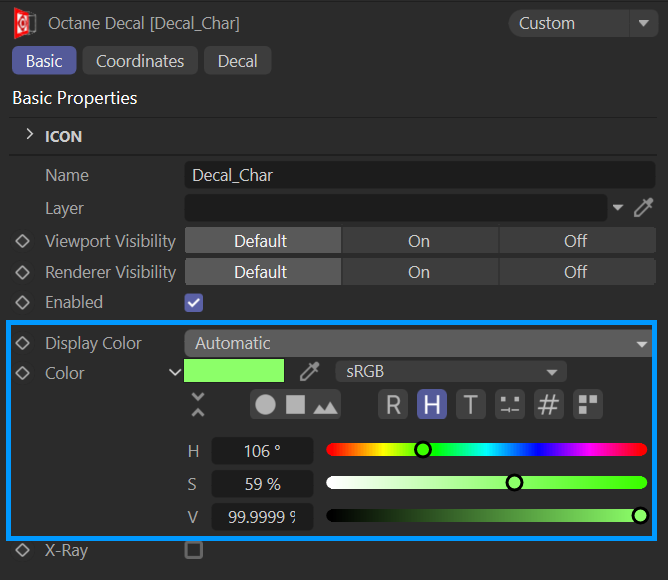
Animating Decals
Decals themselves can be animated in the scene, however, typical use would be to parent the decal to the target object so that it moves with the target object. This can be done with the standard Cinema 4D tools and constraints as desired.
|
ESSENTIAL The Octane Decal Object MUST be parented or constrained to the target object with the assigned material, as this is how the texture projection is passed onto the material. Without parenting, the Decal will NOT be anchored to the object, and the object will instead pass through the Decal. |
Use Material Layers for Different Decal Looks
It is possible to add different shading treatments to decals by using Material Layers. The material input to which the Decal Node is connected determines the basic look of the decal as it is used by the material.
The Decal Node has an input pin for the Base Texture. The Base Texture supplies the value to the material input/channel for pixels that do not have coverage from the decal itself. Any standard Octane node can be connected to this pin (as long as the node conforms to the input rules allowed by the specific channel).
Different decals can be layered into the material by using the materials Material Layer options. As there can be many Decal Objects in a scene, and a Decal Object can contain up to nine actual Decals (plus mask and normal inputs) the desired decal must be referenced. This is done via the Decal Object > Decal Texture tab > Decal Texture index menu. You can also set the Decal Blend Mode in the same tab (choosing between Normal, Add and Reoriented Normal Map).
Decal Texture Layers
All decals in the scene reside in any of nine scene-wide decal texture layers, which are available in the Octane Decal Object. Whether the decal appears on an object with a specific material if the Octane Decal node is present, and if the Octane Decal Object is placed in such a way, relative to the target scene object, that it would be visible. If a material with Decal nodes is applied to objects where the decal is not desirable, either duplicate that material and remove the Octane Decal node, or place the Octane Decal Object away from the object to which the material is applied. As Decal Objects are scene objects, should a scene object pass through the Decal Object extent space, the decal may become visible on that object during the transit, as viewed from the recording camera (assuming that object has a material containing a Decal node).
Stacking/Prioritizing Decals
Decal Layers are accessed via the Decal Node connected to the input pin of a given material channel. If all of the connected Decal Nodes are set to the same Texture Index value, then all of the decals sharing that value will potentially be visible in that particular material. It might be necessary to position the decals to avoid overlaps, or to use the Priority value.
Priority
Each decal has it's own Priority value, from 0 to 10, with 10 being the most. The Priority value is found in Decal Object > Decal tab >Priority. This can help to resolve stacking order issues.
|
IMPORTANT Only four overlapping decals will resolve correctly for a given decal boundary. |
|
NOTE Even though the amount of decals per scene is limited only by VRAM, specific decals can only be accessed through the Decal Object referenced via the Decal Node connected to a material. |
The Decal Texture node is connected to a desired material channel, such as the Diffuse or Albedo input. The decal node specifies what layer is applied to the channel, NOT a specific decal.
The Octane Decal Object — add desired textures into the same Texture Input. Texture input is referenced by the Decal Texture node. Each Texture Input can have up to nine separate textures.