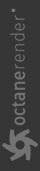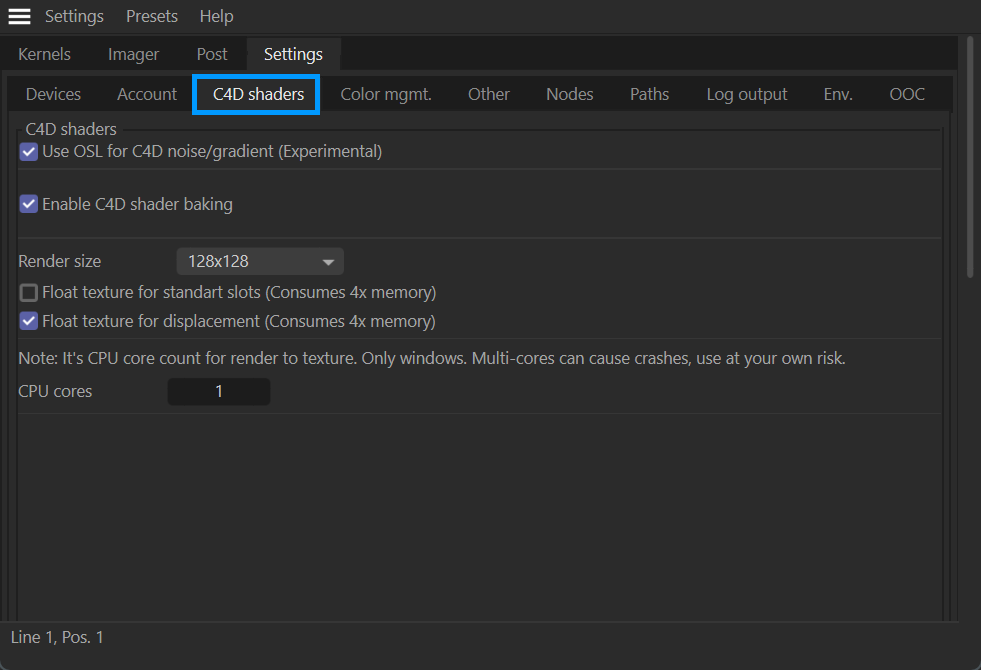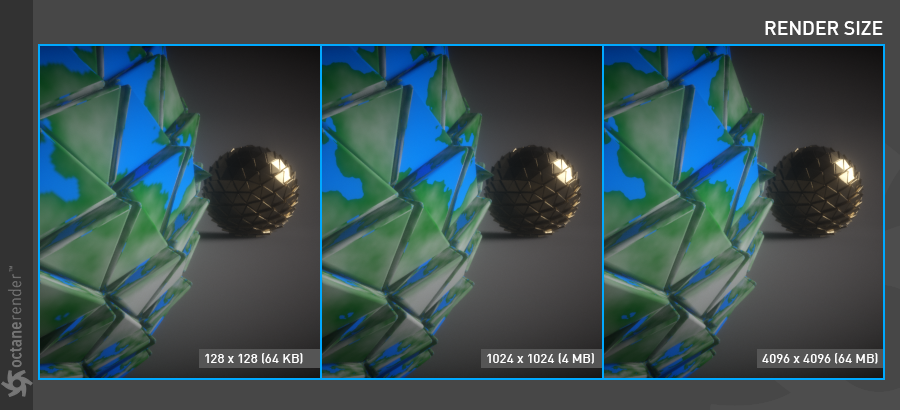C4D Shaders Tab
OctaneRender® can use some native Cinema 4D shaders directly (via OSL) or indirectly (via automatic baking). The OSL implementation offers complete flexibility, as this implementation produces results that match as closely as possible to the native Cinema 4D shaders. Many Cinema 4D shaders have been implemented in Octane, while some have not — in these cases, there may be an existing Octane equivalent.
The OSL implementation is experimental at present, and may cause issues from time to time. The Enable C4D shader baking option can be used if the OSL implementation fails for some reason, or if an equivalent OSL shader is not available. It is always better to use an OSL or Octane shader over a native Cinema 4D shader (if available). This tab contains configuration options for the shaders.
|
|
live viewer — c4d shaders tab
|
Use OSL for C4D Noise/Gradient (Experimental)
This option will enable OSL for Cinema 4D noises and gradients. The results will match the native noises and gradients as closely as possible, but it is still an approximation. As noted, this is an experimental feature and can be unstable. If you experience instability, disable this feature.
Enable C4D Shader Baking
This option is used to activate the automatic baking feature.
Render Size
The resolution used when converting any shader of Cinema 4D using the Enable C4D shader baking option. Be mindful of the resolution you set — for distant objects a high-resolution is unnecessary. Note that as resolution is increased, the baking process will take time, and will result in a slower response time in the Live Viewer.
|
|
render size
|
Float Texture for Standard & Displacement Slots
This option will enable 32-bit color depth for the standard and displacement shaders when using the C4D shader baking feature. Doing so will consume 4x VRAM as noted.
CPU Cores
Multiple CPU cores can be allocated to speed up the baking process via this option. Note that going beyond 1 core may cause a crash in some shaders (e.g., "Layer" shader).