Background: Color Management in Octane
OctaneRender® has implemented the Academy Color Encoding System (ACES), which uses the Open Color IO (OCIO) color management standard. ACES is a specification developed by the Academy of Motion Picture Arts and Sciences (AMPAS) to address the multiple color spaces of various cameras, computer rendering engines, recording and display devices as these color spaces pertain to image generation and manipulation (compositing). The specification has defined several variants of color spaces, each pertaining to the way certain devices record and display color, and how that translates into digital imaging techniques and processes. ACES uses OCIO to input images and translate images into and out of the ACES processing environment. When ACES gets this transformed information, it can process color consistently and faithfully, and then, via OCIO, transform and output the results into the target format.
|
To get started working with ACES immediately, please see the following section, here. |
Wider Color Gamut for RGB
Octane 2021 supports a much wider color gamut for RGB colors than earlier versions of Octane, generating smoother and more realistic spectra without shifts in hue/saturation. With the to support wider color spaces in Image Textures, practically any physically possible color will be accurately reproduced. This addition may result in differences from previous versions of Octane, so this can be disabled in the kernel settings as required.
What is OCIO?
OCIO is a framework that allows consistent handling of color in different applications. OCIO was originally developed for motion picture production, with an emphasis on visual effects and computer animation, but has since become the color interchange standard for motion media. OCIO helps enforce a color management methodology that is required for the high fidelity color imaging in modern computer graphics (citation). ACES requires OCIO for interchange, color conversion (transforms), display looks (display transforms) and so on.
The OCIO installation can be registered with a given workstation's operating system so that the same configuration files are available to all applications that are OCIO aware. For Windows computers, create an Environmental Variable with the location of the config.ocio file.
The OCIO installation includes LUTs in a variety of formats to interface with compatible software products, some content creation, and compositing applications. Applications that are OCIO aware are the best choice for working with OCIO files, but the installation does include ICC profiles that can be loaded into non-OCIO applications, albeit in a much more limited capacity.
What is config.ocio?
Config.ocio is a file which contains references to a myriad of color lookup tables (LUTs), python configuration code, color spaces and ICC profiles included with a given ACES/OCIO installation. This file can be set up as an environmental variable so that any application on a given computer can access it, or it can be loaded individually into Octane. If config.ocio is set up as an environmental variable, it can be accessed easily by any OCIO-aware application, such as Octane, Affinity, and so on.
The link below references the Academy of Motion Picture Arts & Sciences implementation of OCIO, but there are others as well. As noted above, a version of OCIO can be made available to all applications by use of an Environmental Variable, but it is also possible to choose different OCIO configurations, even if one is specified at the system level.
The OCIO file package is located here. It may be necessary to right click and choose "Save As..." from the menu if the link will not download. You will need to search the contents of the download for the config.ocio file.
Note: Adobe Photoshop is NOT OCIO-compliant out of the box, and therefore is not capable of proper display or handling of ACES/OCIO files directly, without a third-party plugin. For a list of compatible OCIO applications, see here.
Displays and Views
Displays and views are effectively predefined color spaces and may (or may not) come with a series of available Looks.
What is a "Look"?
A "Look" is a color LUT (Look Up Table) which can be used as a non-destructive viewing filter; in reality, it is just another color space. Not all config.ocio files have Looks defined. In fact, the reference ACES config.ocio install does not. A Look is dependent on a given View; a Look will only be intended for a View designed to offer it.
ACES 2065-1 vs. ACEScg
The ACES 2065-1 is a color space definition intended for archival purposes. It defines the widest range of color addressable within the ACES framework:

In the CIE color plot above, the golden triangle is the ACES 2065-1 color definition. Each point of the triangle represents a color primary as defined: red, green, or blue. The curved region is the visible color spectrum. A true color plot is three dimensional; this two-dimensional representation is somewhat inaccurate as a result, but it serves our purposes. Note that the regions of the triangle are "impossible colors" or "negative colors" (those areas of the plot without any color spectra drawn.)
ACEScg
ACEScg is a subset of the ACES 2065-1 color space, designed specifically for RGB rendering engines (not Octane, as Octane is a Spectral Renderer).
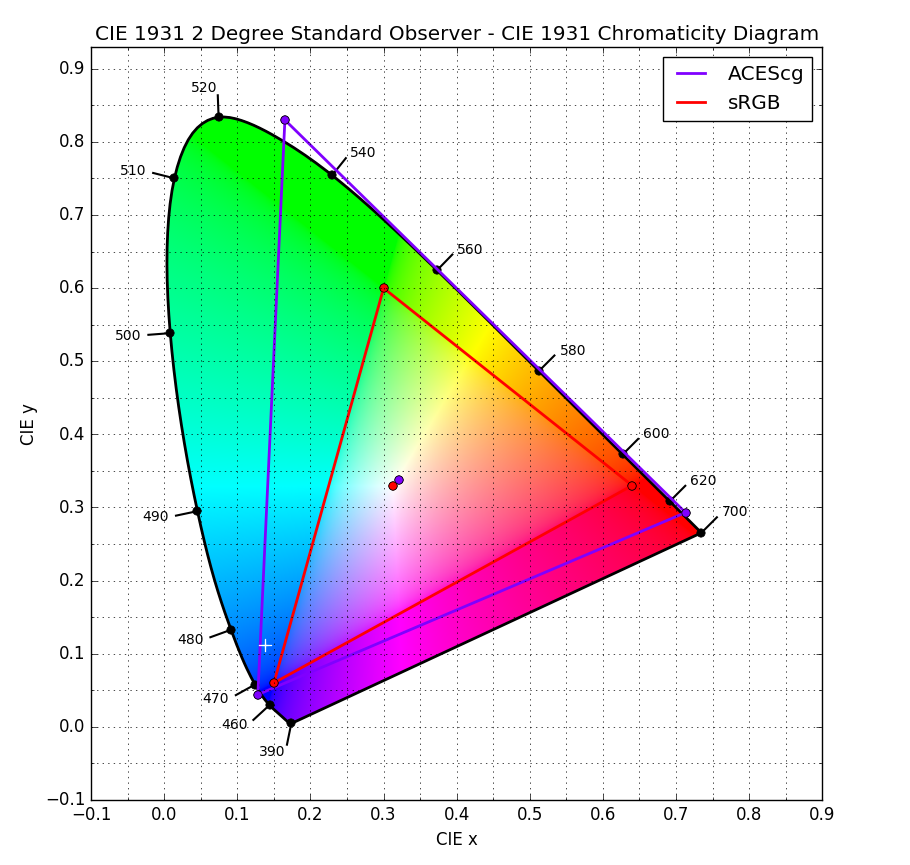
This color plot illustrates the domain of the ACEScg and sRGB color spaces.You can see how many colors are not accessible to either of these color spaces. The ACEScg color space is designed specifically for RGB render engines, as most can only address colors within that space (if they can). Octane, however, as a spectral rendering engine, can address the full ACES 2065-1 domain and beyond. As a result, subjectively speaking, Octane offers truer and more realistic colors, which is likely one of the reasons you chose our favorite rendering engine.
Which is Best to Use?
The ACES 2065-1 color space is available to any ACES/OCIO-compliant application and pipeline. Octane renders into the visible color spectrum directly, the ACES 2065-1 format is the best overall choice for color fidelity, more-so than ACEScg. If there is a choice, choose ACES 2065-1, as files rendered in this colorspace can always be transcoded into ACEScg (or other ACES formats) by most ACES-compliant applications.
|
Important Points |
|
|
|
|
Octane Settings > Settings > Camera Imager > OCIO tab |
|
Doing so keeps the results in Live Viewer accurate to the final rendered output, regardless of the final output color space |
|
Render Settings > Octane Renderer panel > Main tab |