Troubleshooting

Figure 1: A "not activated" message
If the message in Figure 1 comes up after starting a render and the rendered image is not showing, check the activation state of the OctaneServer®, which is accessible from the Render rollout menu.
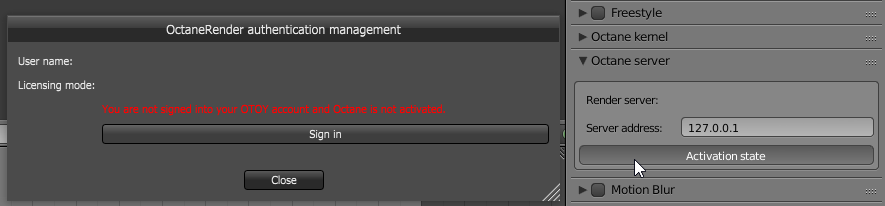
Figure 2: OctaneServer® activation status
You can also re-authenticate the plugin from the Render rollout menu.
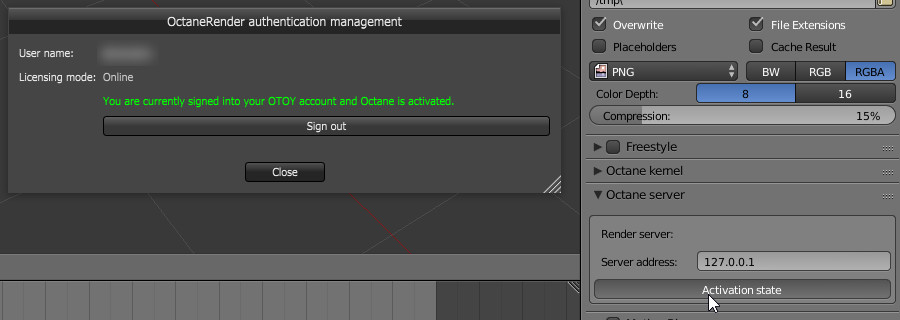
Figure 3: Re-authenticated OctaneServer®
If you are receiving an error that says "All OSE License Unavailable..." , make sure that a Render Node daemon from OctaneRender® Standalone is not running on the Primary Render Node.