The OctaneRender LiveDB
OctaneRender Live DB is OctaneRender’s asset database. The Live DB lets you access Materials, groups of Nodes, and whole scenes shared by the OctaneRender® community and the OctaneRender® team.To access the LiveDB, connect your computer to the internet, click the Window menu, and select Octane DB.
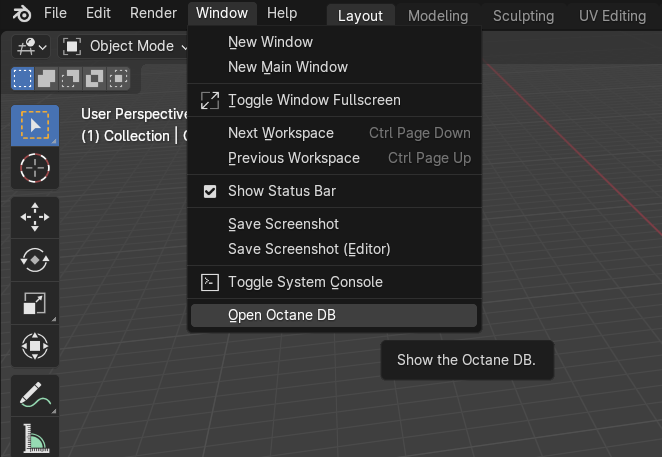
Figure 1: Accessing OctaneRender Live DB from Blender®
After selecting the Octane DB option, you can access the OctaneRender® LiveDB Materials tree.
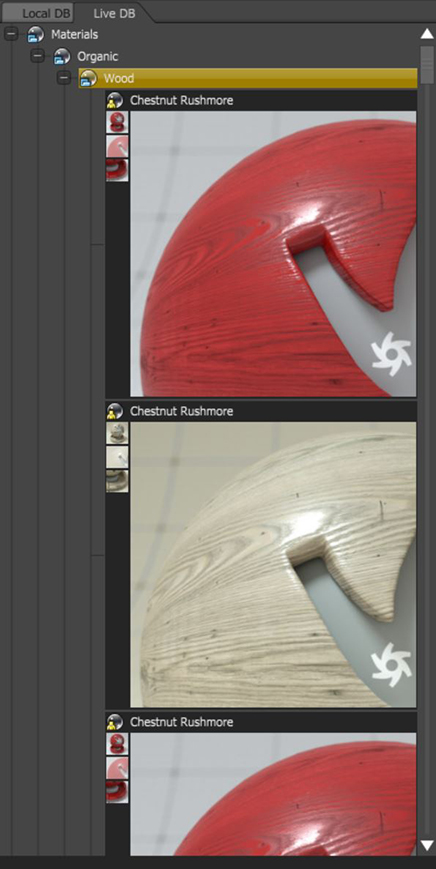
Figure 2: The Octane DB window
Right-click on a Material preview, then click Import to download and set the choosen Material to the current active Blender® material (its name is shown in the LiveDB window's header). If the active Object does not have any set Material, OctaneRender® creates the Material automatically.
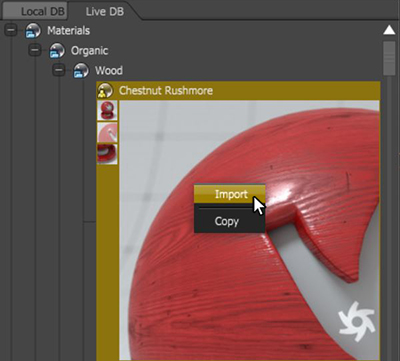
Figure 3: Right-clicking on a Material to import it into Blender®
After downloading a LiveDB Material and setting it to an Object, you can work with it as with any other OctaneRender® Material in the Shader Editor window.
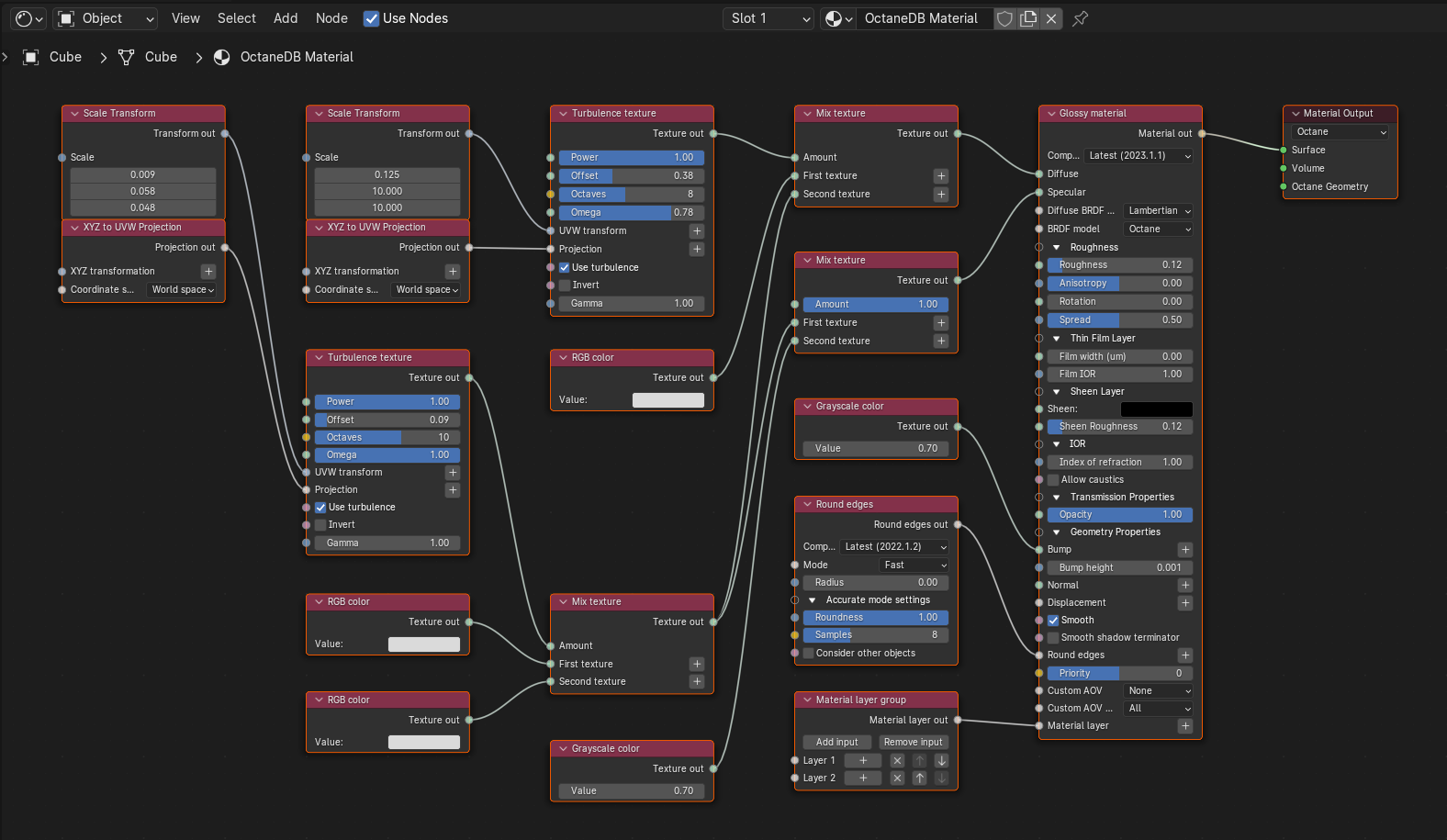
Figure 4: An Octane LiveDB Material in the Blender® Node Editor