Object Types
Before you begin rendering a scene, it's important to set the Object Type for the geometry in the scene. By default, it is set to Scatter/Movable. Choosing the correct Object Type is crucial for optimizing render performance, reducing memory usage, and speeding up rendering.
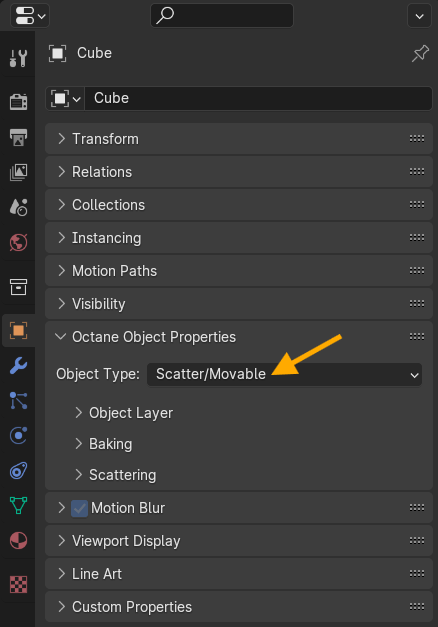
Figure 1: Setting the Mesh type in the Object Data window
Parameters
- Object Type - Defines how the object will be used.
- Global - During scene translation, all Meshes with this type collapse into one common Mesh. This increases the rendering speed, but the translation time is much slower and GPU memory usage is much higher. Use this mode if you render a heavy interior scene as a still image. If you have enough GPU memory to fit the entire scene as one common Mesh, it does not matter that the translation time takes much longer because rendering the image may case take hours. You an save time by using Global meshes in heavy still images, as the rendering speed is much faster if the scene is used as one common Mesh. The Viewport refreshes slower if you have a lot of Global object type in scene.
- Scatter - OctaneRender® reloads Geometry objects with the Scatter type. This increases the scene translation speed and decreases GPU memory usage, but Objects with high amount of scattering will render with fewer samples per pixel.
- Movable Proxy - Similar to Scatter, but only the geometry types with Movable Proxy are retranslated and reloaded into OctaneServer for every frame when you render an animation sequence.
- Reshapable Proxy - OctaneRender® reloads the full Mesh and evaluates every frame. This is useful for deforming mesh types like fluids.
- Scatter/Movable - Previously named Auto (Experimental), this option can manage both Scatter or Movable (animated on transformations only, not deformed) meshes. This option will retranslate objects with this type specified for every frame when rendering an animation sequence.