Motion Blur
Blurring is a phenomenon common in photography especially when capturing fast-moving objects, it may result either when the camera has moved thereby the focal point when the camera shutter opened is no longer the same by the time the shutter is closed (camera blur) or when the object is moving too fast that the camera’s shutter speed is not fast enough to capture a sharp image of it (object motion blur). In CG where objects are simply modeled and rendered, the images may be all sharp since the computer is actually able to generate all frames. Blurring effects are generally simulated through a variety of settings during the rendering.
In OctaneRender® for Blender, blur effects are applied through the Motion Blur rollout of the Render Properties (Figure 1). You will also need to active the motion blur for each object through Object Properties (Figure 2). If the you have an animated mesh, be sure to set the object type to either Movable or Reshapable (Figure 2).
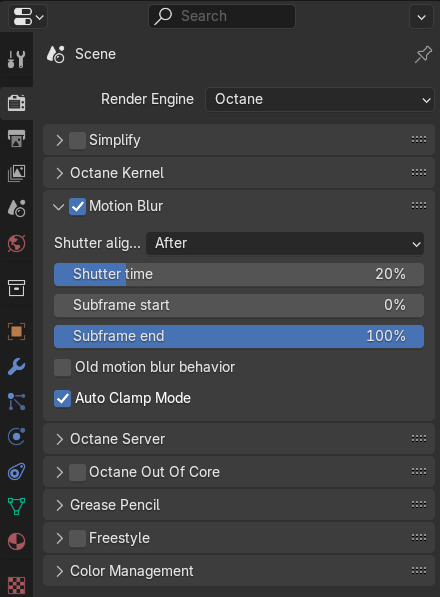
Figure 1: Accessing the Motion Blur settings from Render Properties
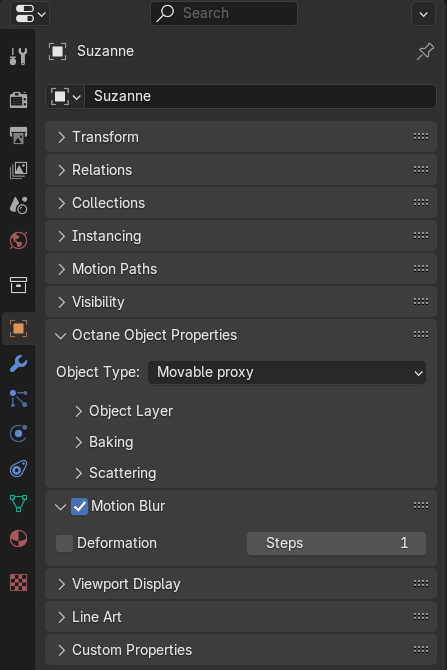
Figure 2: Activating the object's Motion Blur settings and Object Types
The Shutter Time is the shutter speed of the camera, this parameter determines the duration of the shutter or the period of exposure and it is specified as a fraction of the frame. When transitioning a scene from the Plugin to the either Standalone Edition or ORC, the Shutter parameter value is converted to a percentage of time relative to the duration of a single frame. This equation holds true where the source of the scene is a plugin edition.
Motion Blur Shutter parameter from plugin editions to ORC:
- (plugin's shutter value) * (fps) * (100) = SE and/or ORC Shutter Percent value
Shutter Alignment - This specifies how the shutter interval is aligned to the current time. The alignment of the blur can therefore be `before`, `symmetrical` or `after` the shutter was triggered and this is applicable to each frame thereafter relative to the given frame rate.
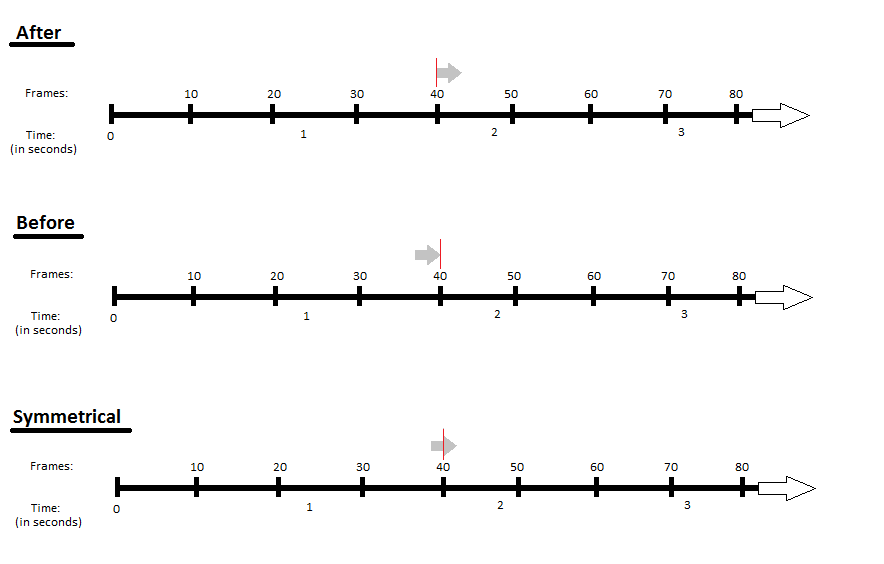
SubFrame Start/End - Specifies the approach, in terms of proportion (%) to simulate the camera’s shutter speed for that particular frame. OctaneRender uses Subframe Start and End percentages to render only a portion of a particular frame. If the scene has a lot of motion blur, OctaneRender uses these parameters to render only a piece of that motion blur. Values of 0% and 100% render the whole frame (default).