First Smoke Volume Render
Explaining how to generate gaseous fluid dynamics is beyond the scope of this manual, but we can get you started. If you want to learn more about fluid dynamics, the Blender manual is a good place to start.
To render a Smoke volume:
- 1. Create a sphere (used as an emitter) for the flow by pressing Shift+A and selecting a sphere. Then define it as a smoke fluid by going to the Physic Properties tab and clicking the Fluid button. Enter these values:
- Type - Flow
- Flow Type - Smoke
- Flow Behavior - Inflow
- Flow Source - Mesh
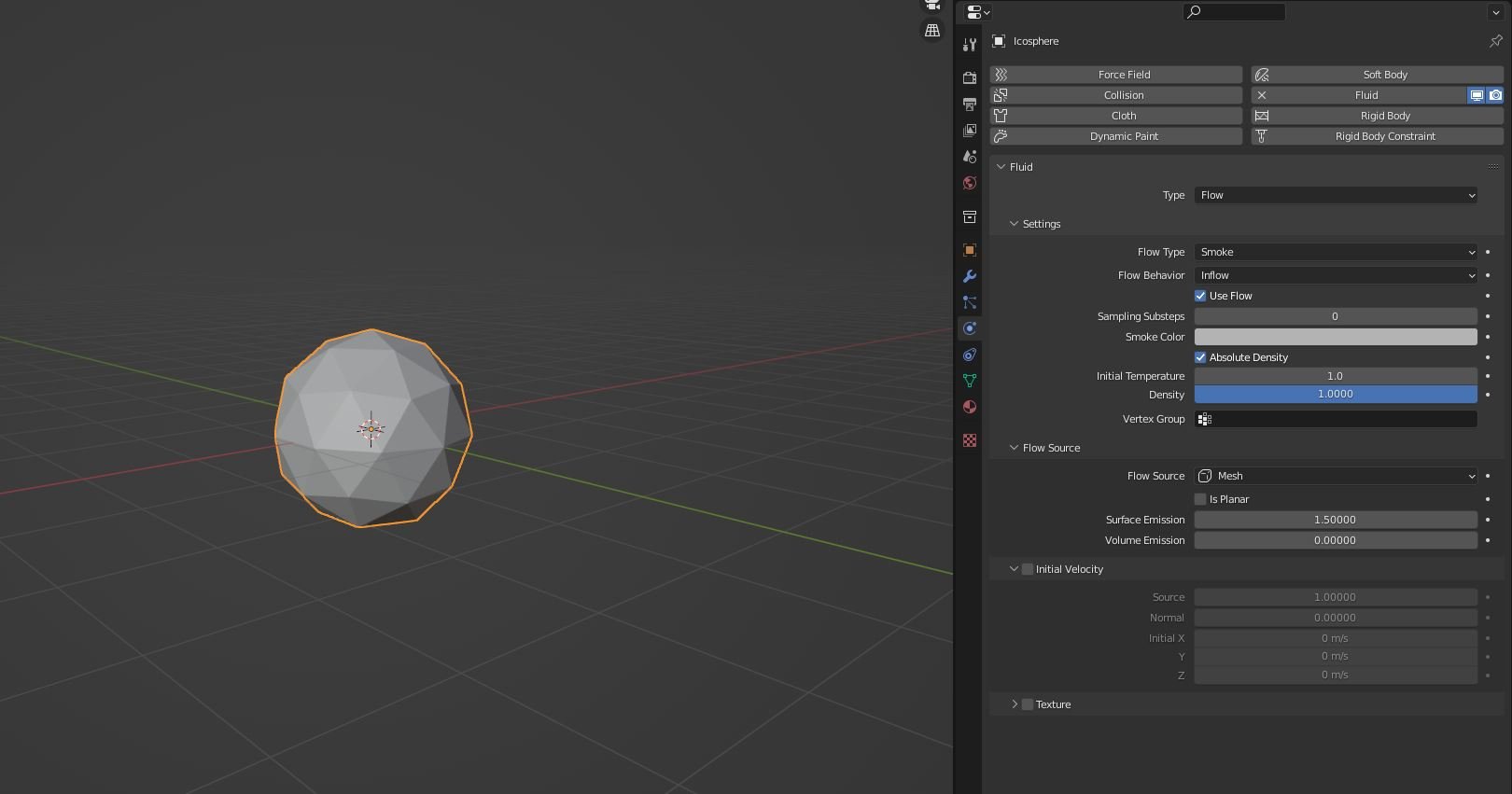
Figure 1: Creating a sphere emitter
- 2. Create a cube for the smoke's domain. The cube needs to encompass the sphere emitter or no smoke will be created in the domain. Select the cube, then go to the Physic Properties tab and and clicking the Fluid button. Enter these values:
- Type - Domain
- Domain Type - Gas
- Resolution Divisions - 128
- Enable Adaptive Domain
- Vorticity - .1
- Cache - Define the directory to store you generated volume data
- Precision Volumes - Full
- Press the timeline play button and watch the smoke get generated in the cube domain.
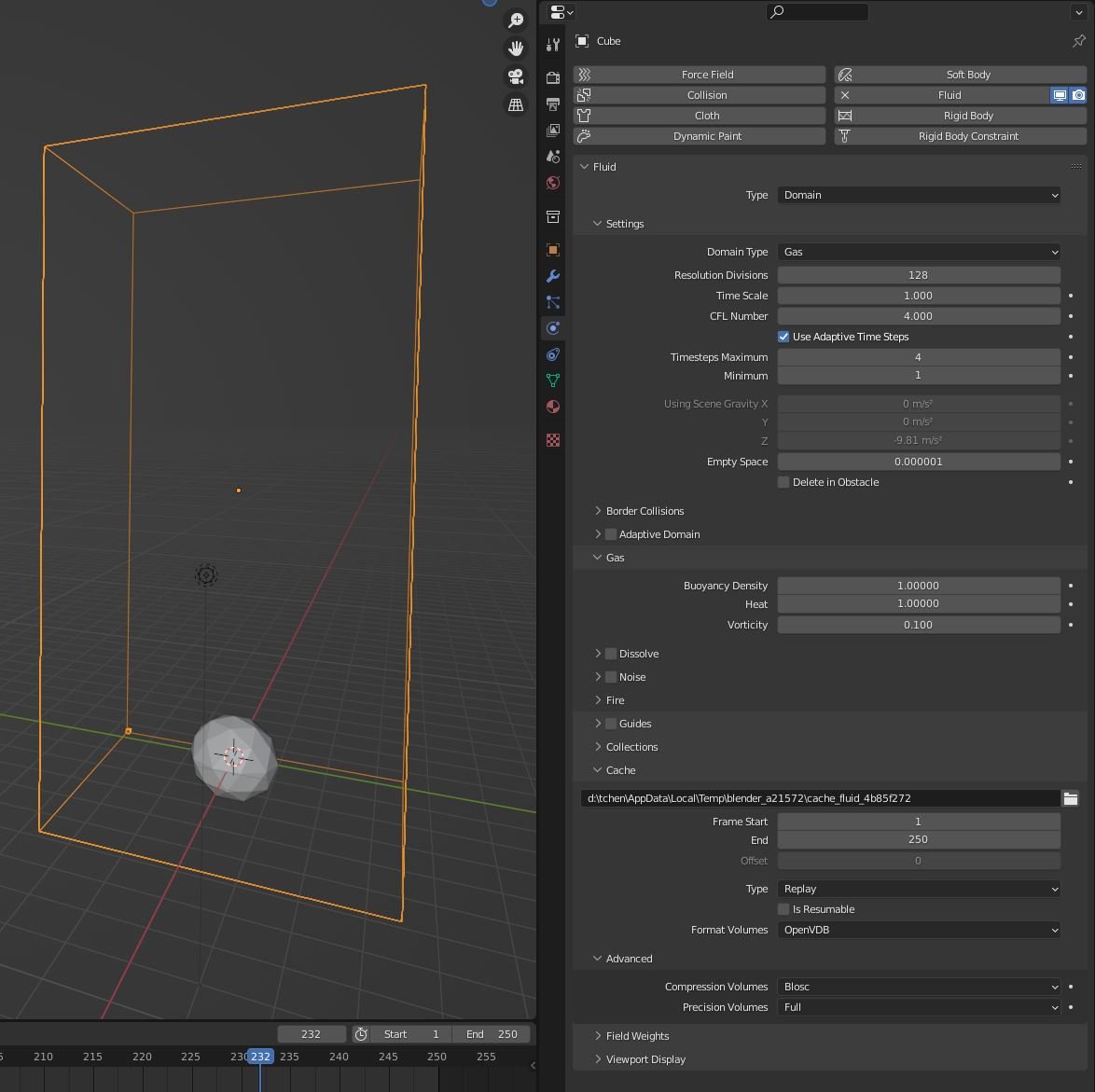
Figure 2: Gas Domain for smoke
- 3. Create a Material for the cube.
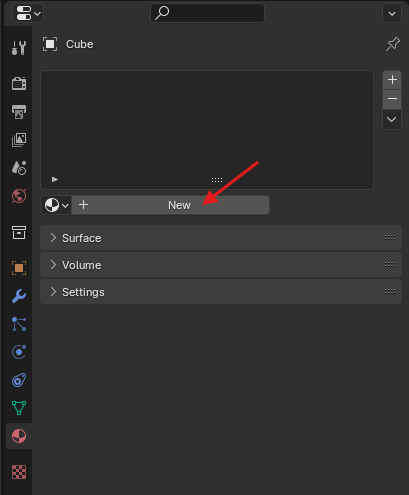
Figure 3: Creating a new Material
4. With the cube still selected, switch to the Shader Editor view.
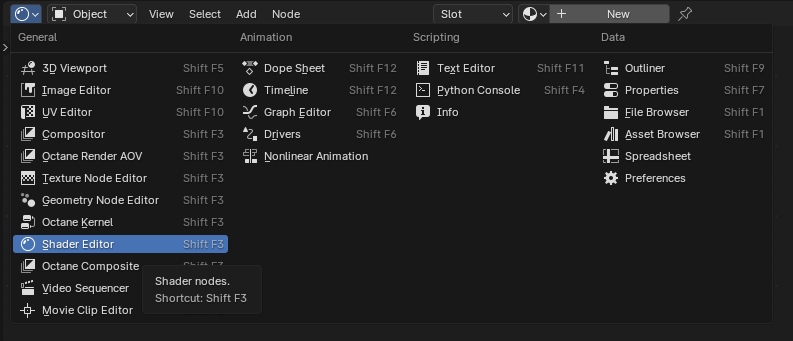
Figure 4: Selecting the Shader Editor
- 5. OctaneRender® applies a Universal material, but since you are using a Volume, replace the Universal material with an OctaneRender® Volume medium and connect it to the Volume input pin.
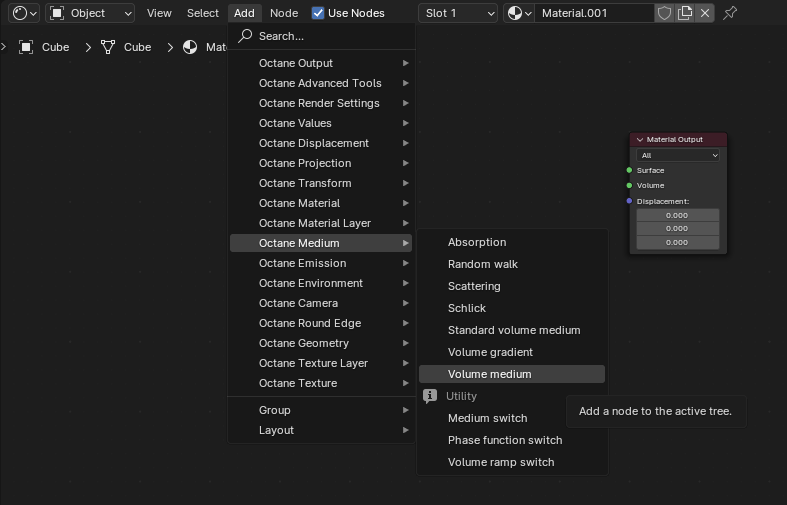
Figure 5: Adding a Volume medium
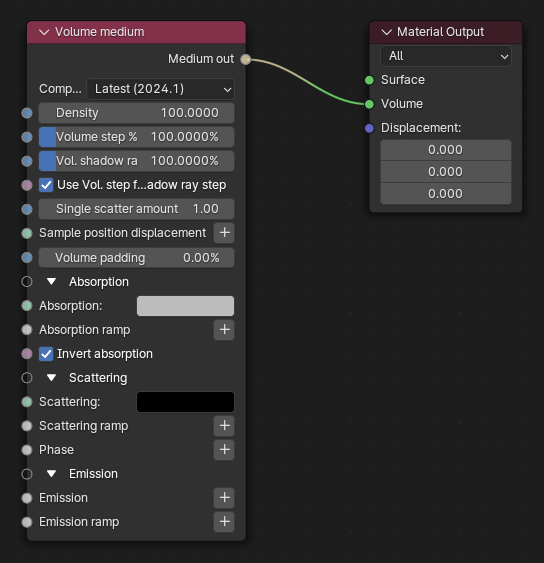
Figure 6: Volume medium connected to Volume input pin
6. After you have connected your Volume medium, you will want to brighten the colors of both Absorption and Scattering. You could also adjust the Volume Step length to see more details in the volume.
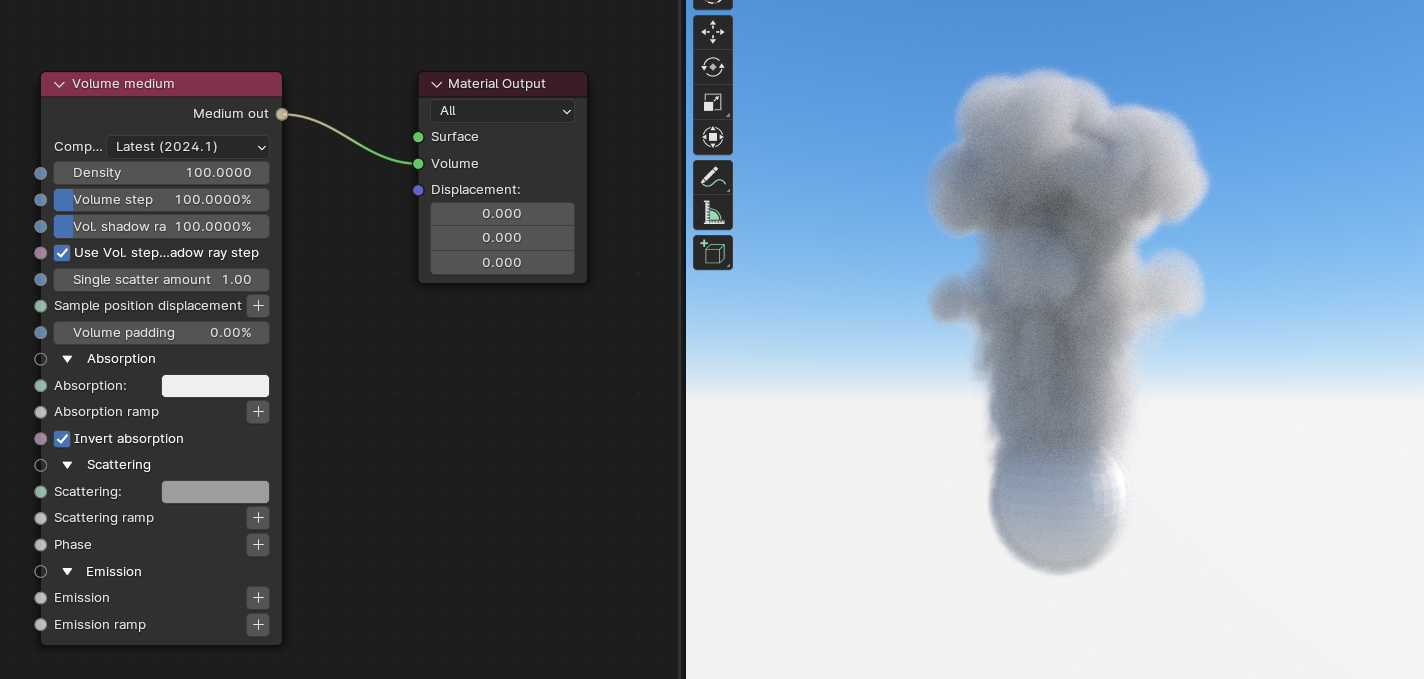
Figure 7: Volume medium Adjustment