Absorption
Absorption makes the Material absorb some light while it passes through the Medium. To do this, you must apply a Medium to a polygon with at least three dimensions or a Volume. A value of 0.0 (black) means no absorption. The higher the value, the faster the Medium absorbs the light. The color resulting from this absorption is dependent on the distance the light travels through the Material. The light fades as the distance increases, and if the Absorption is colored it desaturates more. The Absorption texture is multiplied by the Density parameter, which sets a wide range of values.
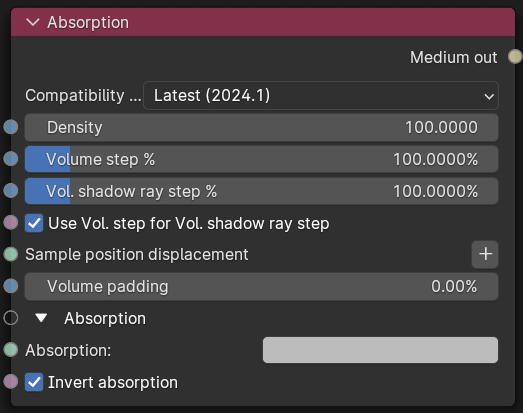
Figure 1: Absorption Node
Absorption is substractive - for example, if you set Absorption to absorb yellow light, then yellow light travels faster than other colors, giving the Object a blue appearance (figure 2). The Invert Absorption checkbox produce the opposite result (figure 1).
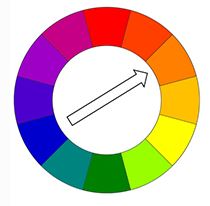
Figure 2: When orange color is absorbed, it results in the production of a blue hue
Parameters
- Compatibility version - The Octane version that the behavior of this node should match.
- Density - Controls the absorption density. A higher value will absorb more light (figure 3).
|
absorption — Density
|
Figure 3: Increasing the Density parameter.
- Volume Step Length - Depending on the surface, you may need to adjust this parameter. The default value is 4, but if the volume is smaller than this, you need to decrease the value. Decreasing this value decreases render speed, and increasing the value causes the ray marching algorithm to take longer steps. If the Volume Step Length exceeds the volume's dimensions, then the ray marching algorithm takes a single step through the whole volume. To get the most accurate results, keep Volume Step Length as small as possible.
- Volume Shadow Ray Step Length - Step length that is used by the shadow ray for marching through volumes.
- Use Volume Step Length for Volume Shadow Ray Step Length - Check box for using the Volume Step Length for the Volume Shadow Ray Step Length as well.
- Sample Position Displacement - Allows a texture to control a volume's sample positions displacement.
- Volume padding - Expands the volume bounding box by the given percentage in all 6 directions, but only if sample position displacement is being used.
- Absorption - Determines the absorption value of the material by assigning a texture. This can be either a grayscale or color texture. When using greyscale values, 0 (black) means that there is no absorption. Values greater than zero determine how quickly the medium absorbs white light (figure 4).
|
Absorption — grayscale
|
Figure 4: Using a grayscale value to control absorption.
Absorption can also be controlled using color values. The observed color is the complementary color (opposite color) of the specified color value (figure 5).
|
absorption — rgb
|
Figure 5: Using color values to determine absorption.
- Invert Absorption - Inverts the absorption value allowing the specified absorbed color to be the actual color that is visible.


