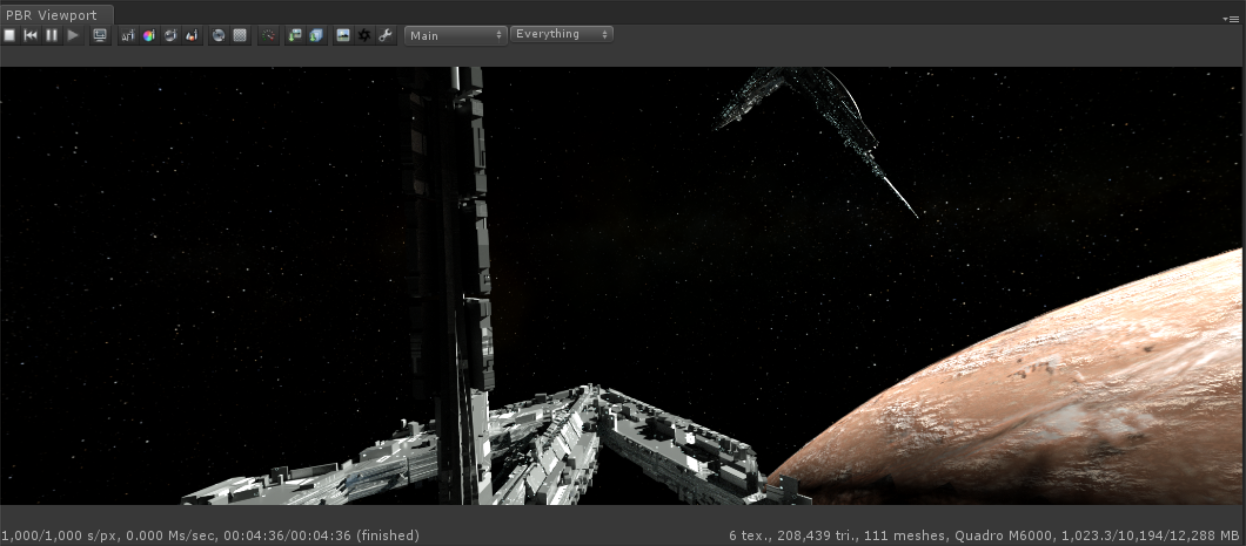
The PBR Viewport window is where OctaneRender® renders a Unity® scene (Figure 1). The PBR Viewport requires a PBR Render Target asset in the scene. This is covered in more detail in the PBR Render Target section.
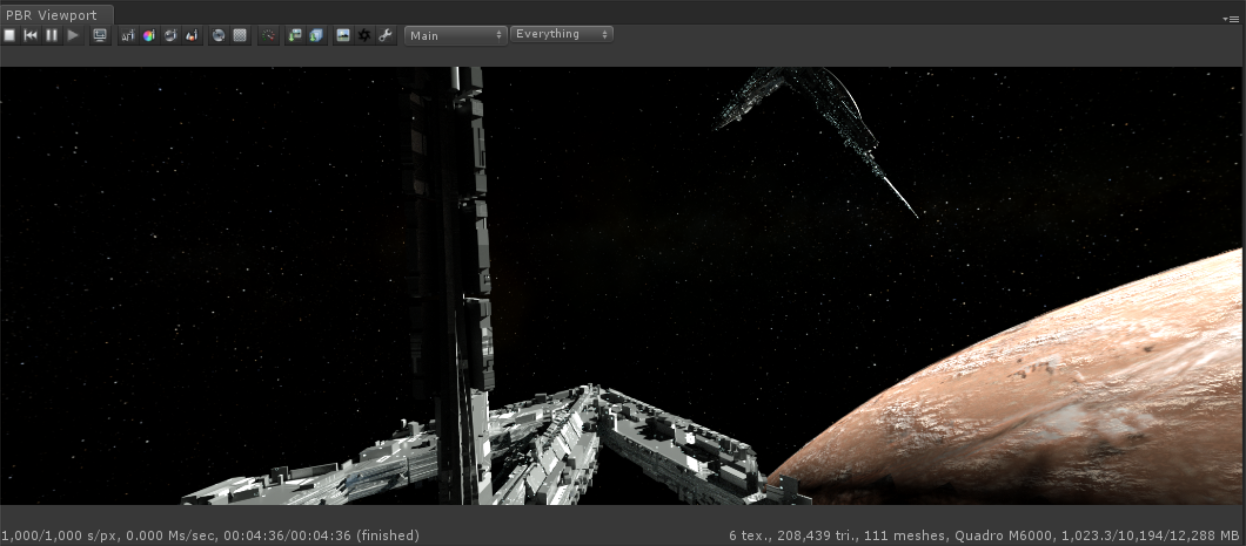
Figure 1: The PBR Viewport window accessed from the Octane menu
You can access the PBR Viewport either from the Octane menu (Figure 2), or by clicking on the PBR Render Target, then clicking on the Render button in the Inspector window (Figure 3).
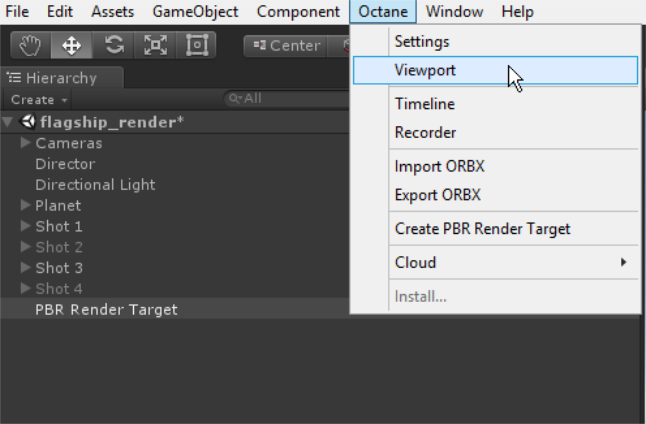
Figure 2: Accessing the PBR Viewport via the Octane menu
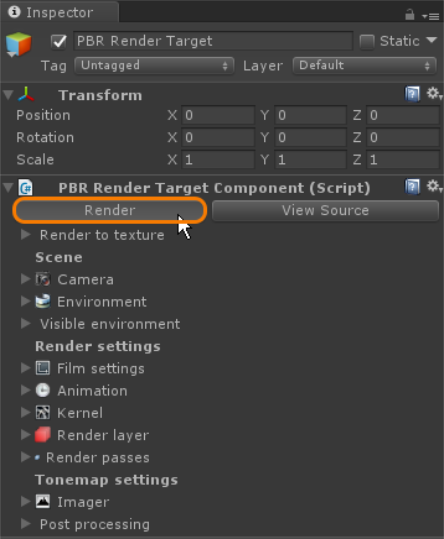
Figure 3: Accessing the PBR Viewport via the Inspector window
The PBR Viewport constantly updates the render, and it displays the render's progress. If you enable OctaneRender Render Layers and Render Passes, you can view each pass in this window. Otherwise, this window shows only the beauty/main pass by default (Figure 4).
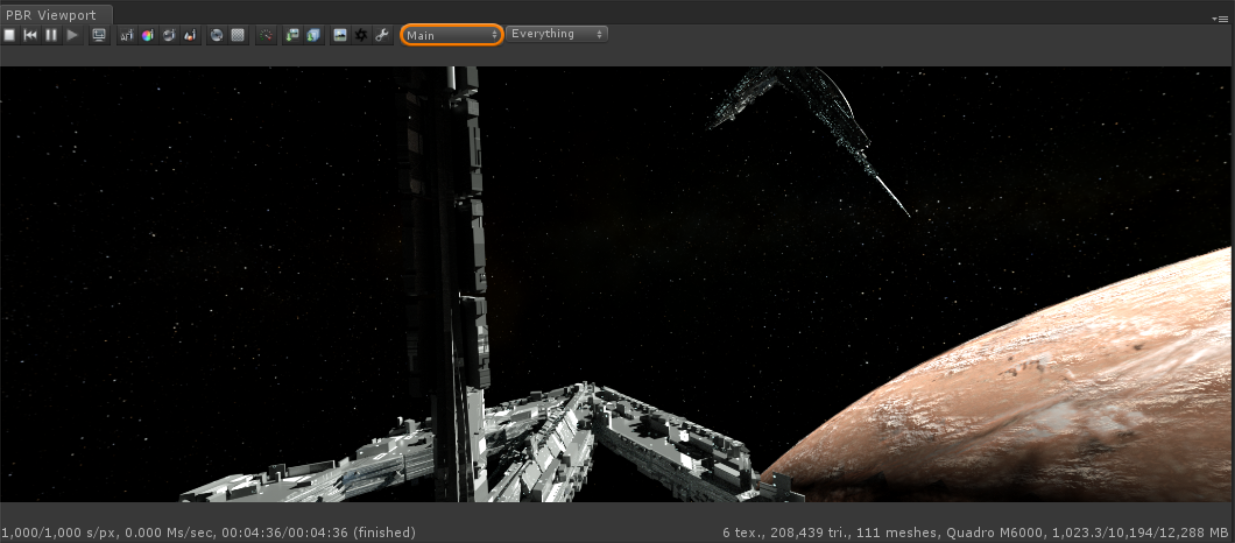
Figure 4: The Main/Beauty pass is rendered by default in the PBR Viewport
The PBR Viewport contains a row of buttons along the top of the window that consists of useful viewport-specific tools (Figure 5).

Figure 5: PBR Viewport toolset
The bottom of the PBR Viewport also displays useful information related to the current render progress (Figure 6) and the GPU status (Figure 7).

Figure 6: Render progress status displayed in the PBR Viewport window

Figure 7: GPU status displayed in the PBR Viewport window