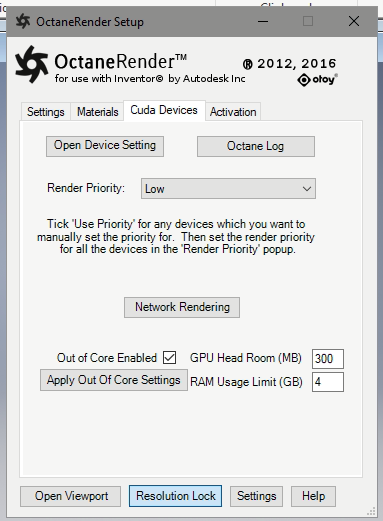
Unless you have a subscription license, you have to upgrade your version 3 licenses to version 4. This upgrade is free and can be done in four steps:
This OctaneRender® 4 feature is supported via the Out Of Core settings on the Cuda Devices tab.
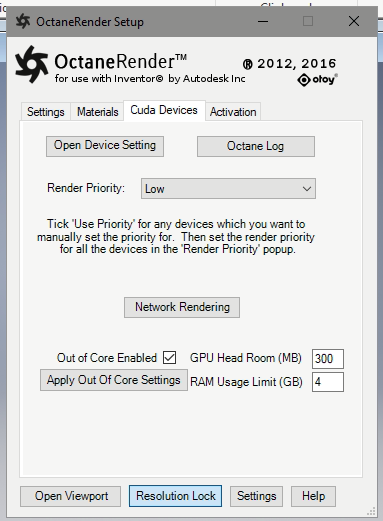
Figure 1: Cuda Devices tab
The Cuda Devices tab in Figure 1 moved the individual graphics card control into the Octane panel, which you can access by clicking the Open Device Settings button.
You can access the OctaneRender® 4 Spectral and Volumetric Denoisers in the plugin by clicking on Settings Tree, then clicking on Imager, and finally clicking on Enable Denoising. We recommend disabling Denoise Volumes and enabling Denoise on Completion. To view the denoised pass, select Denoised Beauty from the OctaneRender Viewport toolbar.
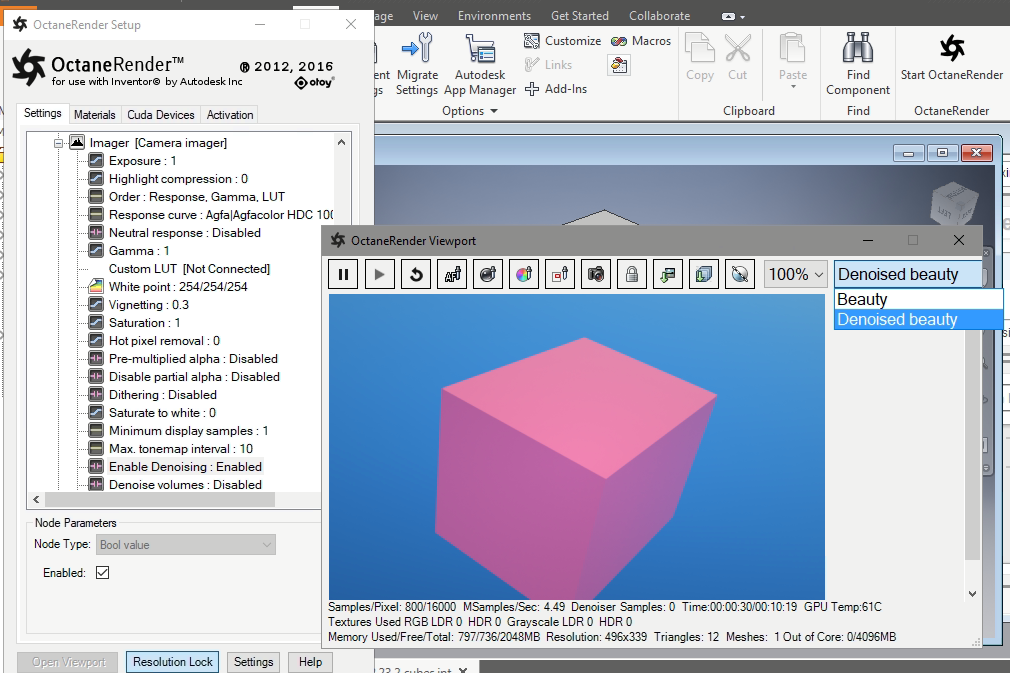
Figure 2: OctaneRender Viewport
The new OctaneRender® 4 AI Light settings are available in the Settings Tree by clicking on Kernel. Refer to the AI Light implementation of the Standalone Edition manual for more details.
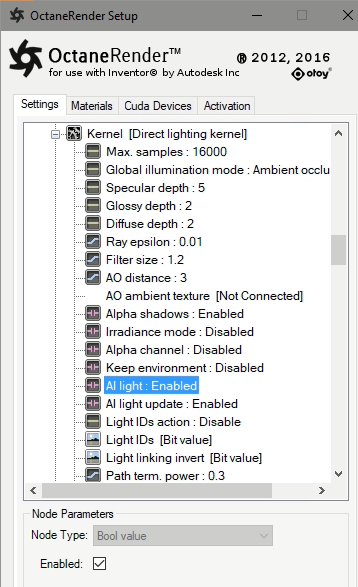
Figure 3: AI Light settings
This is not supported by the Inventor® plugin, however the Light ID and Light Linking Invert pins are still present in the Kernel node for future use.
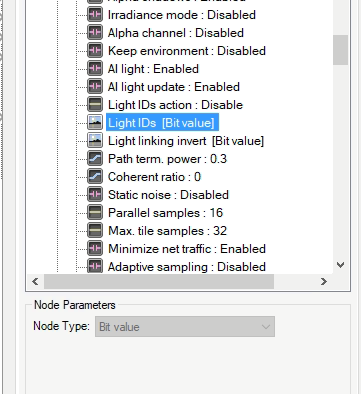
Figure 4: Light IDs
This is a new Environment type in the Settings Tree. This won't apply to most Inventor® scenes. Refer to the Planetary Environment implementation in the Standalone Edition manual for more details on this Environment.
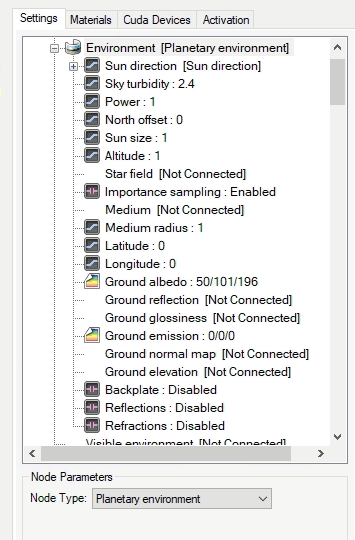
Figure 5: Environment
This is a new Material type available in the MaterialsA set of attributes or parameters that describe surface characteristics. tab. Refer to the Universal Material implementation of the Standalone Edition manual for additional information on this Material type.
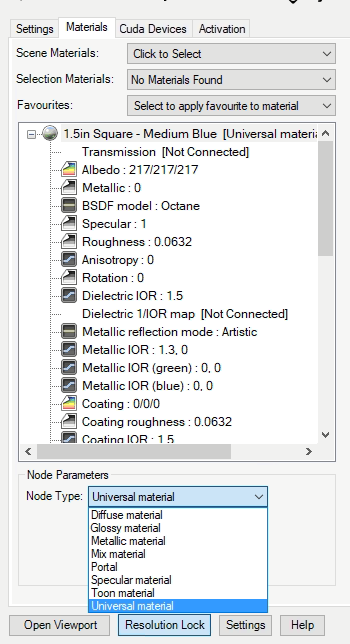
Figure 6: Universal Material
Note:: UDIM TexturesTextures are used to add details to a surface. Textures can be procedural or imported raster files. and Texture Compression are not supported by the Inventor® plugin.