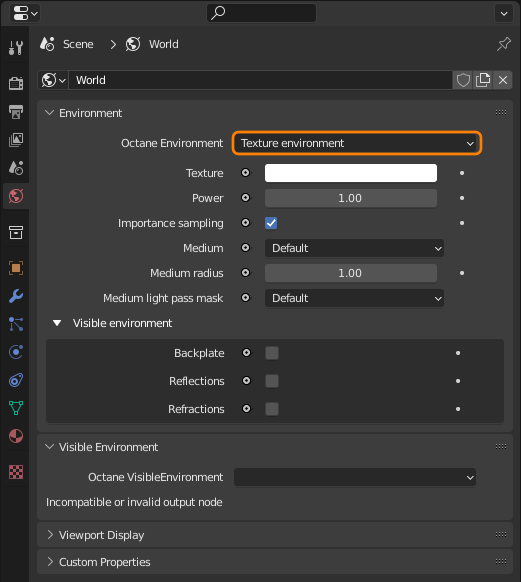
The Texture environment type affects the environment's illumination and color. This environment type can utilize an HDRIAn image which presents more than 8 bit per color channel unlike most common image formats. environment to the scene for illumination. To use a Texture environment, click on the World tab and navigate to the Octane Environment rollout. From here, you can switch the Environment Type from Daylight to Texture. When using Texture environments, other attributes for Daylight environments are disabled.
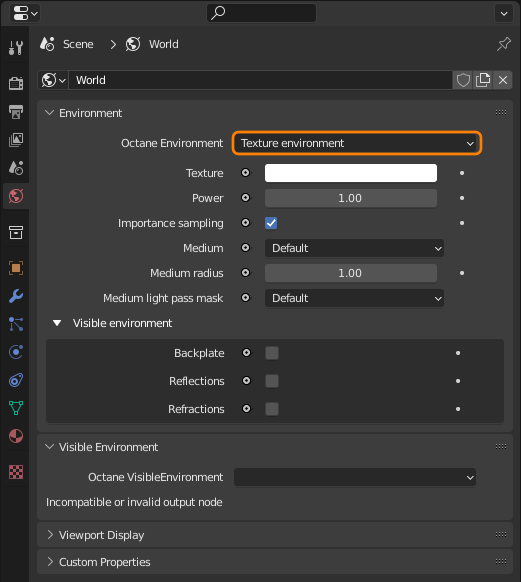
Figure 1: Switching the Environment Type to Texture
Texture - Specifies a solid color or an HDRI map as a Texture environment. To use an HDRI file as the Environment, connect an Image Tex node to a Texture environment node's Texture pin, then load the image file when you're prompted.
Power - Adjusts the scene's brightness. We recommend leaving this set to 1 and use the Power setting to brighten or dim the lighting.
Importance Sampling - Enables quicker convergence (noise reduction) for HRDI images by applying importance to certain areas of the HDRI, which prioritizes areas to resolve sample rays more often than other areas.
Medium - Creates an Environment medium. This is analogous to a volume geometry that encloses the whole scene and creating a bubble with inward-pointing normals around the camera such that camera rays properly enter the Volume. If specified, the Medium applies to a virtual sphere around the camera.
Medium Radius - If you specify a Medium (AbsorptionDefines how fast light is absorbed while passing through a medium. or ScatteringDefines how fast light gets scattered when traveling through the medium.), this controls the virtual sphere's radius created around the camera when the Medium is applied.
Environment nodes like Daylight and Texture have extra options for controlling the Environment's behavior when used as the Visible environment. When you're using the Node as a Normal environment, these options are ignored: