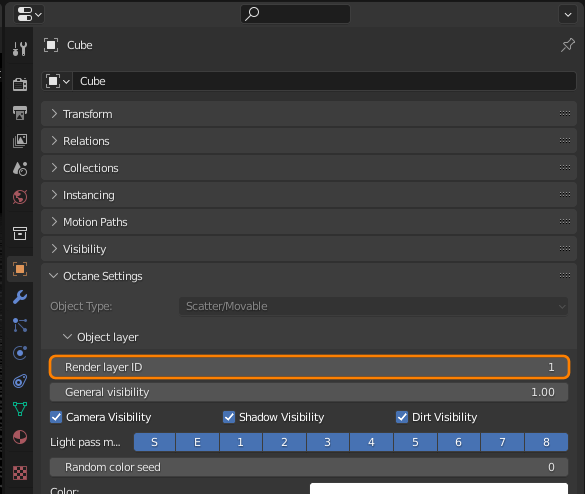
Render layers allow users to separate scene geometry into parts, where one part is meant to be visible and the rest of the other parts “capture” the side effects of the visible geometry on it. The layers allow different objects to be rendered into separate images where in turn some normal render passes may be applied. The Render layers are meant for compositing and not to hide parts of the scene.
To set up a scene for rendering in layers, assign an Render Layer ID for respective objects in the scene (Figure 1).
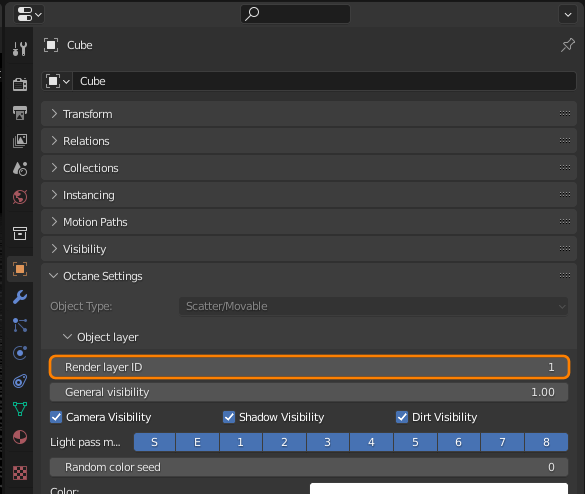
Enable the Render Layers feature in the Layer Properties window . If the respective Layer Numbers (Object Layer IDs) has been set correctly for each object, Octane can render separate passes with only those objects that share an ID (Figure 2).
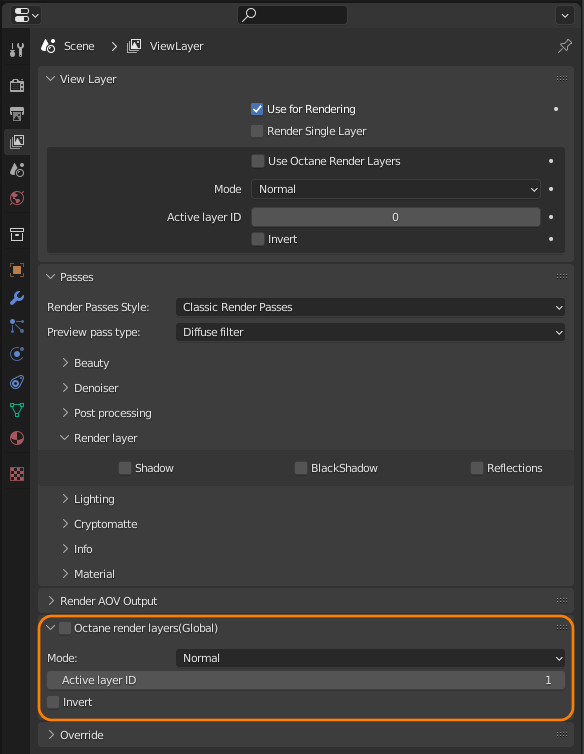
Figure 2: Activate Render layers.
The main beauty pass will then render this active layer and cut out everything else, users can also choose to invert everything by toggling Invert in the render layer node. The real power of the render layer feature is in the shadow and reflection layer passes, where the “side effects” of the render layer are captured. They allow users to compose the render layer on some background with shadows and reflections.
Provided that the objects relations are correctly placed, Octane Render Layers may be used in conjunction with Octane Render PassesRender passes allow a rendered frame to be further broken down beyond the capabilities of Render Layers. Render Passes vary among render engines but typically they allow an image to be separated into its fundamental visual components such as diffuse, ambient, specular, etc.. to get a specific render layer pass. The available render layer passes are:
OctaneRender distinguishes two shadow types: Black shadows and Colored shadows.
Black shadows are caused by opaque materials or specular materials that do not have the Fake shadow option enabled. They are basically what the matte material is capturing and can be composed using normal alpha blending.
Colored shadows are shadows that are cast by specular materials with the Fake shadow option enabled. The corresponding colored shadow layer pass needs to be composed onto the background using multiplication. The shadow layer pass will capture both black and colored shadows and also needs to be composed onto the background using multiplication.
The Octane render layers work a little bit differently than the Blender Render layer. In fact, Octane render layers work at another level of Blender and they are distinct from Blender scene render layers.
Mode
This determines the mode that should be used to render layers.
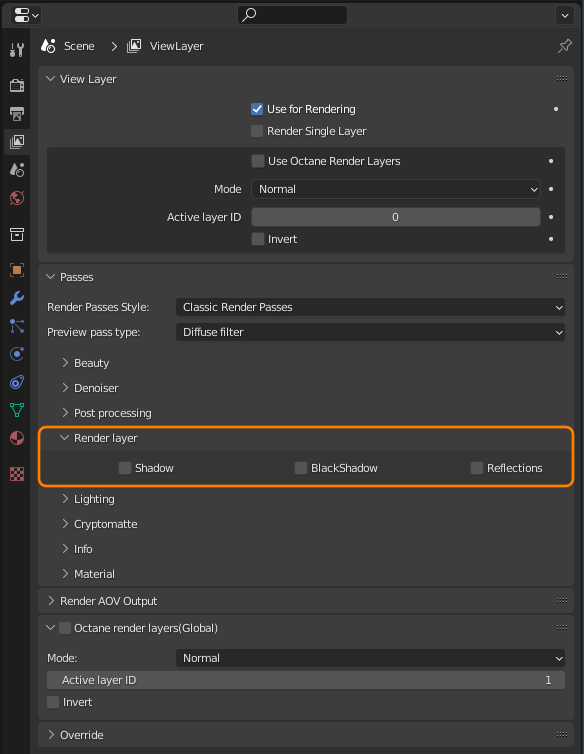
Figure 3: Render layer Passes