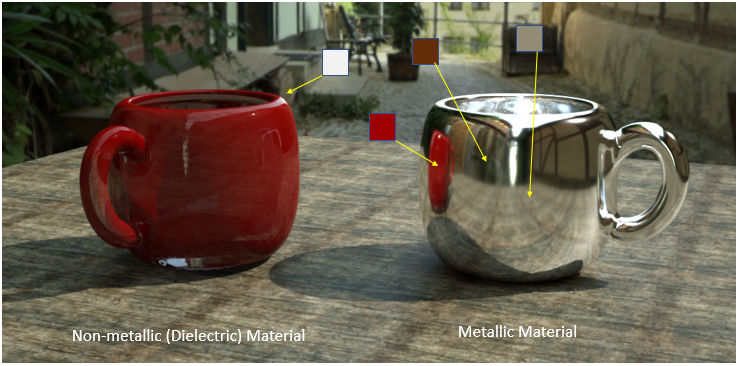
Metallic materials are reflective materials with colored reflections or highlights that come off at different wavelengths, and its reflections are propagated by a full-color Specular map (figure 1).
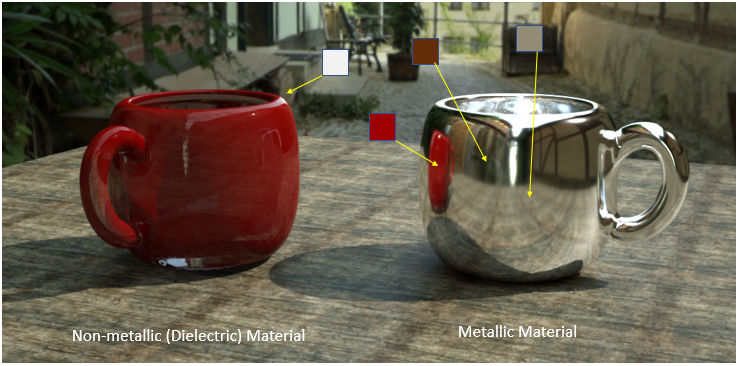
Figure 1: Metallic materials have full-colored reflections
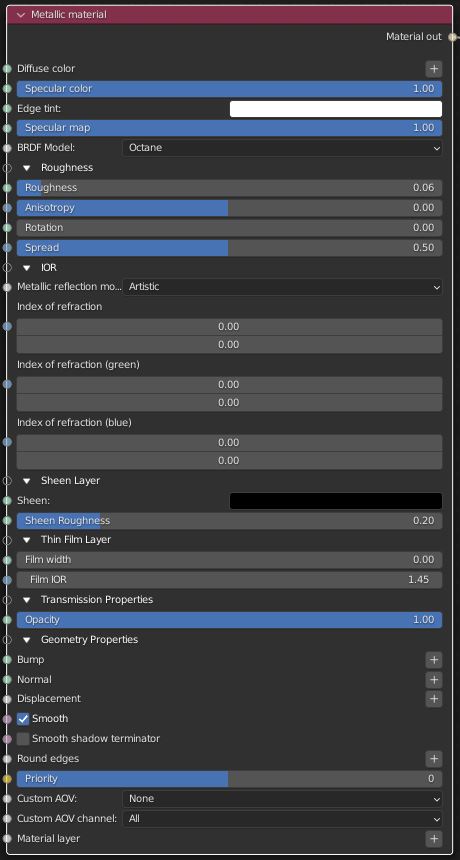
Figure 2: Metal MaterialThe representation of the surface or volume properties of an object. Parameters
DiffuseAmount of diffusion, or the reflection of light photons at different angles from an uneven or granular surface. Used for dull, non-reflecting materials or mesh emitters. Color - The diffuse texture for the Reflection channel.
SpecularAmount of specular reflection, or the mirror-like reflection of light photons at the same angle. Used for transparent materials such as glass and water. Color - The specular reflection channel, which determines the metallic color. If the IOR is set to a value less than 0, OctaneRender® adjusts the color brightness to match the Fresnel equations.
Edge Tint - The color of the edge of metal, only used in metallic Layer with Artistic and IOR + Color mode.
Specular Map - Controls the blend between the Diffuse and Specular channels.

Figure 3: Specular only (left); Specular and Diffuse with Specular map (middle); visualization of the Specular map (right)
BRDF Model - The BRDF (Bidirectional Reflectance Distribution Function) is a function that determines the amount of light reflected from a material when light falls on it. For Metallic materials, there are four applicable BRDF Models to choose from. Each BRDF is affected by a specific geometric property (microfacet distribution) of the surface, which describes the microscopic shape (microfacet normals) of that surface, and it serves as a function to scale the reflections' brightness in the BRDF.
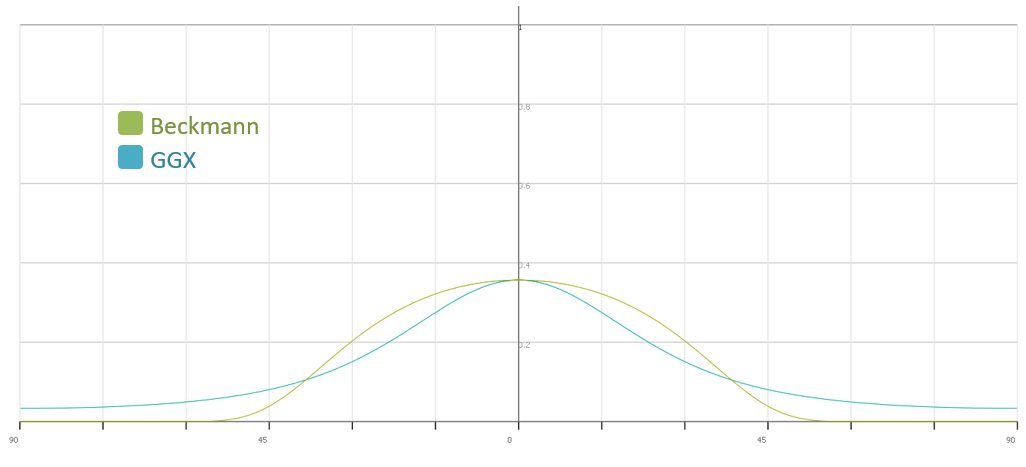
Figure 4: Beckmann vs GGX falloff curve
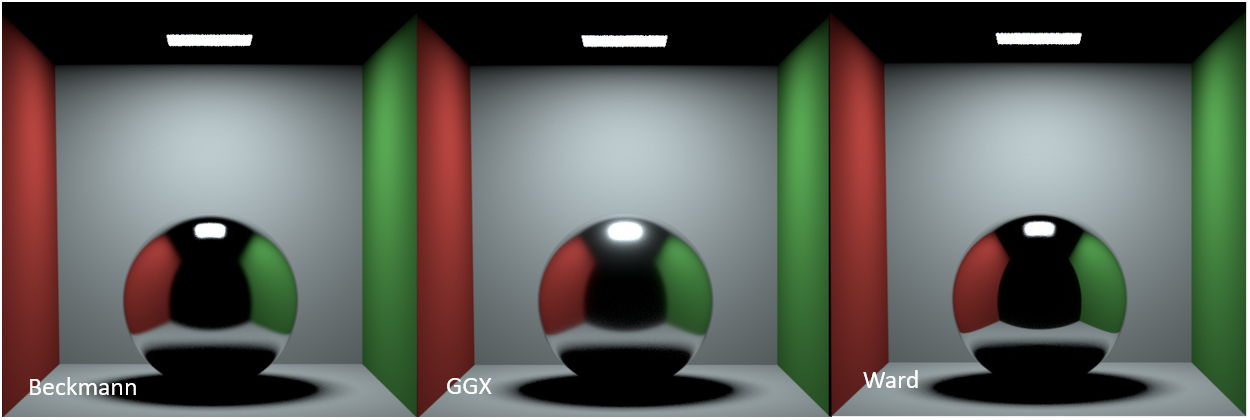
Figure 5: BRDF effect on a low roughness surface
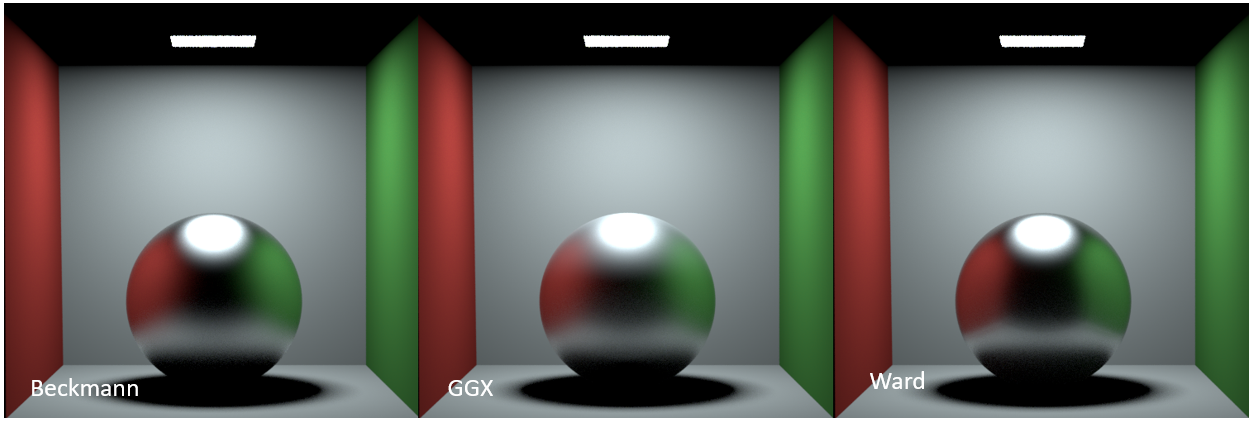
Figure 6: BRDF effect on a high roughness surface
Roughness - Adjusts the Specular reflection channel's roughness.
Anisotropy - Controls the material's reflectance uniformity. If the reflectance changes based on the orientation or the surface rotation, it is Anisotropic. If the reflectance is uniform in all directions and does not change based on the orientation or surface rotation, it is Isotropic. By default, this attribute is 0 and it sets the Metallic material as Isotropic. Non-zero values mean the material exhibits Anisotropic reflectance, where -1 is horizontal and 1 is vertical.

Figure 7: Anisotropic roughness exemplified in materials like brushed metal
Rotation - The rotation of the anisotropic Specular reflection channel.
Spread - Determines the tail spread of the specular BSDF.
IOR Mode - Controls the Metallic material's complex IOR settings. By default, metals use the Schlick approximation for the Fresnel effect. For a more precise falloff, enter a complex IOR (known as n and k values). When a complex IOR is set up, the metallic color scales so the brightness matches the Fresnel falloff for that IOR.

Figure 8: Chrome on the left (n = 2.710, k=4.178); Aluminum on the right (n = 0.930, k=6.294)
Metallic Reflection Mode - This changes how OctaneRender® calculates reflectivity.
Index Of Refraction - Complex-valued IOR (n-k*i) controlling the specular reflection's Fresnel effect, where n = the refractive index and k = the attenuation or extinction coefficient. For RGB mode, the IOR for red light (650nm).
Index Of Refraction (Green) - For RGB mode, the IOR for red light (550nm).
Index Of Refraction (Blue) - For RGB mode, the IOR for red light (450nm).
Sheen - The subtle lustre's color on the material's surface.
Sheen Roughness - The Roughness channel for the sheen that is present on Metallic and GlossyThe measure of how well light is reflected from a surface in the specular direction, the amount and way in which the light is spread around the specular direction, and the change in specular reflection as the specular angle changes. Used for shiny materials such as plastics or metals. materials.
Film Width - Simulates the look of a thin film of material on the surface. This is useful when you want to create an effect such as the rainbow colors that appear on an oil slick surface. Larger values increase the effect's strength.
Film IOR - Controls the thin film's IOR by adjusting its visible colors.
Opacity - Controls the Toon material's transparency with a Grayscale texture.
Bump - Simulates a relief using a Grayscale texture interpreted as a Height map.
Normal - Distorts normals based on an RGB image.
DisplacementThe process of utilizing a 2D texture map to generate 3D surface relief. As opposed to bump and normal mapping, Displacement mapping does not only provide the illusion of depth but it effectively displaces the actual geometric position of points over the textured surface. - Creates very detailed geometry with a low memory footprint.
Smooth - Enables or disables normal interpolation. If normal interpolation is disabled, triangle meshes appear faceted.
Smooth Shadow terminator - If enabled, self-intersecting shadow terminator for low polygon is smoothed according to polygon's curvature.
Round Edges - Rounds the geometry edges by using a shading effect rather than creating additional geometry. For more information, see the Round Edges topic in this manual.
Priority - Used to resolve the ambiguity in overlapping surfaces, the surface priority control allows artists to control the order of preference for surfaces. A higher number suggests a higher priority for the surface material, which means it is preferred over a lower priority surface material if a ray enters a higher priority surface and then intersects a lower priority surface while inside the higher priority surface medium.
Custom AOV - Writes a mask to the specified custom AOV.
Custom AOV Channel - Determines whether the custom AOV is written to a specific color channel (R, G, or B) or to all the color channels.
Material Layer - Adds a Material layer above the base material. See the Material Layers topic in this manual for more details.