
A Mesh emitter is a Polygon object that emits light into a scene by applying a DiffuseAmount of diffusion, or the reflection of light photons at different angles from an uneven or granular surface. Used for dull, non-reflecting materials or mesh emitters. material to the Mesh object, and then connecting a Blackbody or Texture emission node to the Diffuse materialUsed for dull, non-reflecting materials or mesh emitters.'s Emission channel.

Figure 1: Emission textures can convert a surface into a light emitter
To use a Mesh as a light source, change its MaterialThe representation of the surface or volume properties of an object. type to a Diffuse material, then connect an Emission node to the Diffuse material's Emission pin. There are two types of EmissionsThe process by which a Black body or Texture is used to emit light from a surface.:
Texture - Sets the light source's efficiency in real-world values. No light is 100% efficient at delivering the power at the specified wattage - a 100-watt light bulb does not deliver 100 watts of light.
Power - The light source's wattage. You should set each light to their real-world wattage - for example, set a desk lamp to 25 watts, a ceiling lamp to 100 watts, and an LED light to 0.25 watts.
Surface Brightness - Causes Emitters to keep a constant brightness on the surface, independent of the Emitter's surface area.
Keep Instance Power - Enabling this option with Surface Brightness disabled and Uniform Scaling applied to the Object causes Power to remain constant.
Double Sided - Allows Emitters to emit light from the front and back sides.
Distribution - Controls the light pattern. You can set this to a Grayscale or RGB image so that you can load an Image texture or IESAn IES light is the lighting information representing the real-world lighting values for specific light fixtures. For more information, visit http://www.ies.org/lighting/. file. the Image texture's Projection nodes adjust the light's orientation and direction.
Sampling Rate - Choose what light sources receive more samples.
Light Pass ID - Captures the Emitter's contribution.
Visible On Diffuse - Enables light source visibility on diffuse surfaces. Blackbody or Texture emission light sources can cast illumination or shadows on Diffuse objects. Disabling this option disables emission - it's invisible in diffuse reflections, but is still visible on specular reflections. It's also excluded from the Direct light calculation.
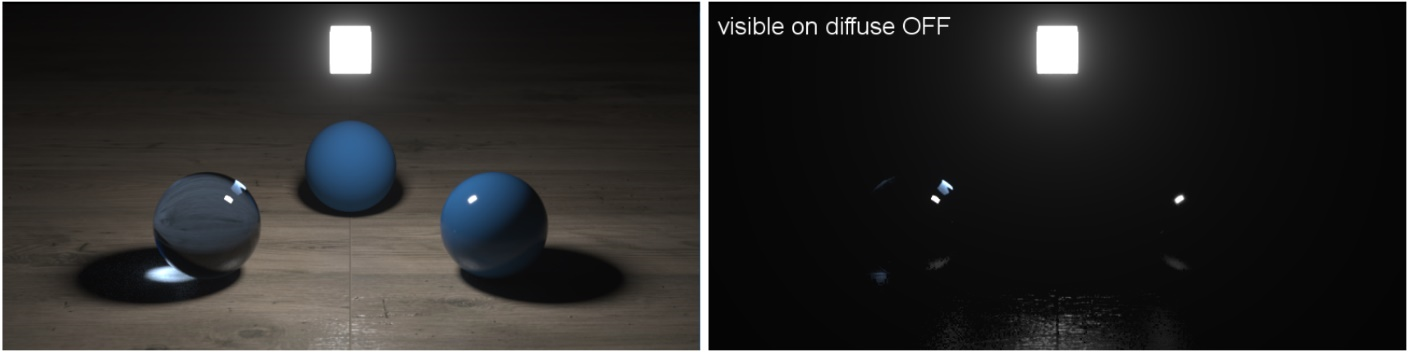
Figure 3: Visible on Diffuse parameter enabled (left) and disabled (right)
Visible On SpecularAmount of specular reflection, or the mirror-like reflection of light photons at the same angle. Used for transparent materials such as glass and water. - Enables the light source's visibility on specular surfaces, and hides Emitters on specular reflections/refractions.
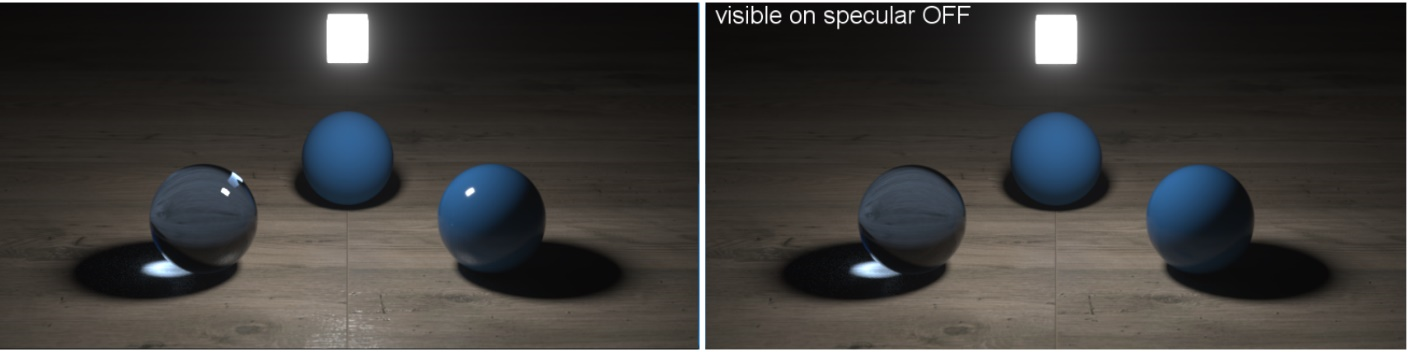
Figure 4: Visible On Specular enabled (left) and disabled (right)
Transparent Emission - Light sources cast illuminations on Diffuse objects, even if the light source is on transparent material.
Cast Shadows - Enables light sources to cast light and shadows on diffuse surfaces, letting you disable direct light shadows for Mesh emitters. To make this option work, the Direct light calculation must include the Emitter (the Sampling Rate must be greater than 0).
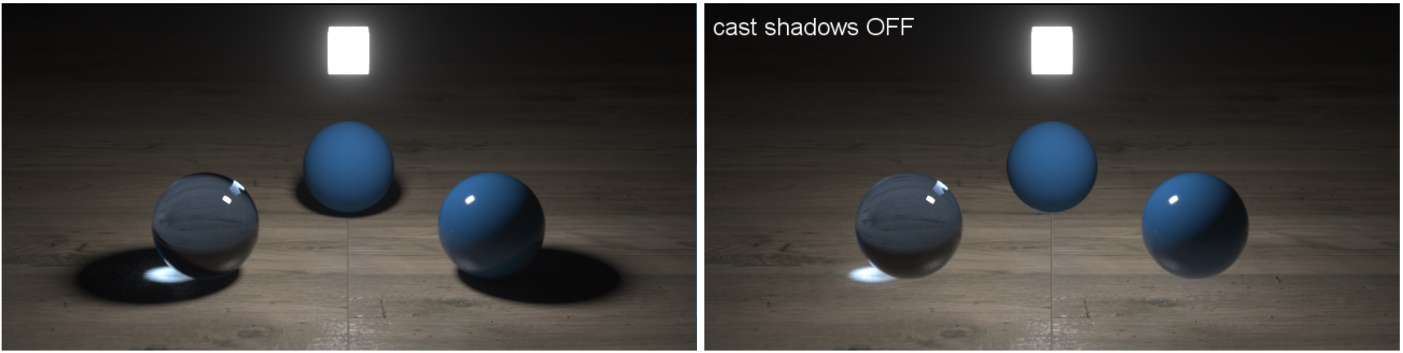
Figure 5: Cast Shadows enabled (left) and disabled (right)
Temperature - The temperature (in Kelvin) of the Blackbody's emitted light.
Normalize - Ensures all the normal vectors have the same length for the Blackbody emission to keep the emitted light's luminance from a Blackbody constant if the temperature varies.