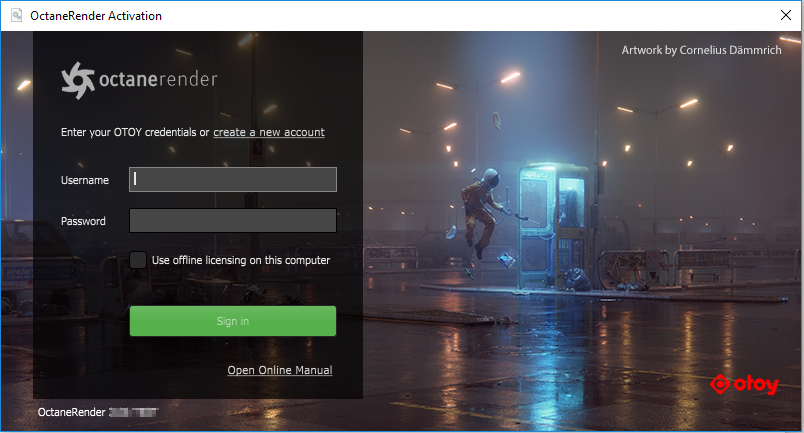
To start using OctaneRender® from within Blender®, start up OctaneServer® first. This requires logging in to Blender® with your OTOY® account credentials to authenticate OctaneRender®.
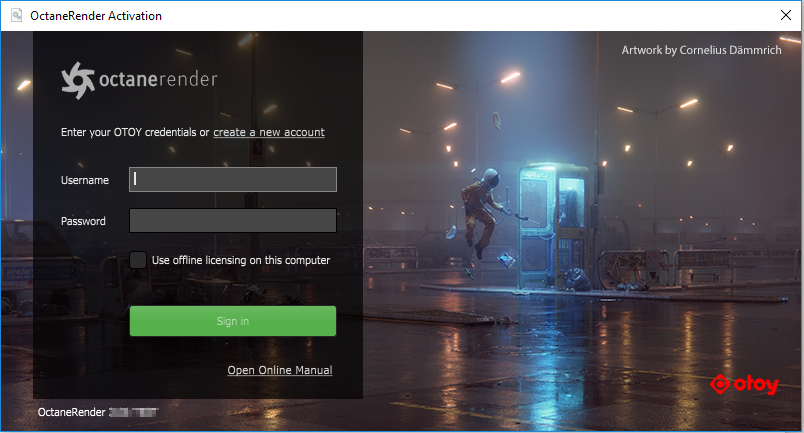
Figure 1: Signing in to authenticate the OctaneRender® for Blender® plugin
For more information about authentication and internet access requirements, please refer to the Authentication And Internet Access topic in this manual. When you start OctaneServer®, its icon is visible in the Windows® tray.
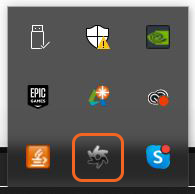
Figure 2: The Octane icon in the Windows® tray
Now you can start Blender® by going to User Preferences, finding the OctaneRender module, and enabling it.
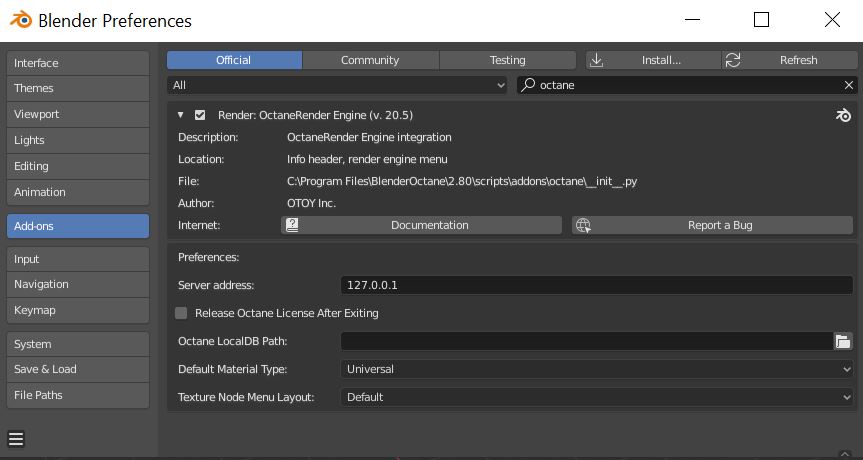
Figure 3: Enabling the OctaneRender® engine
To render with the plugin, choose Octane from the Render Engines rollout.

Figure 4: Selecting the Octane option