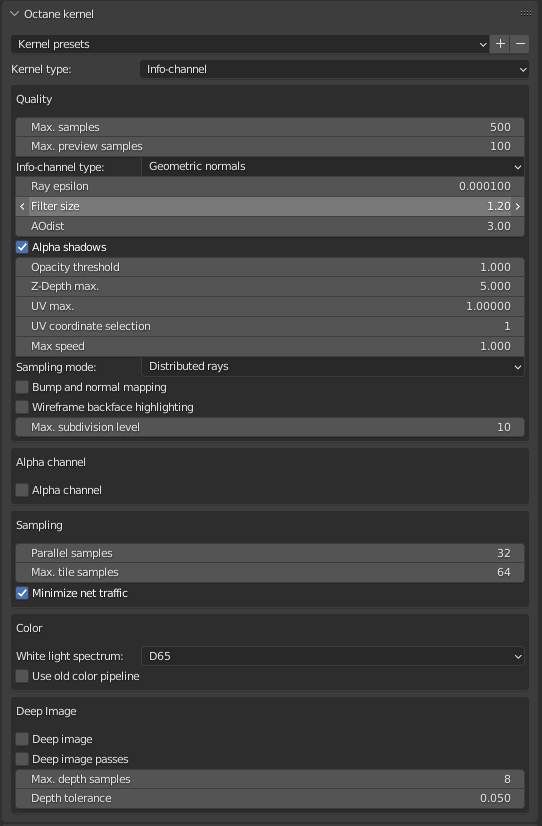
The Info channel kernel evaluates scene data and renders the data as color images that can be used in post processes for compositing (Figure 1).
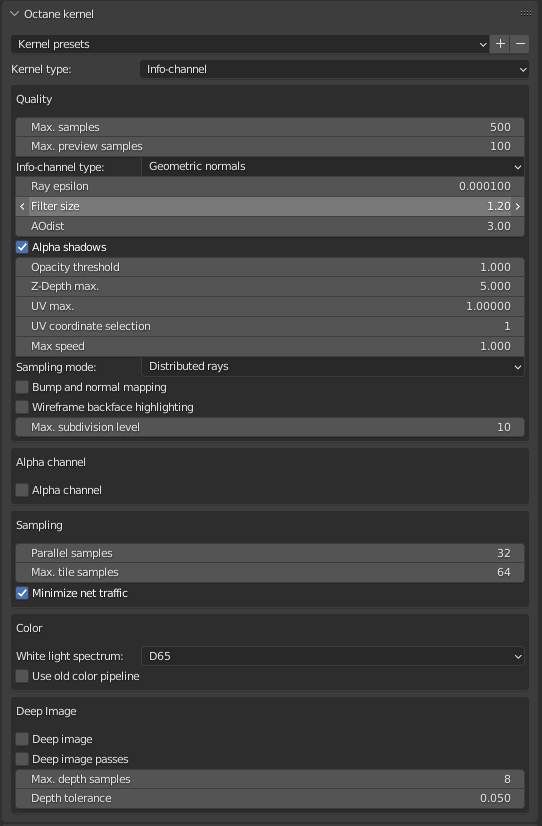
Figure 1: The Info Channel settings.
The following channel settings are available with some of the most commonly used channels defined (Figure 2).
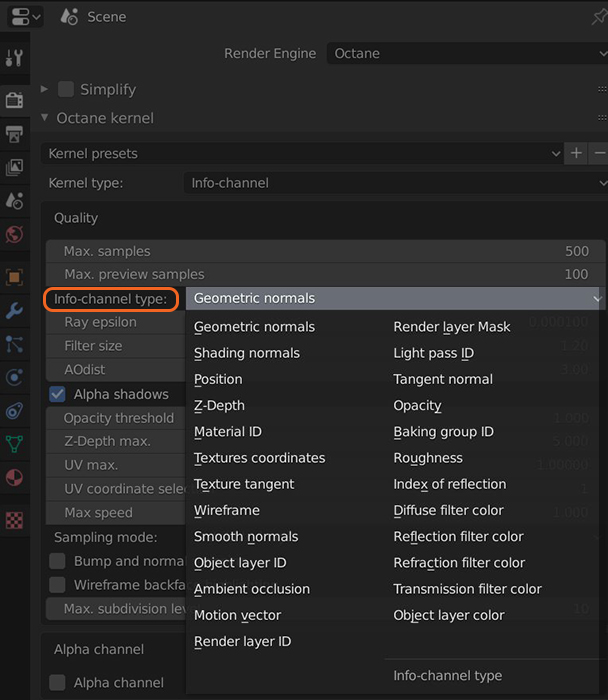
Figure 2: The Info Channel types.
Maximum Samples - This sets the maximum number of samples per pixel before the rendering process stops when producing the final rendered image. The higher the number of samples per pixel, the cleaner the render. For quick animations and scenes with predominantly direct lighting, a low amount of samples (500-1000) may suffice. In scenes with lots of indirect lighting and mesh lights, a few thousand samples may be required to obtain a clean render.
Maximum Preview Samples - This is the maximum samples rendered during Rendered Mode previews in Blender’s 3D View Editor window.
Info Channel Type - This parameter specifies the various passes that can be rendered and used in the compositing process.
Ray Epsilon - Determines the shadow ray offset distance.
Filter Size - Film splatting width to reduce aliasing.
AO Distance - The distance of the ambient occlusion in units. Always check if the amount is correct relative to scene scale. For example, you don’t need 3 units if your object is a small toy. However, if your model is a house or something large, you can increase the value.
Alpha Shadows - This setting allows any object with transparency (specular materials, materials with opacity settings and alpha channels) to cast a shadow accordingly instead of behaving as a solid object.
Opacity Threshold - Sets the opacity value minimum of the surfaces when rendering with AO Alpha Shadowing enabled.
Z-DepthA measure of object distances from the camera typically represented as a grayscale image. Max - Determines the maximum depth as shown in the shading of the Z-depth info channel pass.
UV Max - Sets the maximum value that can be shown for the texture coordinates.
UV Coordinate Selection - Determines the UV set number to be used.
Max Speed - Speed mapped to the maximum intensity in the motion vector channel.
Sampling Mode - Enables motion blur, depth-of-field, and pixel filtering modes.
Bump And Normal Mapping - Toggle to enable Bump and Normal map rendering in images created with Info Channel renders.
Wireframe Backface Highlighting - Enables backface highlighting in the Wireframe channel.
Max Subdivision Level - The maximum subdivision level applied on the scene geometry. A value of 0 disables this parameter.
Alpha ChannelA greyscale image used to determine which areas of a texture map are opaque and which areas are transparent.- Removes the background and renders it as transparent (zero alpha). This is useful if you want to composite the render over another image and don't want the background to be present.
Parallel Samples - Controls how many samples OctaneRender® calculates in parallel. If you set it to a small value, OctaneRender® requires less memory to store the sample's state, but it renders a bit slower. If you set it to a high value, then OctaneRender® needs more graphics memory, making rendering faster. The change in performance depends on the scene and the GPUThe GPU is responsible for displaying graphical elements on a computer display. The GPU plays a key role in the Octane rendering process as the CUDA cores are utilized during the rendering process. architecture.
Maximum Tile Samples - Controls the number of samples per pixel that OctaneRender® will render until it takes the result and stores it in the film buffer. A higher value means that results arrive less often in the film buffer.
Minimize Net Traffic - If enabled, OctaneRender® distributes the same tile to the net Render Nodes until it reaches the max samples-per-pixel for that tile, and then it distributes the next tile to Render Nodes. Work done by local GPUs is not affected by this option. A Render Node can merge all of its results into the same cached tile until the Primary Render Node switches to a different tile.
White Light Spectrum - Controls the appearance of colors produced by spectral emitters (e.g. daylight environment, black body emitters). This determines the spectrum that will produce white (before White Balance) in the final image.
Use Old Color Pipeline - Use the old behavior for converting colors to and from spectra and for applying white balance. Use this to preserve the appearance of old projects (textures with colors outside the sRGB gamut will be rendered inaccurately).
Deep ImageRenders frames with multiple depth samples in addition to typical color and opacity channels.- Enable rendering deep pixel images used for Deep Image compositing.
Deep Render PassesRender passes allow a rendered frame to be further broken down beyond the capabilities of Render Layers. Render Passes vary among render engines but typically they allow an image to be separated into its fundamental visual components such as diffuse, ambient, specular, etc..- Includes render passes in deep pixel rendering.
Max. Depth Samples - Used when Deep Image rendering is enabled. This sets the maximum number of depth samples per pixel.
Depth Tolerance - Used when Deep Image rendering is enabled. The depth samples whose relative depth difference falls below this tolerance value are merged together.