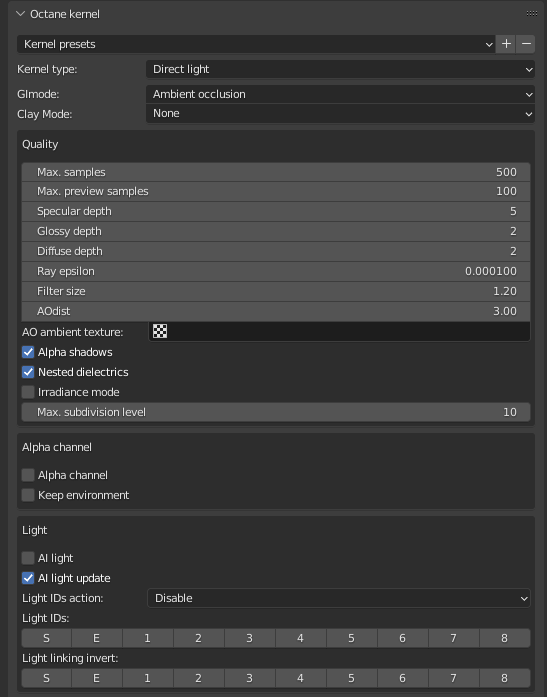
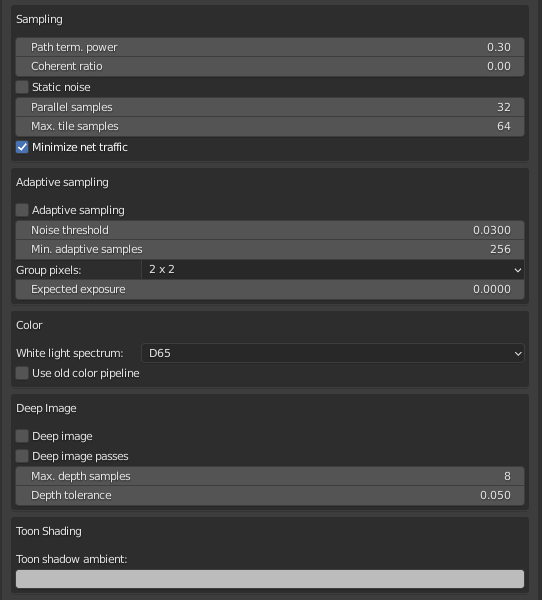
The Direct Light kernel is used for faster preview rendering. Direct Lighting is not unbiased and will not yield photorealistic results. However, because of its speed, it is ideal for rendering animations or stills, depending on the project's demands.
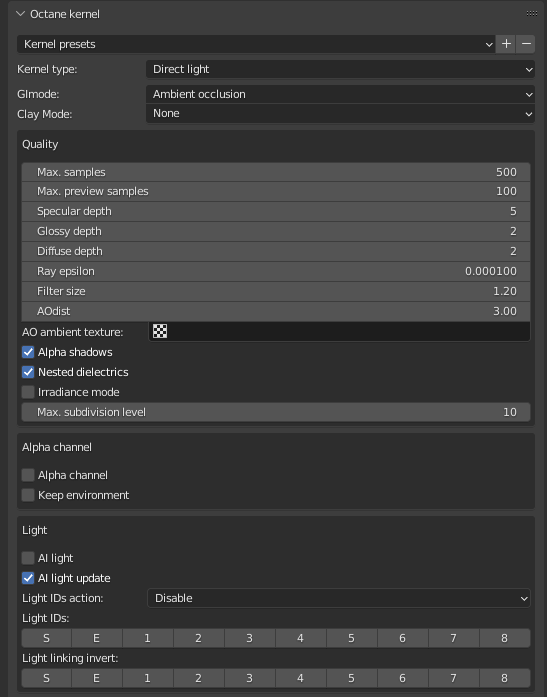
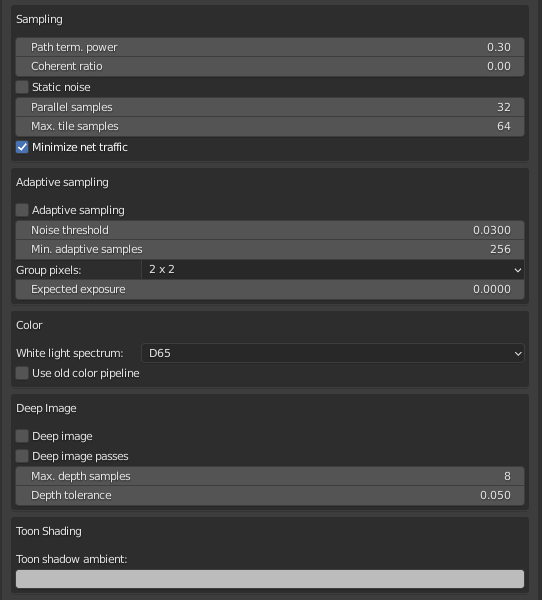
Figure 1: Direct Light settings
GI Mode - There are five different GI modes to choose from.
Clay Mode - Overrides all MaterialsA set of attributes or parameters that describe surface characteristics. in a scene.
Max. Samples - Sets the maximum number of samples per pixel before the rendering process stops when producing the final rendered image. High values produce cleaner renders. For quick animations and scenes with predominantly direct lighting, a low amount of samples (500 - 1000) may suffice. In scenes with lots of indirect lighting and Mesh lights, a few thousand samples may be required to obtain a clean render.
Max. Preview Samples - The maximum number of samples rendered during Render Mode previews in Blender’s 3D View Editor window.
SpecularAmount of specular reflection, or the mirror-like reflection of light photons at the same angle. Used for transparent materials such as glass and water. Depth - Controls the number of times a ray refracts before dying. Higher values generate slower render times, but more color bleeding and more details in transparent materials. Low values introduce artifacts, or turn some refractions into pure black.
GlossyThe measure of how well light is reflected from a surface in the specular direction, the amount and way in which the light is spread around the specular direction, and the change in specular reflection as the specular angle changes. Used for shiny materials such as plastics or metals. Depth - Controls the number of times a ray reflects before dying. Higher values generate slower render times. Values lower than 4 introduce artifacts or turn some reflections into pure black.
Diffuse Depth - Gives the maximum number of diffuse reflections if GI Mode is set to Diffuse.
Ray Epsilon - Determines the shadow ray offset distance.
Filter Size - Film splatting width to reduce aliasing.
AO Distance - The ambient occlusion's distance in units. Always check if the amount is correct relative to the scene scale. For example, you don’t need 3 units if your Object is a small toy. However, if your model is a house or something large, then increase this value.
AO Ambient Texture - This is the ambient occlusion Environment texture, which works with AO rays. If not specified, then OctaneRender® uses the Environment instead.
Alpha Shadows - Lets any Object with transparency (Specular materials, Materials with Opacity settings and Alpha channels) to cast a shadow instead of behaving as a solid object.
Nested Dielectrics - Enables/disables the use of the priority setting of specular materials for proper shading of nested transparent objects. The priority setting tells Octane which transparent objects using this setting should be shaded.
Irradiance Mode - Renders the first surface as a white Diffuse materialUsed for dull, non-reflecting materials or mesh emitters.. Irradiance Mode works like Clay Mode, but it's applied to just the first bounce. It disables the Bump channel and makes samples that are blocked by backfaces transparent.
Max Subdivision Level - The maximum subdivision level applied on the scene's geometry. A value of 0 disables subdivision.
Alpha ChannelA greyscale image used to determine which areas of a texture map are opaque and which areas are transparent. - Removes background images or colors created by the Daylight environment node from the rendered image without affecting any lighting cast by the Environment. This is useful if the you want to composite the render over another image without the background being present. Objects appearing in the RGB channels have a bleeding edge, which appear as noise artifacts, but these edges are not included in the Alpha Channel itself.
Keep Environment - Works with the Alpha Channel setting. It makes the background visible in the rendered image and keeps the Alpha Channel.
AI Light - Enables AI lights. AI light functionality learns from the scene, and rendering becomes more efficient as more samples are rendered. When used with Adaptive SamplingA method of sampling that determines if areas of a rendering require more sampling than other areas instead of sampling the entire rendering equally., AI Light becomes even more effective as it learns pixel and light importance in a scene, and some pixels are no longer sampled.
AI Light Update - Enables dynamic updates to the AI lighting.
Light IDs Action - Determines whether the L.IDs (Light IDs) and L. Inv (Light Inverse) buttons enable or disable lights with matching Light Pass ID numbers.
Path Termination Power - High values increase render speed, but also increase noise in dark areas.
Coherent Ratio - High values increase the render speed, but they also introduce low-frequency noise (blotches), which may require a few hundred or even a few thousand samples-per-pixel to go away, depending on the scene.
Static Noise - Keeps noise patterns stable between frames.
Parallel Samples - This controls how many samples OctaneRender® calculates in parallel. Small values require less memory to store the sample's state, but rendering is slower. High values need more graphics memory, but rendering is faster. The change in performance depends on the scene and the GPUThe GPU is responsible for displaying graphical elements on a computer display. The GPU plays a key role in the Octane rendering process as the CUDA cores are utilized during the rendering process. architecture.
Maximum Tile Samples - Controls the number of samples-per-pixel that OctaneRender® will render until it takes the result and stores it in the film buffer. Higher values create results less often in the film buffer.
Minimize Net Traffic - OctaneRender® distributes the same tile to the net Render Nodes until it reaches the max samples-per-pixel ratio for that tile, and then it distributes the next tile to Render Nodes. Work done by local GPUs is not affected by this option. A Render Node can merge all of its results into the same cached tile until the Primary Render Node switches to a different tile.
Adaptive Sampling - Stops sampling pixels that reach a specified noise threshold, and the kernel focuses its processing on areas that still need refinement.
Noise Threshold - When Adaptive Sampling is enabled, Noise Threshold specifies the smallest relative noise level. When a pixel's noise estimate is less than this value, its sampling switches off. Good values are in the range of 0.01 - 0.03.
Min. Adaptive Samples - Specifies the minimum samples to calculate before adaptive sampling kicks in. The higher you set the Noise Threshold, the higher you should also set this value to avoid artifacts.
Group Pixels - When Adaptive Sampling is enabled, this parameter specifies the number of pixels that are handled together. When all of a group's pixels reach the noise level, sampling stops for all of these pixels.
Expected Exposure - This value should match the image's exposure, or set it to 0 (the default value) to ignore these settings. Adaptive Sampling uses this parameter to determine bright and dark pixels, which depends on the exposure setting in the Octane Imager. If the value is not 0, Adaptive Sampling reduces the noise estimate for very dark areas in an image. It also increases the Min. Adaptive Samples limit for very dark areas because very dark areas find paths to light sources irregularly, resulting in over-optimistic noise estimates.
White Light Spectrum - Controls the appearance of colors produced by spectral emitters (e.g. daylight environment, black body emitters). This determines the spectrum that will produce white (before White Balance) in the final image.
Use Old Color Pipeline - Use the old behavior for converting colors to and from spectra and for applying white balance. Use this to preserve the appearance of old projects (textures with colors outside the sRGB gamut will be rendered inaccurately).
Deep ImageRenders frames with multiple depth samples in addition to typical color and opacity channels. - Enables rendering deep pixel images used for deep image compositing.
Deep Image Passes - Includes render passes in deep pixel rendering.
Max. Depth Samples - Used when Deep Image rendering is enabled. This sets the maximum number of depth samples per pixel.
Depth Tolerance - Used when Deep Image rendering is enabled. The depth samples whose relative depth difference falls below this tolerance value merge together.
Toon Shadow Ambient - The ambient modifier to control Toon shading.