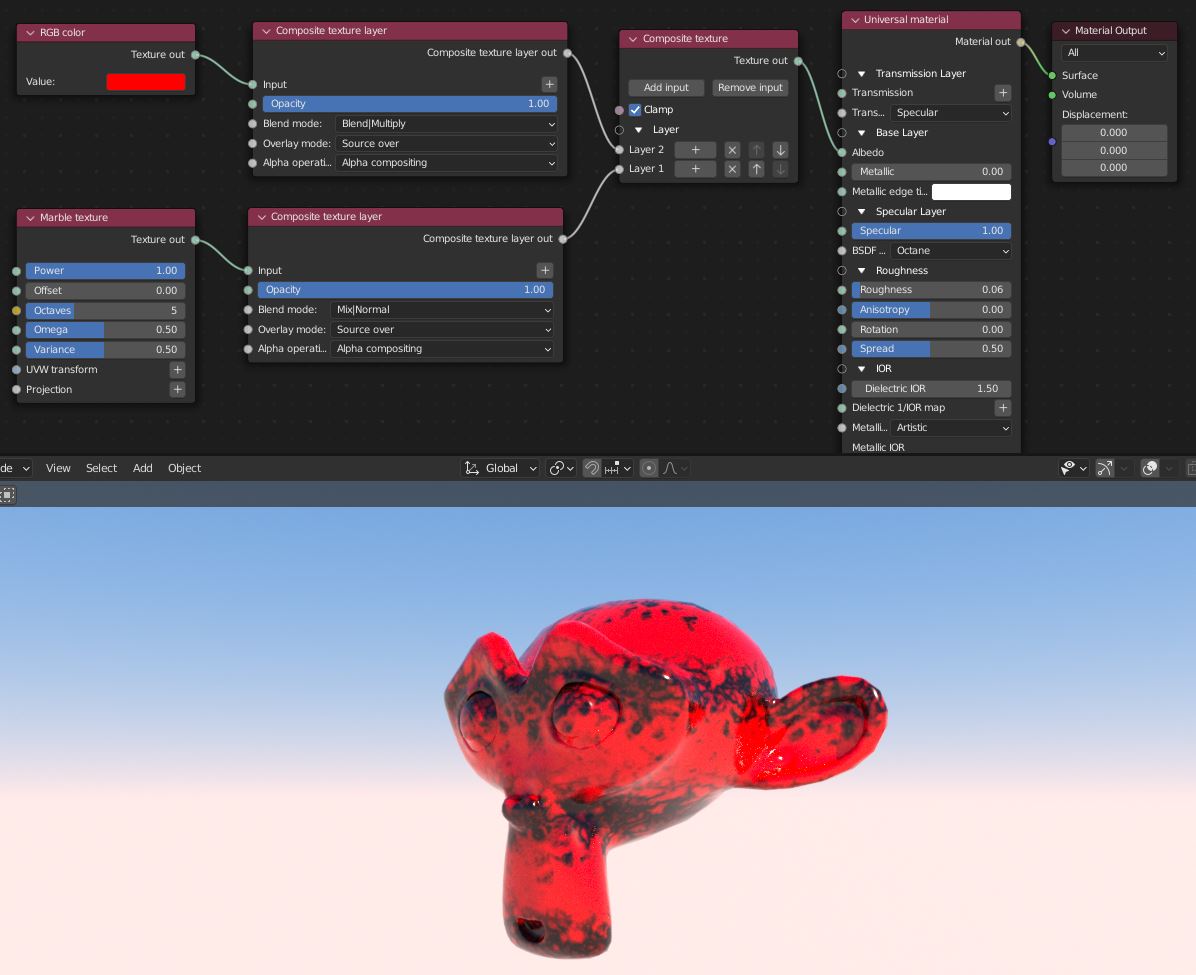
The Composite Texture node can be used to build a composite stack for image texture nodes (figure 1). The composite stack is evaluated from bottom (Layer 1) to the top much like layers in Photoshop®. The Composite Texture node is used in conjunction with the Composite Texture Layer node.
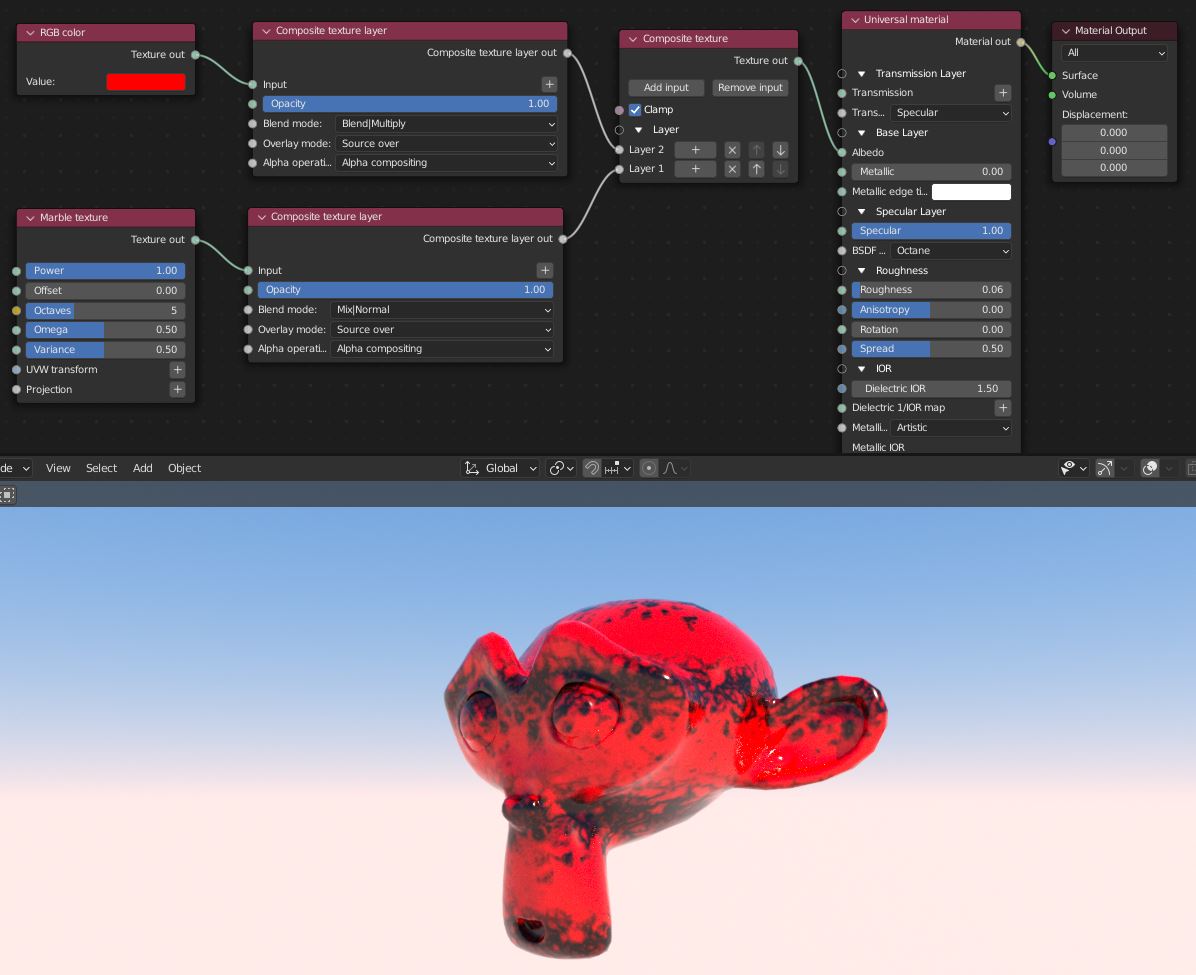
Figure 1: The Composite Texture node used to combine a RGB Color and Marble texture node.
Clamp - Clamps the results of blending each alyer to 0 and 1.
Composite Texture Layer
Source - The source is placed against black in the result.
Source Over -The source is placed over the destination in the result.
Source Conjoint Over -If the Source input partially obscures the Destination, only the source will appear in the result.
Source Disjoint Over -This mode assumes that these components do not overlap, even if they actually do.
Source In -Only the portions of the source that overlap the destination will remain in the result.
Source Out- The source will be visible only in the portions not obscured by the destination in the result.
Source atop- The source that overlaps the destination will be visible along with the remainder of the destination in the result.
Destination- Only the destination will remain in the result.
Destination Over- The destination is placed over the source in the result.
Destination In -Only the portions of the destination that overlap the source will remain in the result.
Destination Out -The destination will be visible only in the portions not obscured by the source in the result
Destination atop -The destination that overlaps the source will be visible along with the remainder of the source in the result.
Clear- Neither the source nor the destination will appear; the result is black or empty.
XOR- The regions of the source and destination which do not overlap will remain in the result.
Dissolve- Dissolve uses the alpha of the source layer as the threshold to a noise (random number) pattern that selects (per channel) between the source color and the background color as output for this sample. The source alpha is not used for transparency, but acts similarly in the sense that more samples from the source layer are selected as its alpha value increases.
Plus -The sum of the pre-multiplied colors of the two layers (and likewise for the alpha values), clamped to [0,1].
Matte- Matte calculates Source Alpha * Source Color + Background Color * (1 - Source Alpha). It is similar to "source over", but ignores the background alpha. The layer's output alpha is 1.0 for alpha operation "Alpha compositing".
Blend Mode -If active, applies the selected blend operation to the alpha channels of the source (upper) and background (lower) layers and outputs the result of that as the layer's alpha.
Alpha Composting -If an alpha channel is present, sets the layer's alpha output to the value returned by the compositing operation (overlay mode) - this is the most common use.
Foreground- Sets the layer's alpha output to the source alpha.
Background- Sets the layer's alpha output to the background alpha.
One -Sets the layer's alpha to one.
Zero- Sets the layer's alpha to zero.